Tutorial
Click on thumbnailed images to enlarge
:boxing:[size=12]All right! I'm ready for my FIRST tutorial![/size]:boxing:
I was trying to find a tutorial for this, and couldnt so i figured out how to.
This works for almost any version of Photoshop
1- open new document:
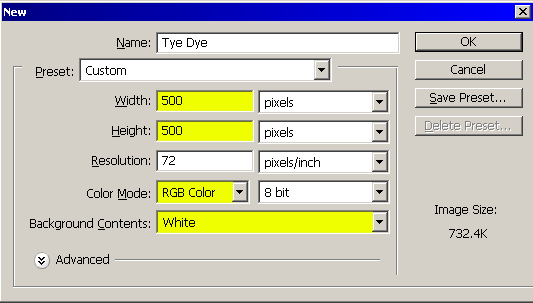
^^^^Use all these settings (except you can change the size)^^^^
2- choose the star brush, change the size 80-120px will do for now (I'll use 100px) then go to brushes
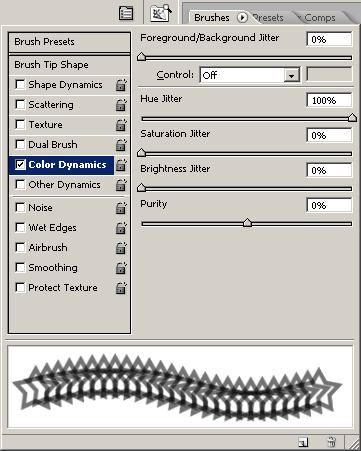
^^^Use these settings^^^^
3- go all out with your star! just make sure you fill up the page completely!
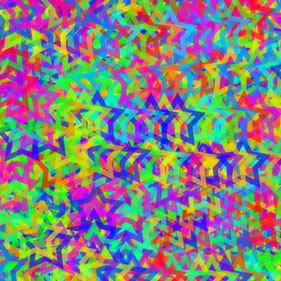
This is how mine came out
4- go to filters>pixelate>color halftone. set to: 4px, 90-90-90-90
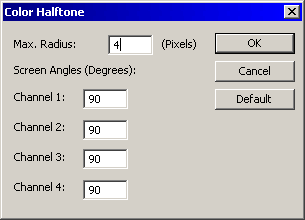
^^^^Use these settings^^^^
MINE CAME OUT LIKE THIS:

5- go to filters>artistic>palatte knife. set everything to max, but you can fiddle around with the numbers to get it exactly how you want it

MINE CAME OUT LIKE THIS:
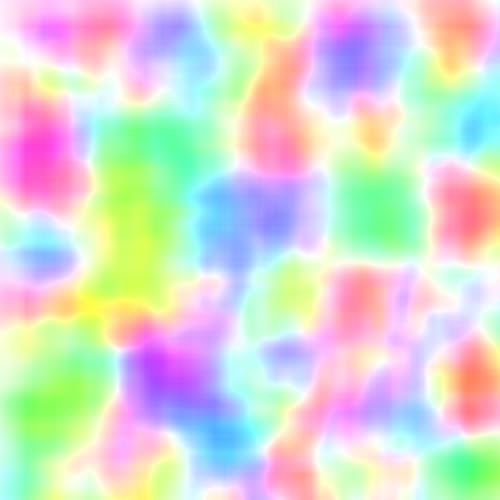
u can add a gaussan blur to it if desired
6- add you signature!
I was trying to find a tutorial for this, and couldnt so i figured out how to.
This works for almost any version of Photoshop
1- open new document:
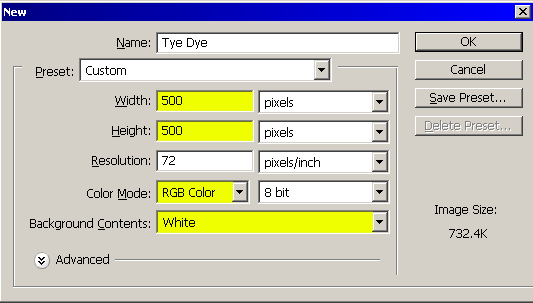
^^^^Use all these settings (except you can change the size)^^^^
2- choose the star brush, change the size 80-120px will do for now (I'll use 100px) then go to brushes
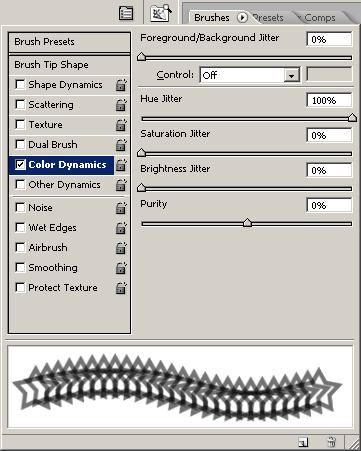
^^^Use these settings^^^^
3- go all out with your star! just make sure you fill up the page completely!
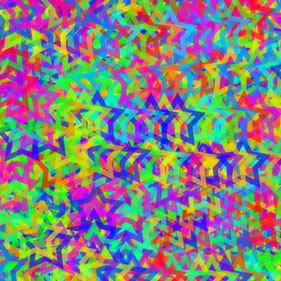
This is how mine came out
4- go to filters>pixelate>color halftone. set to: 4px, 90-90-90-90
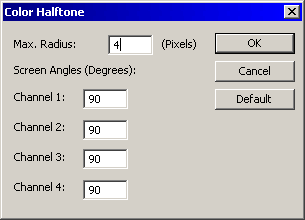
^^^^Use these settings^^^^
MINE CAME OUT LIKE THIS:

5- go to filters>artistic>palatte knife. set everything to max, but you can fiddle around with the numbers to get it exactly how you want it

MINE CAME OUT LIKE THIS:
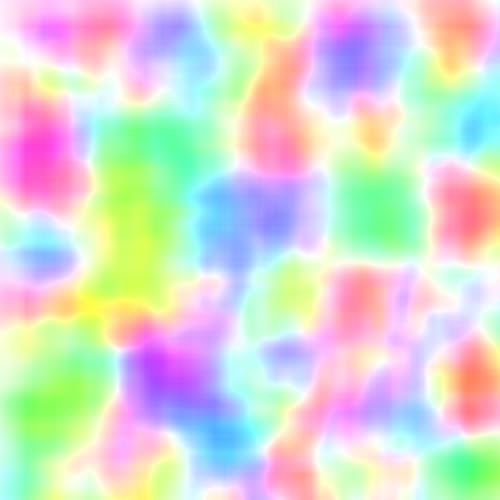
u can add a gaussan blur to it if desired
6- add you signature!
Tutorial Comments
Showing latest 5 of 5 comments

Thats is awesome!!!
By Leesah on Jun 21, 2009 9:06 pm
thats cool =)
By charityx4 on Sep 28, 2008 5:47 am
cool :D
i love this!
thankss!
By oliviaxxo on Aug 29, 2008 2:43 pm
can i do this and add it to pics if i want??
By hard2getgirl1992 on Jul 17, 2008 4:28 pm
thanks, this looks awesome and its ver easy ^^
By kandirav3rxd on May 23, 2008 2:24 pm
Tutorial Details
| Author |
add1cted2f1re
|
| Submitted on | Feb 11, 2006 |
| Page views | 28,838 |
| Favorites | 27 |
| Comments | 5 |



