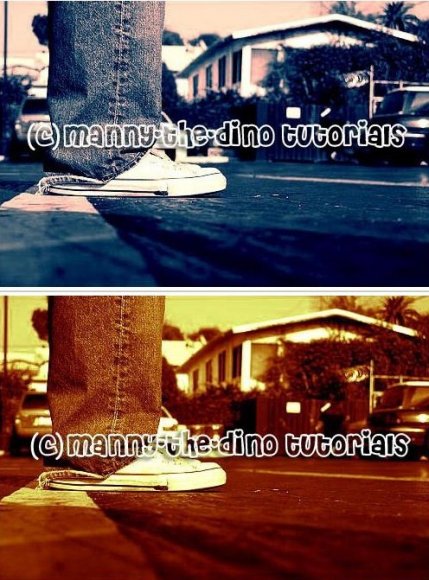Tutorial
Click on thumbnailed images to enlarge
**NOTE**
I did this tutorial in Photoshop CS3 Extended which is why some of you may have problems. However, that doesn't mean this tutorial won't work in other versions of Photoshop. Just try it out.
Want to make a "dynamic" photo? Well I will show you how. And not just using one way, but two ways! :O I like the first version better, but you decide. I will be using a picture from my friend's photography collection. Click here to check her work out. Okay well here's the before:

Here are the afters:


Let's start!
METHOD ONE:
001.First off, open your photograph.
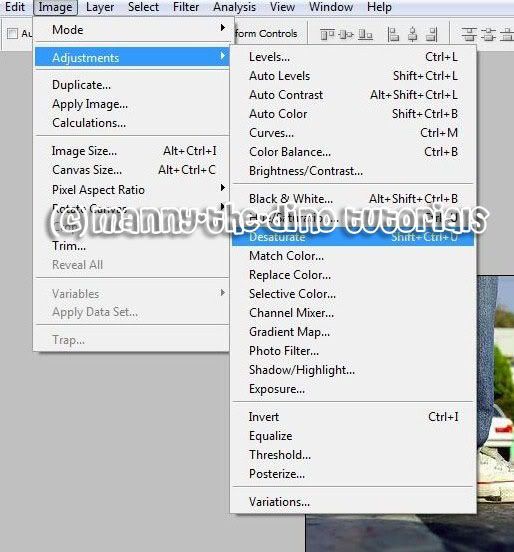
002.Desaturate your image. Go Image>Adjustments>Desaturate.
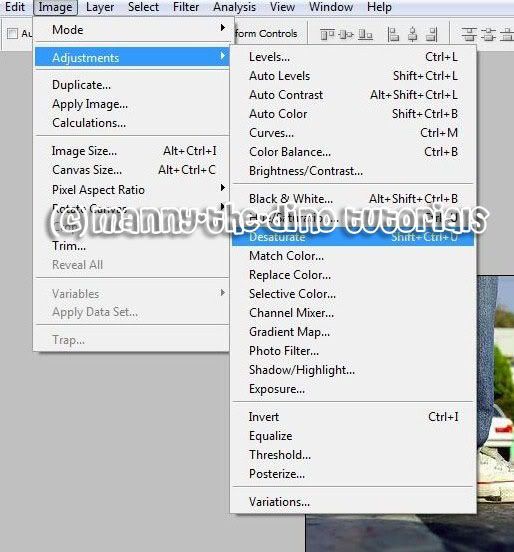
003.Now go Image>Adjustments>Color Balance.

004.For the next three steps, you're going to enter numbers, so pay close attention.
SHADOWS
-37/-16/+21
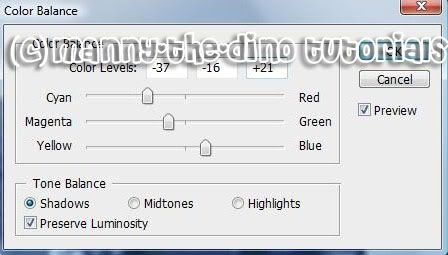
005.Enter the following values:
MIDTONES
-32/+34/+48
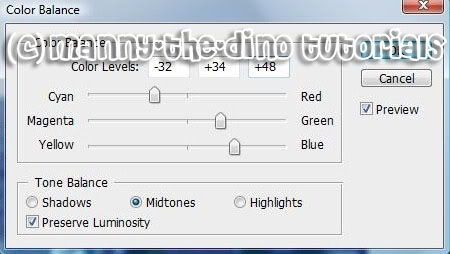
006.Enter the following values:
HIGHLIGHTS
+29/-30/-81
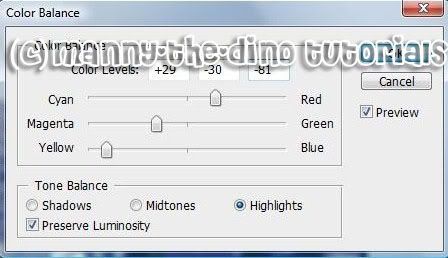
007.After pressing ok, you have your final product!

-----------------------------------------------------
METHOD TWO:
001.First off, open your photograph.
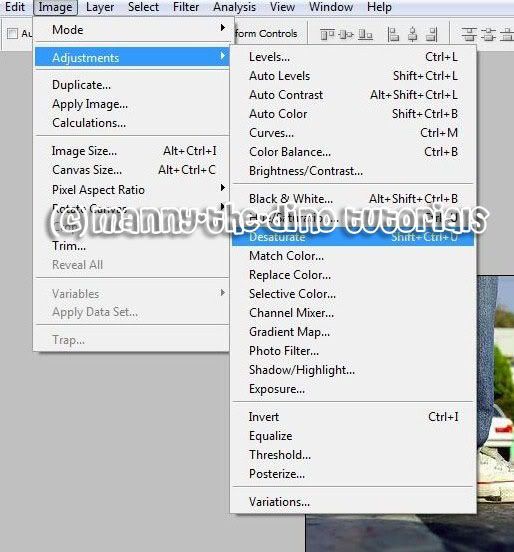
002.Desaturate your image. Go Image>Adjustments>Desaturate.
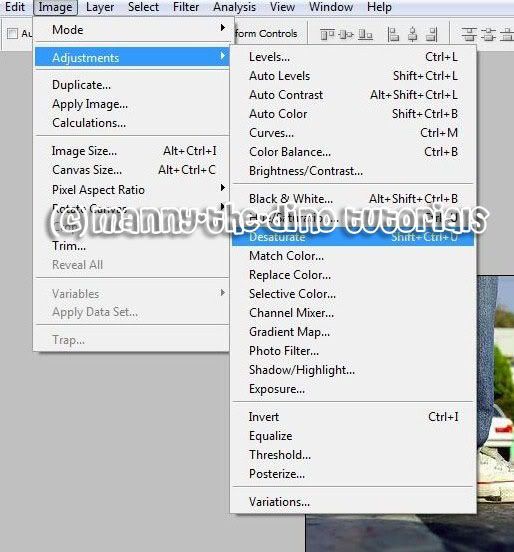
003.Now go Image>Adjustments>Color Balance.

004.For the next three steps, you're going to enter numbers, so pay close attention.
SHADOWS
+70/+39/-39
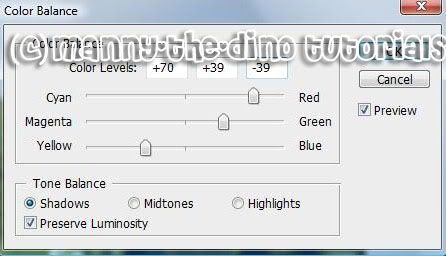
005.Enter the following values:
MIDTONES
+56/-74/-35
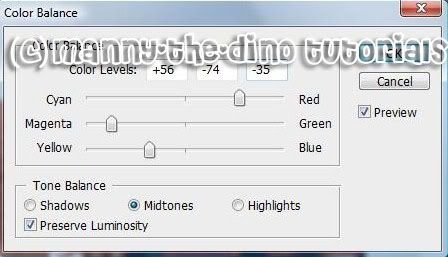
006.Enter the following values:
-20/+7/-58
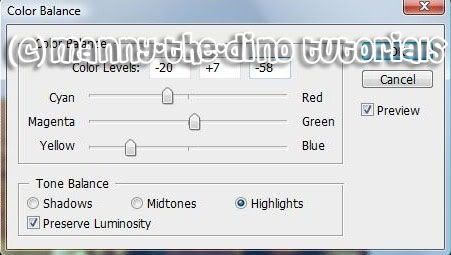
007.After pressing ok, you have your final product!

If you got lost or have any questions, comment the tutotial & I'll get back to you as soon as I can. :D
I did this tutorial in Photoshop CS3 Extended which is why some of you may have problems. However, that doesn't mean this tutorial won't work in other versions of Photoshop. Just try it out.
Want to make a "dynamic" photo? Well I will show you how. And not just using one way, but two ways! :O I like the first version better, but you decide. I will be using a picture from my friend's photography collection. Click here to check her work out. Okay well here's the before:

Here are the afters:


Let's start!
METHOD ONE:
001.First off, open your photograph.
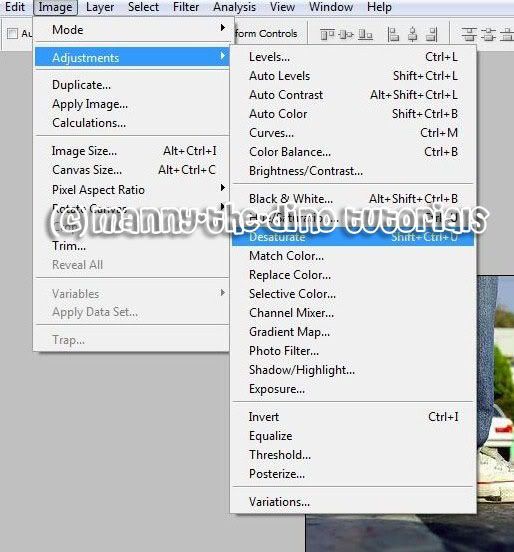
002.Desaturate your image. Go Image>Adjustments>Desaturate.
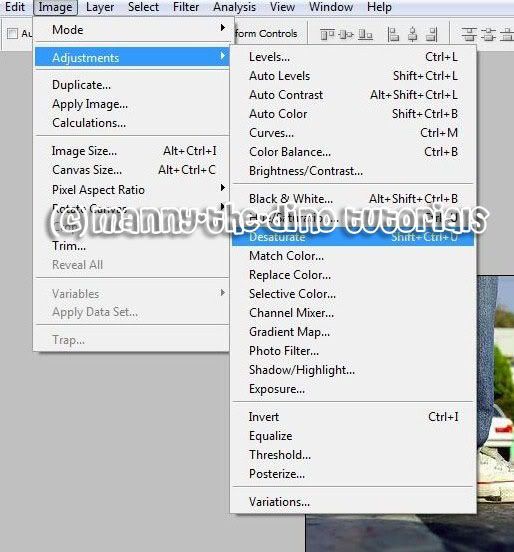
003.Now go Image>Adjustments>Color Balance.

004.For the next three steps, you're going to enter numbers, so pay close attention.
SHADOWS
-37/-16/+21
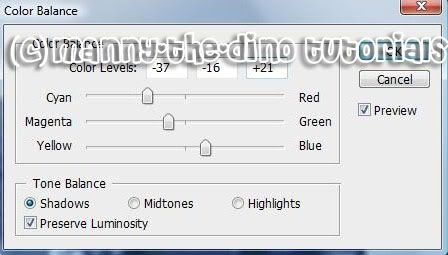
005.Enter the following values:
MIDTONES
-32/+34/+48
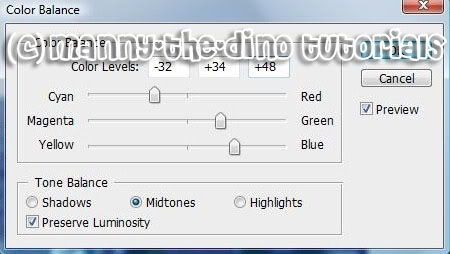
006.Enter the following values:
HIGHLIGHTS
+29/-30/-81
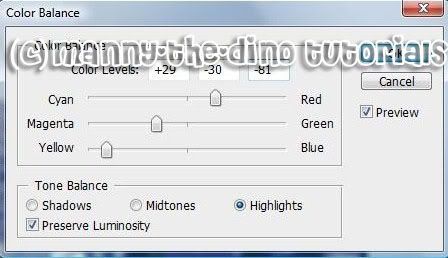
007.After pressing ok, you have your final product!

-----------------------------------------------------
METHOD TWO:
001.First off, open your photograph.
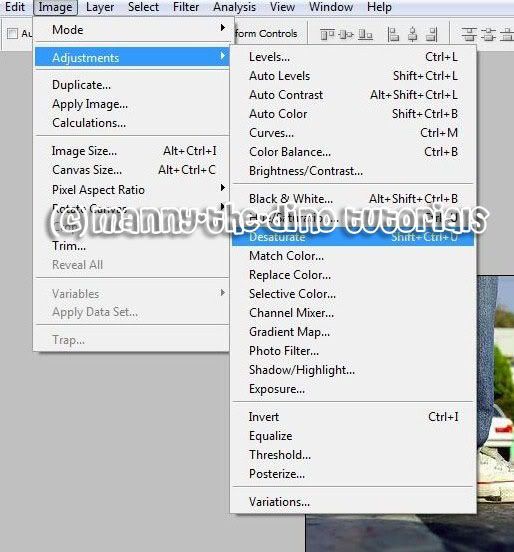
002.Desaturate your image. Go Image>Adjustments>Desaturate.
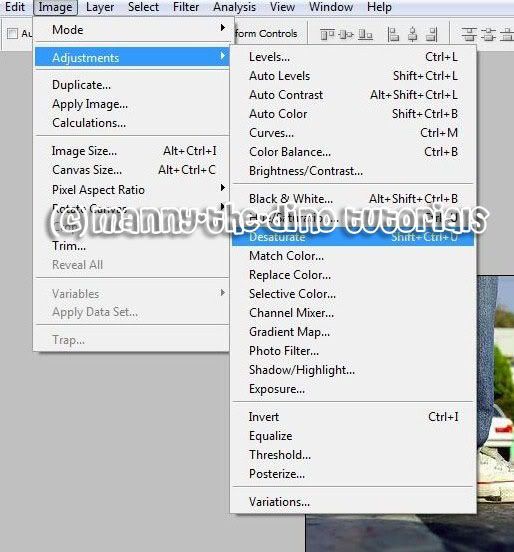
003.Now go Image>Adjustments>Color Balance.

004.For the next three steps, you're going to enter numbers, so pay close attention.
SHADOWS
+70/+39/-39
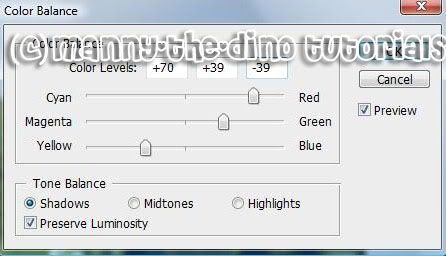
005.Enter the following values:
MIDTONES
+56/-74/-35
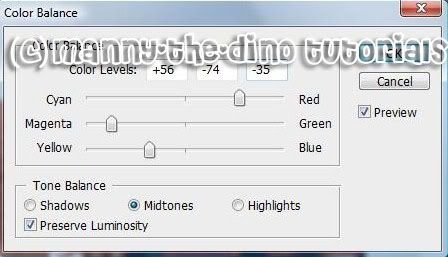
006.Enter the following values:
-20/+7/-58
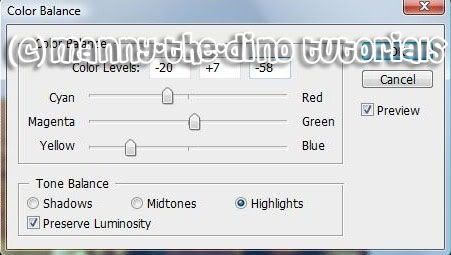
007.After pressing ok, you have your final product!

If you got lost or have any questions, comment the tutotial & I'll get back to you as soon as I can. :D
Tutorial Comments
Showing latest 10 of 12 comments

Loved it.
thanks loads =]
By MangoPancakes on Feb 20, 2009 9:33 pm
cool.
By x3-fe-nominal on Feb 9, 2009 1:57 am
loved the first one! thanks so much!
By mcflylover on Oct 11, 2008 3:23 pm
your images arent working anymore
By xteeenaaa on Aug 9, 2008 8:10 pm
oh.oh. g00d.
By NoWorriesDesigns on Jul 5, 2008 5:08 am
the first one is GREAT! :D
thanks for posting this
By treyyybang on Mar 29, 2008 6:49 pm
I like the first one better
By heartbreaker_ on Feb 28, 2008 11:46 am
Love it! Thank you so much ;)
By pinki3ros3 on Feb 24, 2008 10:51 pm
is this method only available for photoshopCS3?
please reply in my cb
By jaimeeeez on Feb 17, 2008 6:43 am
cool
By jaimeeeez on Feb 17, 2008 6:40 am
Tutorial Details
| Author |
manny-the-dino
|
| Submitted on | Jan 24, 2008 |
| Page views | 37,537 |
| Favorites | 215 |
| Comments | 12 |
| Reviewer |
freeflow
|
| Approved on | Jan 24, 2008 |