Tutorial
Click on thumbnailed images to enlarge
First find any old picture.
This is mine:

Then, go to Image>Adjustments>Auto Levels.
Next, duplicate your image.
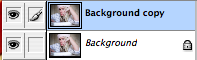 .
.
Desaturate your picture
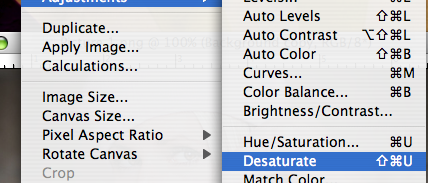
Set the picture to OVERLAY
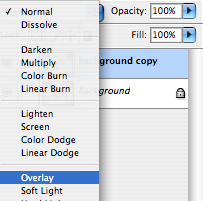
Next adjust the brightness/contrast. Image>Adjustments>Brightness/Contrast
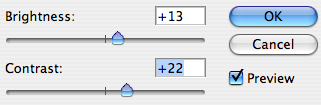
(Adjust this to your liking. I personally like high contrast images.)
Finally, merge or flatten your image.
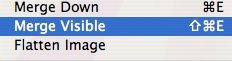
And bam! You're done.
My finished result:

Other examples:


This is mine:

Then, go to Image>Adjustments>Auto Levels.
Next, duplicate your image.
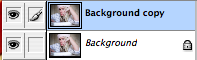 .
.Desaturate your picture
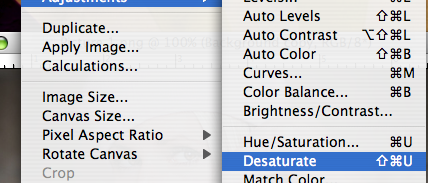
Set the picture to OVERLAY
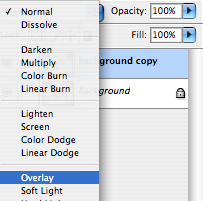
Next adjust the brightness/contrast. Image>Adjustments>Brightness/Contrast
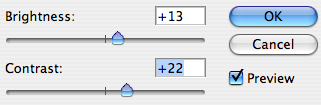
(Adjust this to your liking. I personally like high contrast images.)
Finally, merge or flatten your image.
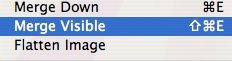
And bam! You're done.
My finished result:

Other examples:


Tutorial Comments
Showing latest 10 of 25 comments

loveeeeeeeeeeeeeeeee iiit =]
By lilmiiszting on May 11, 2010 4:58 pm
wow thanks for the tut!
By impurities on Dec 30, 2009 8:38 pm
looooves it!
By SM4SHB0X on Dec 28, 2009 5:03 pm
this is amazingg!
By fragilextoy on Nov 25, 2009 1:22 pm
Love love this =]
By N4th4li3L on Sep 27, 2009 8:37 pm
Ooohh! I love this!
By blitzamy on Jul 2, 2009 1:54 pm
whos that girl in the last picturee?
she's so pretty!
By thefluffybunny on Jun 24, 2009 12:24 am
neat
By forgetit on Jun 12, 2009 2:51 pm
wow i love that a lot!
it goes terrifically with every picture! ^^
great job! ^^
By xchangminniex on Jun 1, 2009 11:04 pm
Yaayy :D
Well, I have CS4, and I had to access image > adjustments > levels..
Then do auto.
But I managed, and it turned out great. :)
By fallinsinner on May 27, 2009 12:15 am
Tutorial Details
| Author |
coffeeandacasio
|
| Submitted on | Apr 17, 2009 |
| Page views | 26,082 |
| Favorites | 231 |
| Comments | 25 |
| Reviewer |
interpretation
|
| Approved on | Apr 17, 2009 |






