Tutorial
Click on thumbnailed images to enlarge
1. Make a 100x100 image and open it up
2. Paste this pic of Norah onto it and flatten:
3. Now duplicate the layer and then desaturate that new layer. Set the new mode to VALUE and flatten
4. Now zoom in and cut out the part of norah! It should look pretty like this:
5. Now make sure its transparent k? Now make another 100x100 image and paste in this pattern: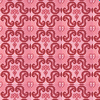
6. Now Merge it down. Then add this to your image with a white rectangle above the little thing:
7. YAY YOU'RE DONE! Now add any info you want to in the box. enjoy!

2. Paste this pic of Norah onto it and flatten:

3. Now duplicate the layer and then desaturate that new layer. Set the new mode to VALUE and flatten
4. Now zoom in and cut out the part of norah! It should look pretty like this:

5. Now make sure its transparent k? Now make another 100x100 image and paste in this pattern:
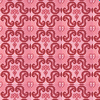
6. Now Merge it down. Then add this to your image with a white rectangle above the little thing:
7. YAY YOU'RE DONE! Now add any info you want to in the box. enjoy!

Tutorial Comments
Showing latest 6 of 6 comments

Im glad!
By hollywoodawaits on Jul 23, 2009 7:03 pm
i love this tutorial. it helped me soo much
By MacabreMadi on May 27, 2009 10:36 pm
Yeah. srry. Thanks for the confrimation for me. I used GIMP in it and my computer was kinda dead
By hollywoodawaits on Dec 6, 2008 6:19 pm
its not a button, its a layer effect(term?)
1.click on your layer and at the top of the box, it should say NORMAL.
change that to DESATURATE :)
By mattxmusicx on Nov 21, 2008 11:28 am
Yeah can anyone help wheres the desaturate button ? I use PSP8
By babyroxxi on Oct 27, 2008 8:40 pm
i can't find the desaturate button in PSP, help!
By Candice-Marie on Oct 10, 2008 8:01 pm
Tutorial Details
| Author |
hollywoodawaits
|
| Submitted on | Oct 3, 2008 |
| Page views | 9,759 |
| Favorites | 9 |
| Comments | 6 |
| Reviewer |
Blaqheartedstar
|
| Approved on | Oct 6, 2008 |



