Tutorial
Click on thumbnailed images to enlarge
lol i put this on my myspace, that's why it says tutorial by 323115066 :)
turn this:
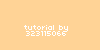
into this:
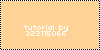
go file > new.
make it 2x2 pixels.
zoom in all the way.
get pencil tool and make a checkboard thing:

go edit > define pattern.
name it whatever you want.
get your image that you want to put the border around.
if it has more than one layer go layer > flatten image.
double click on the picture of the layer on the layer palette:
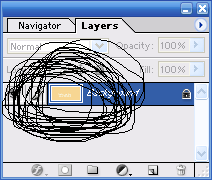
click ok.
it should now say layer 0.
go layer > layer style > stroke.
change it to 1px, CHANGE THE POSITION TO INSIDE.
change fill type to pattern, pick the pattern you made (the checkerboard thing) and click okay.
turn this:
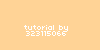
into this:
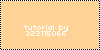
go file > new.
make it 2x2 pixels.
zoom in all the way.
get pencil tool and make a checkboard thing:

go edit > define pattern.
name it whatever you want.
get your image that you want to put the border around.
if it has more than one layer go layer > flatten image.
double click on the picture of the layer on the layer palette:
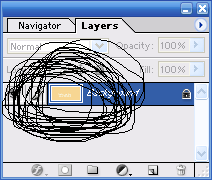
click ok.
it should now say layer 0.
go layer > layer style > stroke.
change it to 1px, CHANGE THE POSITION TO INSIDE.
change fill type to pattern, pick the pattern you made (the checkerboard thing) and click okay.
Tutorial Comments
Showing latest 10 of 11 comments

very confusing need help at all the steps
By iamkool2 on Dec 30, 2008 1:17 am
i love this :]
By diana170 on Oct 6, 2008 8:34 pm
What photoshop?
By TheMuffinMan on Aug 11, 2008 7:44 am
also ohsodpey you can also click on the fx icon under the layer if it has that icon :)
By chod3994 on Jul 22, 2008 8:10 pm
ohsodopey. if no one has helped you....try going to your "Edit" drop down menu. Stroke might be under there.
By digitalivory on Jun 16, 2008 10:20 pm
thank you
By puppylover4886 on Jun 2, 2008 12:29 am
i have Editor Photoshop Elements and i was guessing it would be the exact thing but when i go to layer >layer style it doesnt give me the options for stroke . Can you help me?
By ohsodopey on May 13, 2008 12:45 am
how do u put it on the pic.
helppp me asap
By Janaeeeily08 on May 10, 2008 2:18 pm
good tutorial =]
By N4th4li3L on Apr 13, 2008 12:30 am
nevermind i got it, thanks for the tutorials :D great job!
By invisiblegally on Mar 20, 2008 11:17 pm




