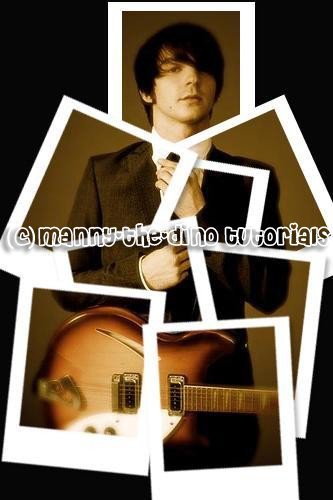Create A Collage of Photos From One Picture (comments)
Displaying 1 - 20 of 102 comments

good job
thanks a lot
laser cutter
laser engraver
cutting plotters
vinyl cutters
cutting plotter
vinyl cutter
laser engraver
laser cutting machine
cnc router
stone cnc router
granite cnc router
woodworking cnc router
What if i don't have a Mac keyboard and computer? What else can i do to select the layers?
this post is very helpful for me creating a my new web site politics. thanks for nice tutorial.
Its not letting me do more than 2 poloroids. Its jus moving the 2nd one around. Help me out here please!
i like this tutorial it worked in cs2, but its only limited.... like 5 polaroids?
When I try to do step 24 [keep adding polaroids] its not working. It doesnt give me a new one , it just moves. The most it will let me do is two...?
WTF why is the j skipping a space to the O? stupid thing
here is my version: http://www.flickr.com/photos/j okerface_13/3218933660/
here is my version http://www.flickr.com/photos/j okerface_13/3218933660/
This tutorial utter shit. The polaroids suck! i have a much easier way. find a bunch of polaroids. turn them over. arrange them to how you like on your scanner with the actual picture looking at you. now scan. save the file. now open it up with you photo. and now overlay it with lighten as a layer type. looks so much better,plus you get all the texture and the numbers on the back of the photos XD
how or what should we save the file as? this tutorial is really neat!
I used this to enter the contest to design the school yearbook cover and won.
Its awesome :D
I wasn't able to this tut. all the way.
For some reason, I am not able to select both layers. I did both Ctrl-click & shift-click. Both of them didn't work?
Add Comment
You must be logged in to comment
Tutorial Details
| Designer |
manny-the-dino
|
| Submitted on | Sep 6, 2007 |
| Page views | 393354 |
| Favorites | 479 |
| Comments | 102 |
| Reviewer |
flardnarf
|
| Approved on | Sep 7, 2007 |