Tutorial
Click on thumbnailed images to enlarge
This is a tutorial to turn this:

into this:

1] choose am image, for my icon i have chosen this image of Brody Dalle

2] Duplicate the image, set the duplication to "overlay" 90%
3] for the colorizing, i used this little image i quickly made, set it on top of my layers and set it to color 60%
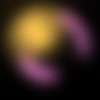
this is what i have so far;

4] take the texture below, and set it to hard light 50%

5] Now open this texture amnd set it to Hard Light 53%

this is what i have so far:

6] Add any bushwork and text you may like, and you have your finishes product :)
This is my finished product, i hope you are happy with yours :)

Here are some other icons i made with this tutorial



Tutorial Comments
Showing latest 6 of 6 comments

i love this tuto
I love this tutorial.
Damn you for being so clever and good at icons.I love the textures you used too! Generally awesome!
x
how do i set the image on top of my layers?
love it :D
love the icons! the tutorial didn't really work for my pic, so you might want to add a part that says to mess with the opacity's if your picture doesn't look right. i guess mine was just darker or something, but messing around a bit, i got it to look awesome. love the textures and stuff!
if you want to see the icon i made, its the blake lively one at www.xanga.com/seasidexxdesigns
please, if you want, leave a comment there telling me what you think.
i like the effect of the light texture.
:D you did a awesome job.
Tutorial Details
| Author |
SammyTheHeadbutt
|
| Submitted on | Aug 17, 2008 |
| Page views | 11,017 |
| Favorites | 64 |
| Comments | 6 |
| Reviewer |
schizo
|
| Approved on | Aug 17, 2008 |




