Tutorial
Click on thumbnailed images to enlarge
This is how to add those little splashes of colour in some places. So first off get a picture
to put colour bubbles on, I'm using the one beneath.
[/img]http://i277.photobucket.com/albums/kk42/4crao/start1.png[/img]
Now make a new layer, and click on the Brush Tool. Change the settings to the ones below.
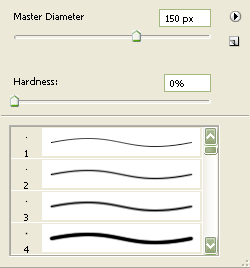
Now choose any colour, I chose the colour #e011ff. Now click on the pictures once and/or twice.
Now set the layer to lighten. And you're done. Now add brushes,text or whatever and save it.
Mine turned out like this:

If you have any questions or anything else feel free to ask. =D Comment also!
to put colour bubbles on, I'm using the one beneath.
[/img]http://i277.photobucket.com/albums/kk42/4crao/start1.png[/img]
Now make a new layer, and click on the Brush Tool. Change the settings to the ones below.
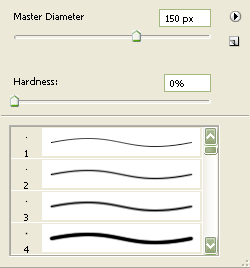
Now choose any colour, I chose the colour #e011ff. Now click on the pictures once and/or twice.
Now set the layer to lighten. And you're done. Now add brushes,text or whatever and save it.
Mine turned out like this:

If you have any questions or anything else feel free to ask. =D Comment also!
Tutorial Comments
Showing latest 10 of 10 comments

DANG SIMPLE HOT ;D
By fatmonsterx on Oct 30, 2008 4:08 pm
Thank you! GREAT TUTORIAL!
By mcflylover on Sep 28, 2008 7:05 pm
The result is nice. :P
By addict on Sep 27, 2008 5:28 pm
this is awesome since it's simple and you can remember the steps in your head lol .
=P
By N4th4li3L on Sep 3, 2008 8:59 pm
oh you know what!! i was trying to remember how to do this... but then i saw your tutorial here and i got it again!! thankss!! what was messing me us was the hardness of the brush,, since it had to be to 0 mine was like 100.. i was like... why isent comming.. but, yeah.. anyways.. lol.. thanks!
By jamaiheteiland on Aug 25, 2008 11:54 pm
thankyou
By breebutt1234 on Aug 22, 2008 5:14 am
i love this.
fantastic job.
if i do say so myself....
By xXcalebboylesXx on Aug 21, 2008 3:12 pm
Nice
By TaintedReality on Aug 21, 2008 6:48 am
can i use this and how??
By alleyalina on Aug 18, 2008 2:12 pm
hmm, already a tutorial like this, but i like how the done product looked. (:
By creole on Aug 18, 2008 11:42 am
Tutorial Details
| Author |
Panic-Designs
|
| Submitted on | Aug 17, 2008 |
| Page views | 17,807 |
| Favorites | 132 |
| Comments | 10 |
| Reviewer |
Insurmountable
|
| Approved on | Aug 18, 2008 |








