Tutorial
Click on thumbnailed images to enlarge
Haven't made a tutorial in a while. Thought I might as well make one.
First, open your image. I'm using this one of Lee Hyori.

Duplicate your image (layer>duplicate layer), and then delete your "Background" image. You don't have to do this, but it can be useful.
Now, go to image>adjustments>levels. This should open a new window.

Make sure the channel is set to RBG, and move the black arrow over to about 15.

Now, switch the channel to RED, and move the gray arrow to about .70.
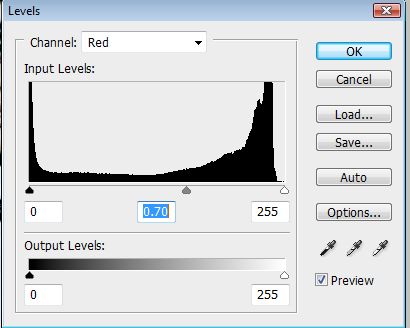
Switch the channel to green, and move the black arrow to about 25.

Switch the channel to blue, and move the gray arrow to about .40.

Now, on that same channel, go down to "Output Levels". Move the white arrow to about 160, and the black to about 10.

Press ok, and there you go.
Final product:

First, open your image. I'm using this one of Lee Hyori.

Duplicate your image (layer>duplicate layer), and then delete your "Background" image. You don't have to do this, but it can be useful.
Now, go to image>adjustments>levels. This should open a new window.

Make sure the channel is set to RBG, and move the black arrow over to about 15.

Now, switch the channel to RED, and move the gray arrow to about .70.
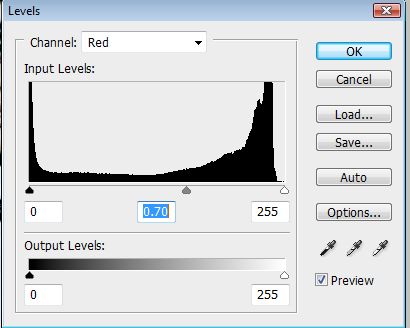
Switch the channel to green, and move the black arrow to about 25.

Switch the channel to blue, and move the gray arrow to about .40.

Now, on that same channel, go down to "Output Levels". Move the white arrow to about 160, and the black to about 10.

Press ok, and there you go.
Final product:

Tutorial Comments
Showing latest 7 of 7 comments

cool =D
By Janess on Jan 21, 2009 12:58 am
wow cool. looks like lee hyo ri's still in her finkl days eh?
By kimt08 on Jan 10, 2009 5:46 am
pretty awesome!
By -retired- on Dec 24, 2008 12:21 pm
Awesome :)
By Stark on Dec 8, 2008 7:48 am
I like it. :D
By so-sarcastic on Nov 26, 2008 2:23 am
tiiiiiiiiiight.
By futura on Nov 24, 2008 10:08 pm
that's neat.
:)
By anb745 on Nov 24, 2008 5:36 pm
Tutorial Details
| Author |
Harp
|
| Submitted on | Nov 23, 2008 |
| Page views | 14,809 |
| Favorites | 116 |
| Comments | 7 |
| Reviewer |
Blaqheartedstar
|
| Approved on | Nov 24, 2008 |





