Tutorial
Click on thumbnailed images to enlarge
1. With you logo or your image already opened make a new layer and name it gloss, press the letter D to make your foreground and background colors default (Black & White)
2. Make sure your gloss layer is selected and press Ctrl + Backspace to fill that layer with your background color (White), now lower the opacity in your layers palette between 5% and 15%
3. Go to the toolbar and select the Elliptical Marquee tool and make an elliptical like in the image below starting from top to bottom, remember that if you need to edit your selection you can go to Select → Transform Selection
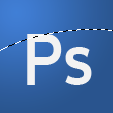
4. Now press Delete in your keyboard to delete the bottom part, press Ctrl + D to deselect that selection and you should have something like this

(c) The Photoshop Group
2. Make sure your gloss layer is selected and press Ctrl + Backspace to fill that layer with your background color (White), now lower the opacity in your layers palette between 5% and 15%
3. Go to the toolbar and select the Elliptical Marquee tool and make an elliptical like in the image below starting from top to bottom, remember that if you need to edit your selection you can go to Select → Transform Selection
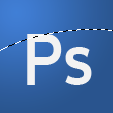
4. Now press Delete in your keyboard to delete the bottom part, press Ctrl + D to deselect that selection and you should have something like this

(c) The Photoshop Group
Tutorial Comments
Showing latest 3 of 3 comments

it's a good start to a icon.
haha, nice job.
By creole on Aug 17, 2008 6:20 pm
nice
By N4th4li3L on Apr 13, 2008 12:27 am
Sweet lol.
By RyanChronicles on Feb 17, 2008 7:45 pm
Tutorial Details
| Author |
elrene06
|
| Submitted on | Feb 17, 2008 |
| Page views | 9,411 |
| Favorites | 19 |
| Comments | 3 |
| Reviewer |
MissHygienic
|
| Approved on | Feb 17, 2008 |

