Tutorial
Click on thumbnailed images to enlarge
How to make a signature (EXTENDED) (ADVANCED)
As for my first tutorial its boring...
Now time for the real stuff!!!
Please note this was done in cs3!
This is a long tutorial!
Ok lets get started!
Open your photoshop.
Now find a picture that has been rendered and it is transparent!
This is my picture!

Good now we can start!
Get a 500x200pixel White doucument.
(It can be any size I prefer to use 500x200)
Now click on your image and then go
Image>Image Size> Then go to its Height and then make it 200.
Then click ok.
It should have looked like this.
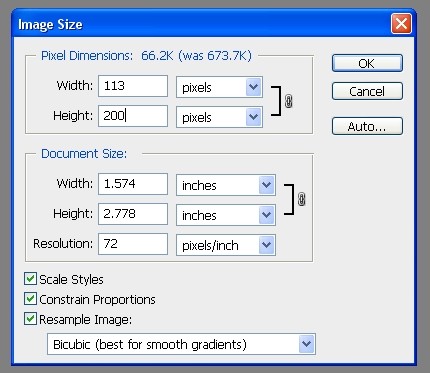
Now your image should look fit the document!
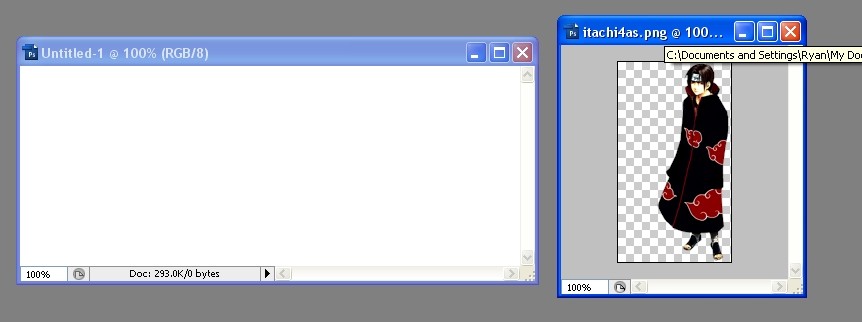
Perfect, now get your rectangle marquee tool and grab your image copy
and paste it onto your document.
Now go to layer>duplicate layer.
After youv done that go down to your layer bar and find your first
image that you have pasted and click the eye making it disapear!
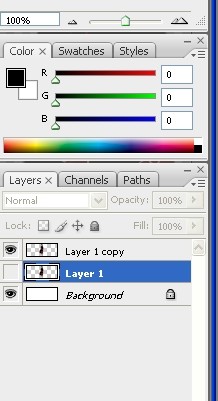
Now go to Filer>Blur>Motion Blur. Then get these settings.
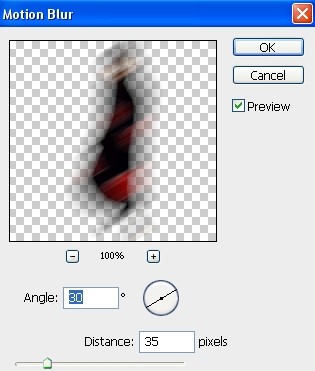
Click ok and then it gets really fun!
Now you have a single picture go to layer>duplicate layer.
And repeat this step untill your entire document is filled up with the
same layer you have should look like this.
You also can transform it hit (CTRL T)
Look's like this?
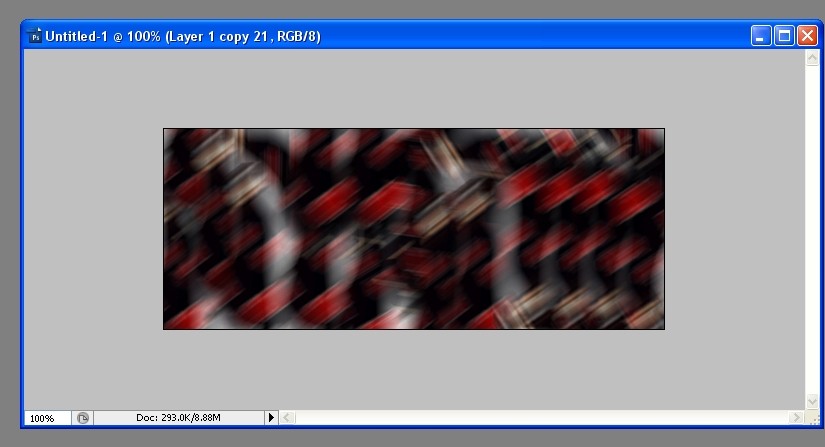
GREAT!
Now type (SHIFT+CTRL+N) For a new layer!
And click ok.
Now go to brushes! and get a white brush and then go color in.
Then go to overlay.
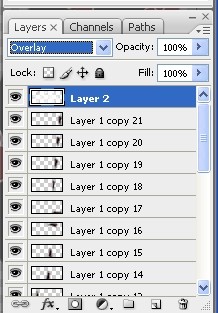
And then it should look like this!

Now do the same cept ina black brush.
Then again in white.
And if you think it need's more continue doing it!
Just create another layer everytime you do it.
This is what I got after I had used black and then white brushes after
the previous one!
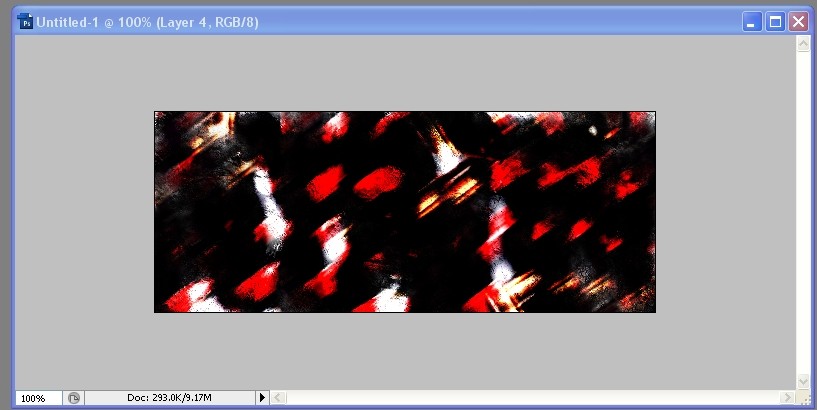
Now its time to almost finish up!
Go to your image, and don't you remember how small it is?
Well lets hit Crtl+Z and make it the same size it was.
Now copy it and paste it on your document.
Then make it fit to where you think you want people to see it at.
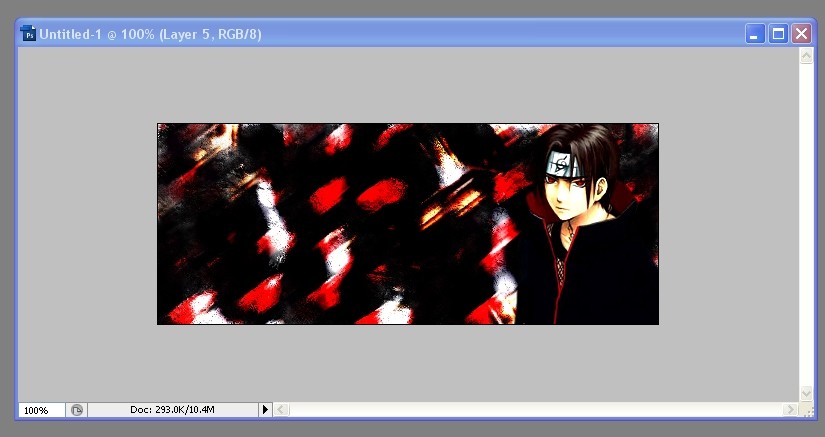
Now time for the text!
Get your text selector and type something!
Now get your eyedropper tool and select a color for your forground and
background color!
Now go to layer>layer style>blending options.
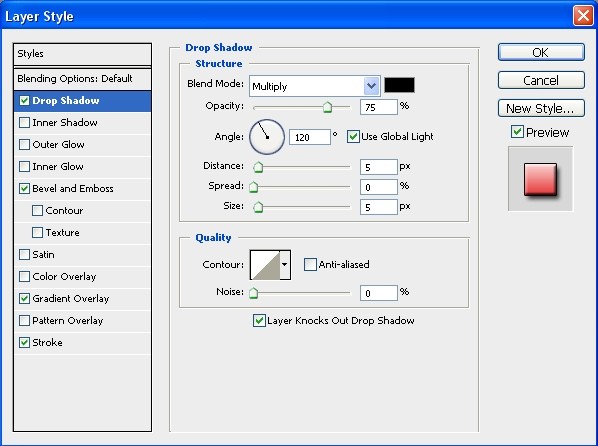
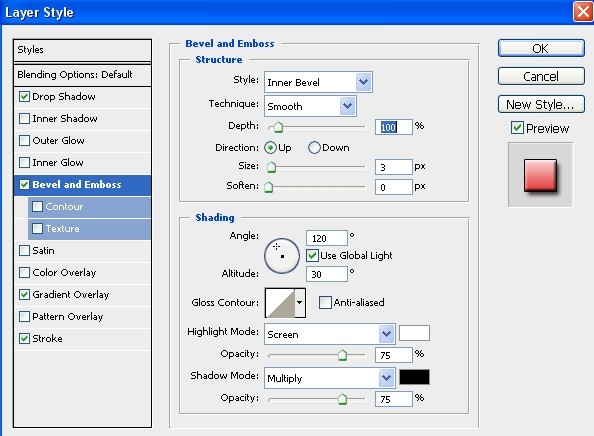
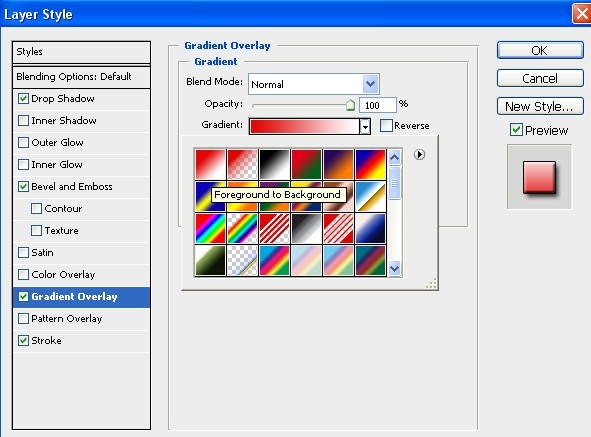
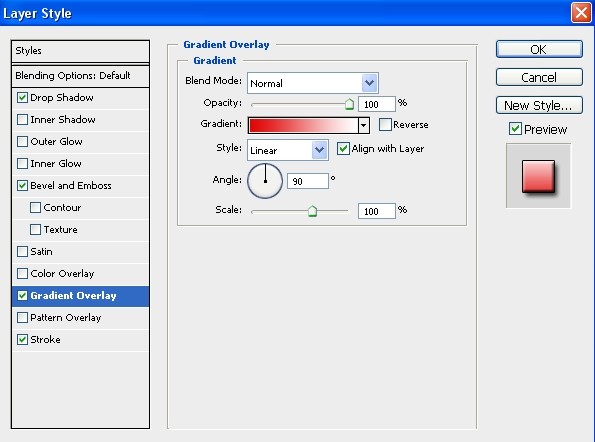
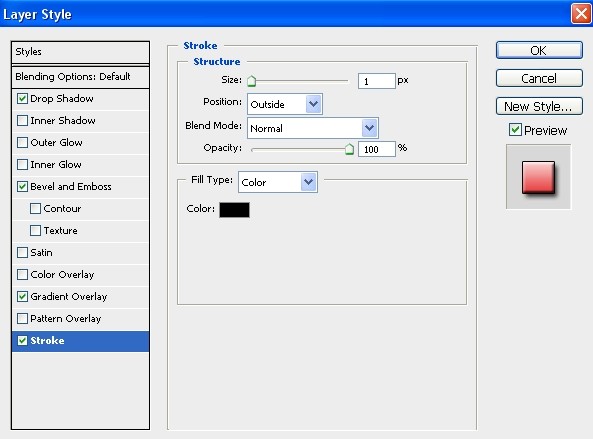
Then click ok after you have all these settings!
This is what I have now!
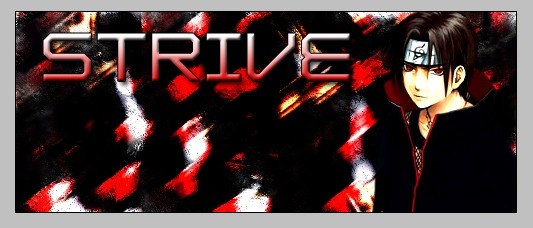
But were not done now to do a border!
Make a new layer!
Now (CTRL+A)
Then go to edit>stroke.
You can use any color in the settings im using Black.
The 3px border is the common one.
After u make a new layer press ctrl+a
It should select the layer
Then go to edit>stroke.
Put it to 3px and choose to color to whatever you want
and press ok then go to edit>stroke. Again and where it says normal,
put it to clear. Put it to 2px and press ok.
Then go to edit>stroke again and put 1px and change the clear to normal
and put the color as the one that u first used for the 3px stroke.

And that's the end!
Now you can finish it by adding more text that's like a quote or
something or you can lighten the stuff!
I hope this helped you all!
Untill then yours truley.
RyanChronicles .Aka. Strive
As for my first tutorial its boring...
Now time for the real stuff!!!
Please note this was done in cs3!
This is a long tutorial!
Ok lets get started!
Open your photoshop.
Now find a picture that has been rendered and it is transparent!
This is my picture!

Good now we can start!
Get a 500x200pixel White doucument.
(It can be any size I prefer to use 500x200)
Now click on your image and then go
Image>Image Size> Then go to its Height and then make it 200.
Then click ok.
It should have looked like this.
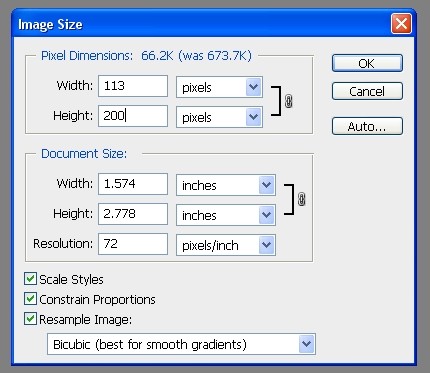
Now your image should look fit the document!
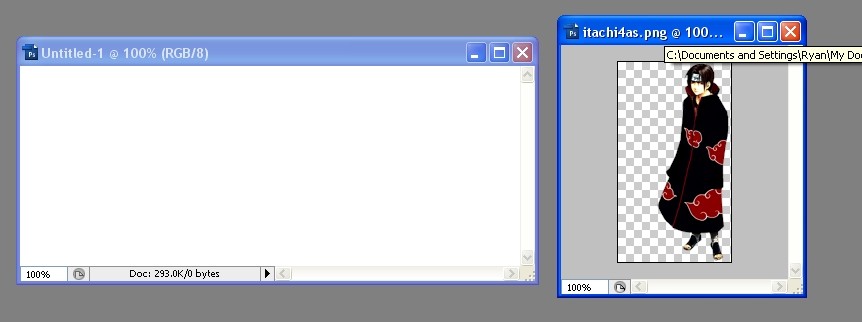
Perfect, now get your rectangle marquee tool and grab your image copy
and paste it onto your document.
Now go to layer>duplicate layer.
After youv done that go down to your layer bar and find your first
image that you have pasted and click the eye making it disapear!
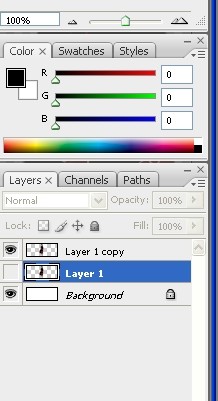
Now go to Filer>Blur>Motion Blur. Then get these settings.
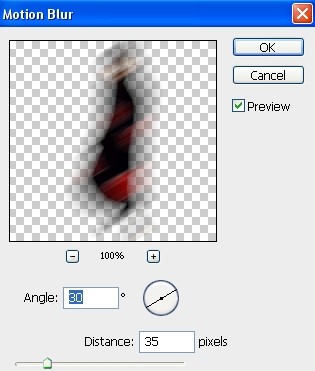
Click ok and then it gets really fun!
Now you have a single picture go to layer>duplicate layer.
And repeat this step untill your entire document is filled up with the
same layer you have should look like this.
You also can transform it hit (CTRL T)
Look's like this?
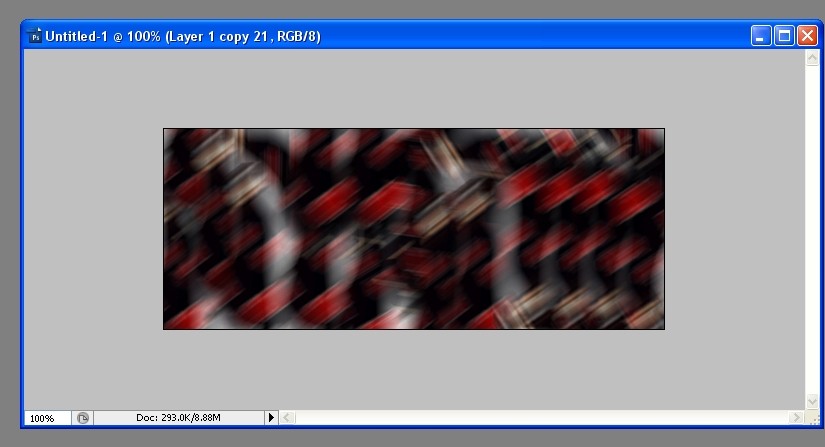
GREAT!
Now type (SHIFT+CTRL+N) For a new layer!
And click ok.
Now go to brushes! and get a white brush and then go color in.
Then go to overlay.
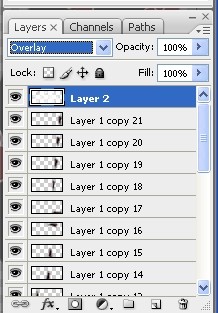
And then it should look like this!

Now do the same cept ina black brush.
Then again in white.
And if you think it need's more continue doing it!
Just create another layer everytime you do it.
This is what I got after I had used black and then white brushes after
the previous one!
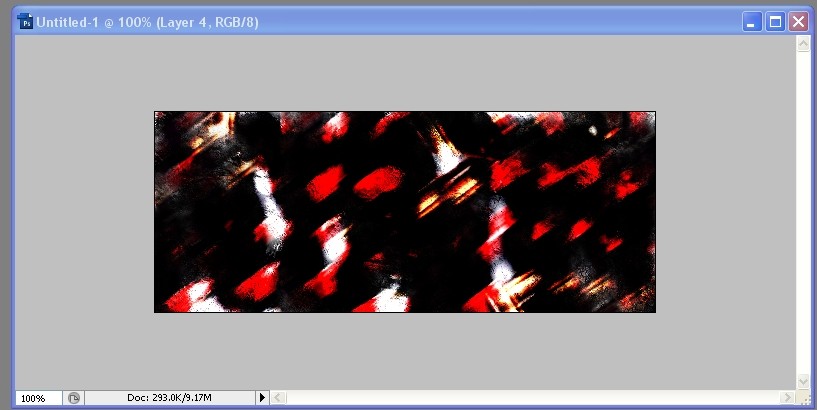
Now its time to almost finish up!
Go to your image, and don't you remember how small it is?
Well lets hit Crtl+Z and make it the same size it was.
Now copy it and paste it on your document.
Then make it fit to where you think you want people to see it at.
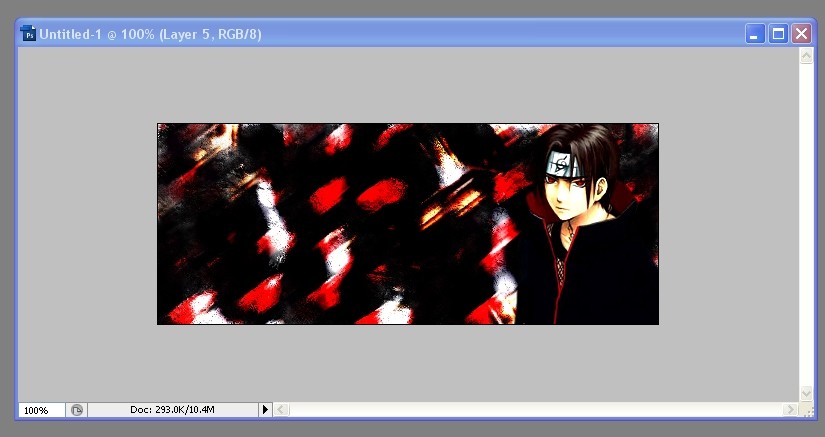
Now time for the text!
Get your text selector and type something!
Now get your eyedropper tool and select a color for your forground and
background color!
Now go to layer>layer style>blending options.
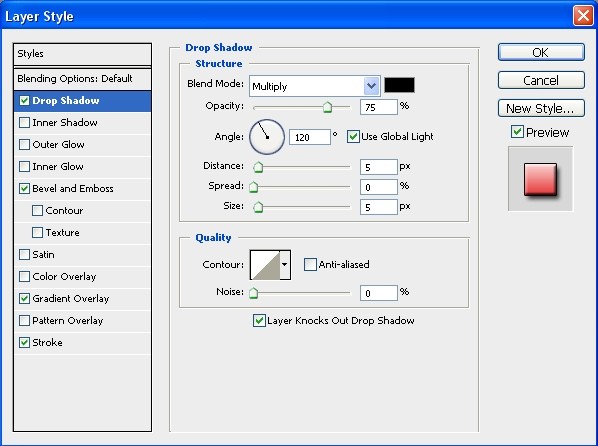
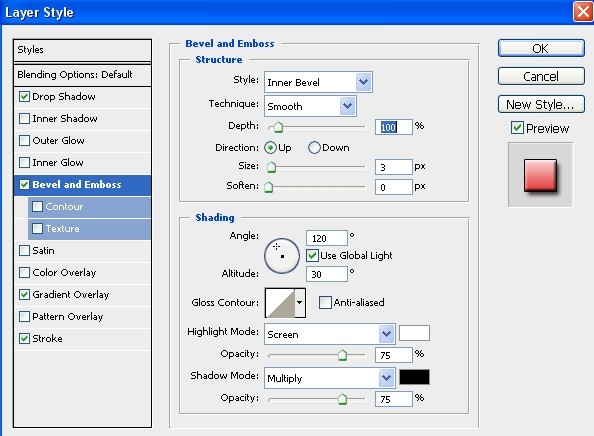
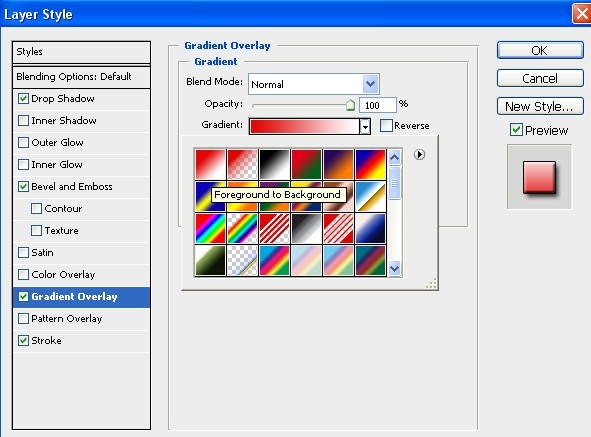
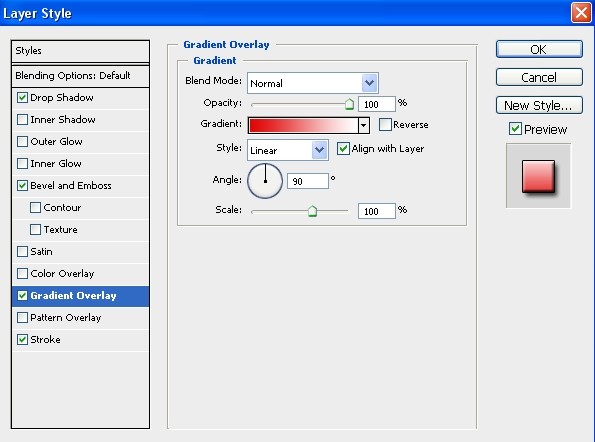
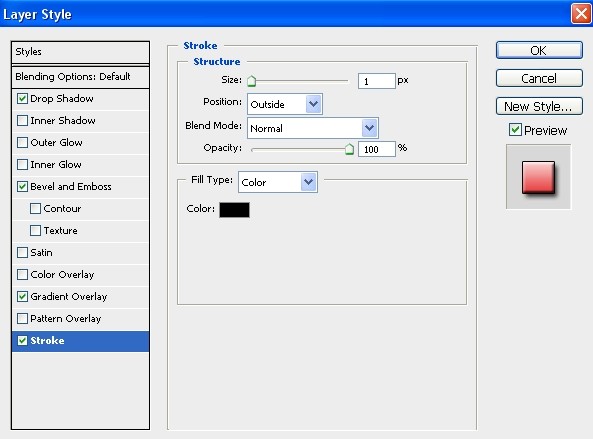
Then click ok after you have all these settings!
This is what I have now!
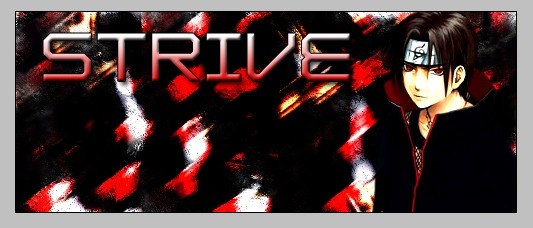
But were not done now to do a border!
Make a new layer!
Now (CTRL+A)
Then go to edit>stroke.
You can use any color in the settings im using Black.
The 3px border is the common one.
After u make a new layer press ctrl+a
It should select the layer
Then go to edit>stroke.
Put it to 3px and choose to color to whatever you want
and press ok then go to edit>stroke. Again and where it says normal,
put it to clear. Put it to 2px and press ok.
Then go to edit>stroke again and put 1px and change the clear to normal
and put the color as the one that u first used for the 3px stroke.

And that's the end!
Now you can finish it by adding more text that's like a quote or
something or you can lighten the stuff!
I hope this helped you all!
Untill then yours truley.
RyanChronicles .Aka. Strive
Tutorial Comments
Showing latest 10 of 10 comments

oh hell yeah Itachi! XD
By TobiUn on Jun 20, 2009 2:42 am
Oh cool, I never thought of that.
Might give it a spin sometime... :]
By HeartOfPandora on Aug 16, 2008 8:40 pm
Thanks much m8!
By RyanChronicles on Feb 26, 2008 5:37 pm
I really like how you did the font :).
By monstrum on Feb 25, 2008 9:48 pm
Thank's much :P
By RyanChronicles on Feb 18, 2008 11:44 am
wow. never thought of doing this. smart.
By twodreamlovers on Feb 18, 2008 10:22 am
Thanks
By RyanChronicles on Feb 18, 2008 8:45 am
cool.
By manny-the-dino on Feb 17, 2008 11:23 pm
Ya coming soon it there will be a um...
Spray Tag for video game tutorial!
By RyanChronicles on Feb 17, 2008 5:18 pm
HAHA. Your Not Serious, This Stuff IS SICK!
You Have Any More Tutorials Breh?
By oneroot on Feb 17, 2008 3:48 pm
Tutorial Details
| Author |
RyanChronicles
|
| Submitted on | Feb 17, 2008 |
| Page views | 27,089 |
| Favorites | 72 |
| Comments | 10 |
| Reviewer |
Relentless
|
| Approved on | Feb 17, 2008 |





