Tutorial
Click on thumbnailed images to enlarge
Please, don't use this tutorial if you dont know the most basic photoshop functions; Layer styles, flattening layers, filters, etc. I'll try and make this as detailed as possible, for new users.
So, when choosing images, try not to choose super bright images (overoxposed, washed out) or too dark images. We're making a image effect that looks like a sunburst, with rays and colors flying around ;)
We're making this. (Thumbed, click on image to view full)

**To get this look, view instructions at the end of the tutorial.

1. Choose your image.
a. Duplicate the image two times. (Right click your
b. Set the first duplicated layer (should be layer 2) to Softlight, and set the opacity to 50%
c. Set the second duplicated layer (should be layer 3) to Screen, and set the opacity to 50%
Now, flatten the layers. (Right click any layer, and press "Flatten layers") You should only have one layer present.
Create a new layer, and fill that layer with 212121 (This shade of gray really depends on what kind of image you're using, you decide what looks best)
Now, set that layer you filled to Lighten.
This is what you should have now.

Now, create a NEW layer, and set that layer to Lighten.(Again) This part REALLY depends on what colors your image has. You decide which colors you want to use. Get a soft brush, of any size, and add any colors you want. (example of soft brush below)

This is what you should have now.
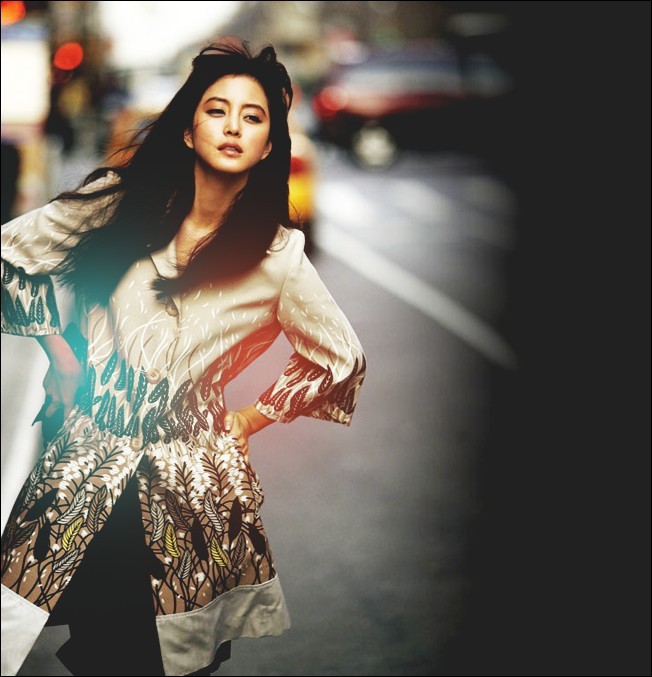
Okay. This is where the pen tool comes in. Create a new layer, and use the pen tool to make any sort of curves you want, and stroke a couple of lines with a 1px brush. Now, go to layer effects, a add a Outer glow. Set the Opacity to 75% and the size to 7. SET THIS LAYER TO SOFTLIGHT
Tutorial of how to use the pentool below :) By Elrene06!
Click
Now, duplicate THAT SAME layer (pentool strokes).
Download this psd.
PSD
Now, go to Filter, distort, and displace (Image below)
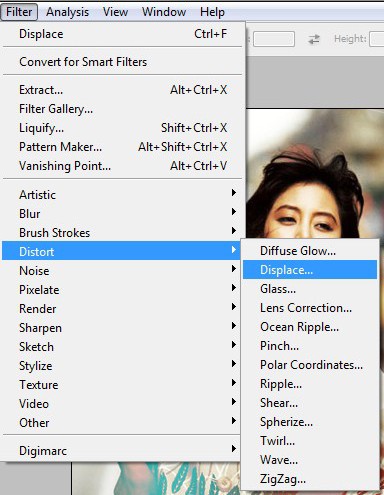
Now, set the settings to Stretch to fit and Wrap around. [
When you use the displace filter, it will ask you to use a psd. USE THE PSD I SUPPLIED FOR YOU!! Its named "LOLOL"
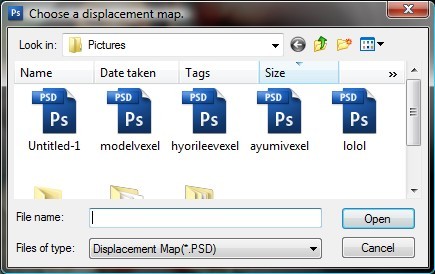
REMEMBER, set the layer to softlight. (You can also move this layer a little down, up, left, or right.)
This is what you should have now.

**(Important)
Now, create a new layer. Fill that layer with white, or any colors (White preferred)
Go to Noise, add noise, and set the amount to 400, and Monochromatic.
NOW, on that same layer, go to Filter, blur, redial blur, and have your settings like this.
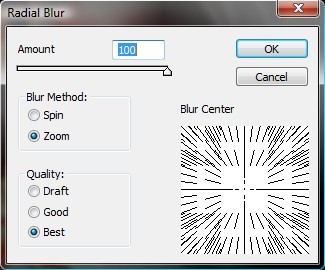
You should have something like this.
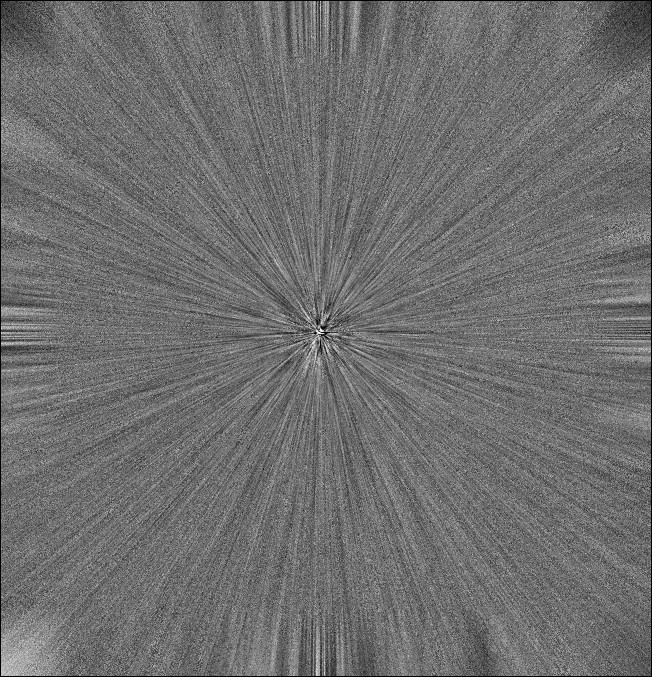
Now, take this layer, and set it to OVERLAY **Dont forget!
Now, take the eraser tool, and erase the unwanted places where the overlay is.
Finished!

**Additional
You can also create a clipping mask to the Noise filled overlayed layer, and add some more color brushes (Soft brush). Just set the color layers to Softlight
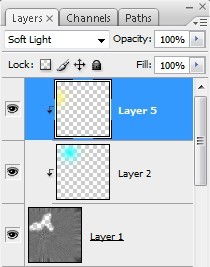
**In this picture, if you want the pen tool strokes more sparkly, then dont set the layer style to softlight, change it to Dissolve

If you have any questions, PM me! (Not how to use layer styles, or how to use the pentool >:O)
So, when choosing images, try not to choose super bright images (overoxposed, washed out) or too dark images. We're making a image effect that looks like a sunburst, with rays and colors flying around ;)
We're making this. (Thumbed, click on image to view full)

**To get this look, view instructions at the end of the tutorial.

1. Choose your image.
a. Duplicate the image two times. (Right click your
b. Set the first duplicated layer (should be layer 2) to Softlight, and set the opacity to 50%
c. Set the second duplicated layer (should be layer 3) to Screen, and set the opacity to 50%
Now, flatten the layers. (Right click any layer, and press "Flatten layers") You should only have one layer present.
Create a new layer, and fill that layer with 212121 (This shade of gray really depends on what kind of image you're using, you decide what looks best)
Now, set that layer you filled to Lighten.
This is what you should have now.

Now, create a NEW layer, and set that layer to Lighten.(Again) This part REALLY depends on what colors your image has. You decide which colors you want to use. Get a soft brush, of any size, and add any colors you want. (example of soft brush below)

This is what you should have now.
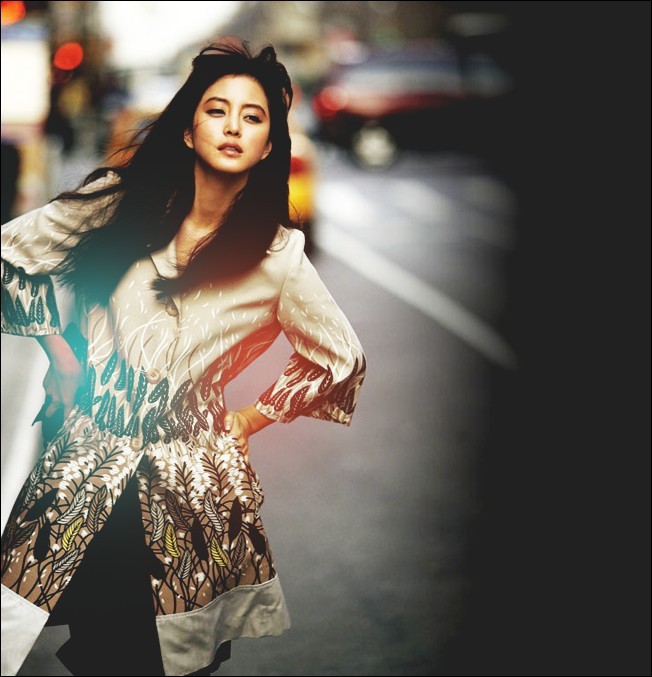
Okay. This is where the pen tool comes in. Create a new layer, and use the pen tool to make any sort of curves you want, and stroke a couple of lines with a 1px brush. Now, go to layer effects, a add a Outer glow. Set the Opacity to 75% and the size to 7. SET THIS LAYER TO SOFTLIGHT
Tutorial of how to use the pentool below :) By Elrene06!
Click
Now, duplicate THAT SAME layer (pentool strokes).
Download this psd.
PSD
Now, go to Filter, distort, and displace (Image below)
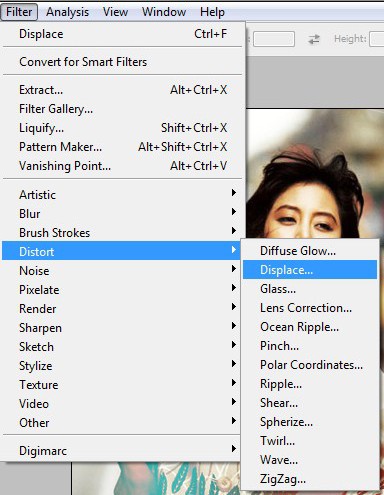
Now, set the settings to Stretch to fit and Wrap around. [
When you use the displace filter, it will ask you to use a psd. USE THE PSD I SUPPLIED FOR YOU!! Its named "LOLOL"
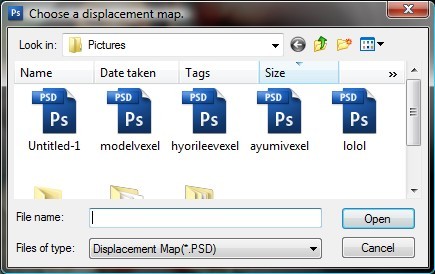
REMEMBER, set the layer to softlight. (You can also move this layer a little down, up, left, or right.)
This is what you should have now.

**(Important)
Now, create a new layer. Fill that layer with white, or any colors (White preferred)
Go to Noise, add noise, and set the amount to 400, and Monochromatic.
NOW, on that same layer, go to Filter, blur, redial blur, and have your settings like this.
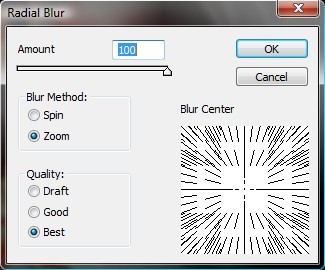
You should have something like this.
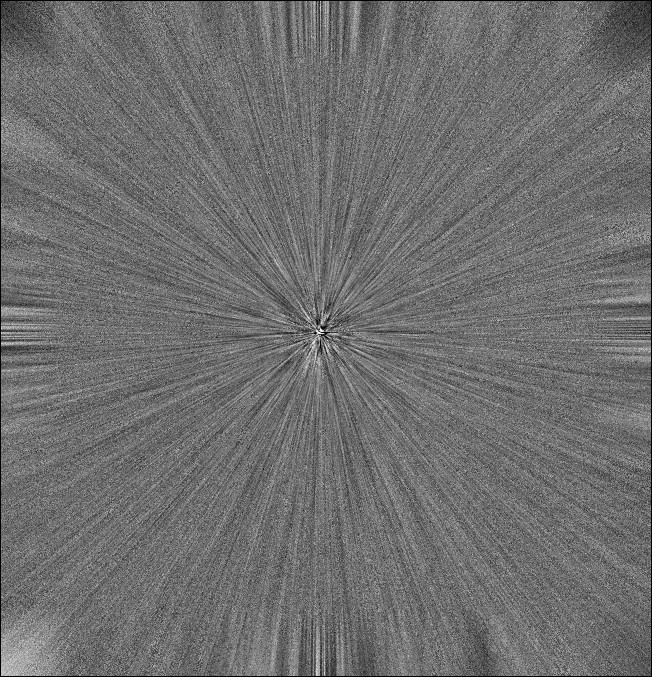
Now, take this layer, and set it to OVERLAY **Dont forget!
Now, take the eraser tool, and erase the unwanted places where the overlay is.
Finished!

**Additional
You can also create a clipping mask to the Noise filled overlayed layer, and add some more color brushes (Soft brush). Just set the color layers to Softlight
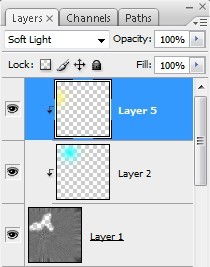
**In this picture, if you want the pen tool strokes more sparkly, then dont set the layer style to softlight, change it to Dissolve

If you have any questions, PM me! (Not how to use layer styles, or how to use the pentool >:O)
Tutorial Comments
Showing latest 10 of 44 comments

noooo! the psd link is dead. : (
By Mizuro on Sep 18, 2011 8:37 pm
i must be stupid, but damnnn this is one of the hardest tutorial ever. sorry..its me. lol
By bonit0eyez on Sep 6, 2009 1:31 am
amazing tutorial. very descriptive and easy to follow. daniel henney is a babeeeeee
By speakyourmind on Aug 6, 2009 11:30 pm
whoa, i love your pictures that you USED. that's HOT.
i know the GUY, sexyy!
By MiissYER on May 16, 2009 7:20 pm
oh myyyyyyyyyyyyyy!
i loveeeeeeeeeeeeeeeeeeeeeeeeeee e this!
By na-nancy on Mar 1, 2009 10:32 pm
LOVELY
By crdots2786 on Feb 10, 2009 12:51 am
Sweeeeeet!
By EternalxDamnationx on Feb 2, 2009 3:37 am
this is really good i love this its such a good tut
By AznDDRlover on Nov 12, 2008 6:23 pm
nvm i got it xD
By juliex3 on Nov 2, 2008 3:10 pm
:o!
good tut
but i cant find ' flatten layers'
i have photoshop CS.
By juliex3 on Nov 2, 2008 3:09 pm
Tutorial Details
| Author |
IBangBaby
|
| Submitted on | Jan 29, 2008 |
| Page views | 46,399 |
| Favorites | 273 |
| Comments | 44 |
| Reviewer |
sweetasphyxia
|
| Approved on | Jan 31, 2008 |







