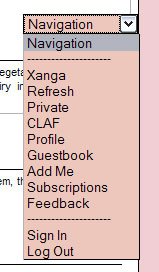Author's Comments
Look carefully for specific instructions
Here's a nice way to organize all your controls and links. You can even use it for your subscriptions or blogrings. Use this instead of navigational hyperlinks.
CODE
Copy and Paste to your Custom Header
Replace YOURXANGA with your xanga username
ADDING LINKS
Of course you can add more navigational links by adding another <option> tag.
Example:
CHANGING STYLES (COLORS)
If you wanted to change the style (colors, font, etc) of the drop down list, use the following codebox and edit it to match your xanga. Paste this into your custom header or within your CSS Style Sheets if you have one already.
CODE
Copy and Paste to your Custom Header
Replace YOURXANGA with your xanga username
<form name="jump">
<select name="menu" onChange="location=document.jump.menu.options[document.jump.menu.selectedIndex].value;" value="GO">
<option value="#">Navigation</option>
<option value="#">---------------------</option>
<option value="http://xanga.com">Xanga</option>
<option value="http://xanga.com/YOURXANGA">Refresh</option>
<option value="http://www.xanga.com/private/home.aspx">Private</option>
<option value="http://www.xanga.com/CLAF/default.asp">CLAF</option>
<option value="http://www.xanga.com/profile.aspx?user=YOURXANGA">Profile</option>
<option value="http://www.xanga.com/guestbook.aspx?user=YOURXANGA">Guestbook</option>
<option value="http://www.xanga.com/Private/SubscribeTo.aspx?user=YOURXANGA">Add Me</option>
<option value="http://www.xanga.com/Private/subs.aspx">Subscriptions</option>
<option value="http://www.xanga.com/Private/feedback.aspx">Feedback</option>
<option value="#">---------------------</option>
<option value="http://www.xanga.com/signin.aspx">Sign In</option>
<option value="http://www.xanga.com/logout.aspx">Log Out</option>
</select>
</form>
<select name="menu" onChange="location=document.jump.menu.options[document.jump.menu.selectedIndex].value;" value="GO">
<option value="#">Navigation</option>
<option value="#">---------------------</option>
<option value="http://xanga.com">Xanga</option>
<option value="http://xanga.com/YOURXANGA">Refresh</option>
<option value="http://www.xanga.com/private/home.aspx">Private</option>
<option value="http://www.xanga.com/CLAF/default.asp">CLAF</option>
<option value="http://www.xanga.com/profile.aspx?user=YOURXANGA">Profile</option>
<option value="http://www.xanga.com/guestbook.aspx?user=YOURXANGA">Guestbook</option>
<option value="http://www.xanga.com/Private/SubscribeTo.aspx?user=YOURXANGA">Add Me</option>
<option value="http://www.xanga.com/Private/subs.aspx">Subscriptions</option>
<option value="http://www.xanga.com/Private/feedback.aspx">Feedback</option>
<option value="#">---------------------</option>
<option value="http://www.xanga.com/signin.aspx">Sign In</option>
<option value="http://www.xanga.com/logout.aspx">Log Out</option>
</select>
</form>
ADDING LINKS
Of course you can add more navigational links by adding another <option> tag.
Example:
<option value="http://YOUR URL GOES HERE">YOUR TEXT GOES HERE</option>
CHANGING STYLES (COLORS)
If you wanted to change the style (colors, font, etc) of the drop down list, use the following codebox and edit it to match your xanga. Paste this into your custom header or within your CSS Style Sheets if you have one already.
<style type="text/css">
select{
color:#000000;
background-color:#FFFFFF;
font-family:arial;
font-size:10px;
}
</style>
select{
color:#000000;
background-color:#FFFFFF;
font-family:arial;
font-size:10px;
}
</style>
Script Comments
No comments yet. Be the first one to comment!