Tutorial
Click on thumbnailed images to enlarge
Have you ever wanted a professional background, but didn't know where to start??? Well, in this tutorial I'm going to teach you such a simple way of making a great-looking background, you'll wonder why you never thought of it before.
Items/Programs Needed:
Windows Paint
For this tutorial I'm going to teach you how to make a blue striped pattern, like this:
This technique is very simple. First, open up Paint. Then, select your first color (I choose a dark blue-green). After that is done, click on Image >> Attributes and set the size to 1 pixel width and 2 pixels height. Then click View >> Zoom >> Custom and set the zoom to 800% After that is done click on View >> Zoom >> Show Grid. This will make a 1 pixel grid appear. Then, click on the pencil tool. You should have the color you want selected. Now, draw one pixel (one little square). This is the first stripe. Then, select either a contrasting or a matching color. (I just selected the same color and used the custom color pallette to make it lighter) Fill in the last square with this. You're now Finished, just host your background, and use it for the background picture (note: in css, you will have to use the repeat background feature).
Using this same technique, only modifiying it a bit (diagnol stripe, multiple colors, small 1 pixels designs), you can create multiple backgrounds. Here are some samples:

1 X 18 pixels

Result

9 X 9 pixels

Result
Note: If you are unsure about your color pallette, or if you wish to see a preview of your background before you host it, simple click Image >> Atributes and set the size to 90 pixels width, 50 pixels height. Make sure you are zoomed in 800%. Then, get your colors and use the line tool to make stripes, instead of having to do it one pixel at a time. If it's a small design, you will have to repeat it. Make sure you space it properly.
Items/Programs Needed:
Windows Paint
For this tutorial I'm going to teach you how to make a blue striped pattern, like this:
This technique is very simple. First, open up Paint. Then, select your first color (I choose a dark blue-green). After that is done, click on Image >> Attributes and set the size to 1 pixel width and 2 pixels height. Then click View >> Zoom >> Custom and set the zoom to 800% After that is done click on View >> Zoom >> Show Grid. This will make a 1 pixel grid appear. Then, click on the pencil tool. You should have the color you want selected. Now, draw one pixel (one little square). This is the first stripe. Then, select either a contrasting or a matching color. (I just selected the same color and used the custom color pallette to make it lighter) Fill in the last square with this. You're now Finished, just host your background, and use it for the background picture (note: in css, you will have to use the repeat background feature).
Using this same technique, only modifiying it a bit (diagnol stripe, multiple colors, small 1 pixels designs), you can create multiple backgrounds. Here are some samples:

1 X 18 pixels

Result

9 X 9 pixels

Result
Note: If you are unsure about your color pallette, or if you wish to see a preview of your background before you host it, simple click Image >> Atributes and set the size to 90 pixels width, 50 pixels height. Make sure you are zoomed in 800%. Then, get your colors and use the line tool to make stripes, instead of having to do it one pixel at a time. If it's a small design, you will have to repeat it. Make sure you space it properly.
Tutorial Comments
Showing latest 10 of 10 comments

ooooo??
By esmeraldadulce on Apr 5, 2008 8:33 am
i pretty much this exact same technique in gimp.
By heyo-captain-jack on Jan 18, 2008 11:32 pm
My computer will not allow me to see your images, and I am more of a visual person so I need pictures. Can you try and fix that?
By greatis12 on Oct 9, 2007 7:00 pm
Thanks!
By Spartan4lyfe on Aug 21, 2007 7:47 pm
woah! thats really cool!! :D
By nancy94 on Aug 13, 2007 5:07 pm
how do you host it?
By juju-cheer on Aug 13, 2007 1:07 am
AHh what?
By Zinajda on Aug 12, 2007 2:34 pm
what?
By azngrlviet on Aug 6, 2007 12:45 am
huh?
By heatherbbf on Jul 13, 2007 1:22 am
paint a long time since i used that
By bpgoalie24 on Feb 20, 2007 5:20 pm

