Tutorial
Click on thumbnailed images to enlarge
i used photoshop 7 for this, but i'm sure any level would work.
okay, i started out with a photo of the lovely Rihanna.
open your picture, and duplicate the base layer.
(crtl + j)
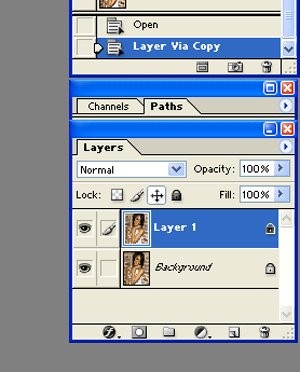
then go to filter, pixelate, and click mosaic.
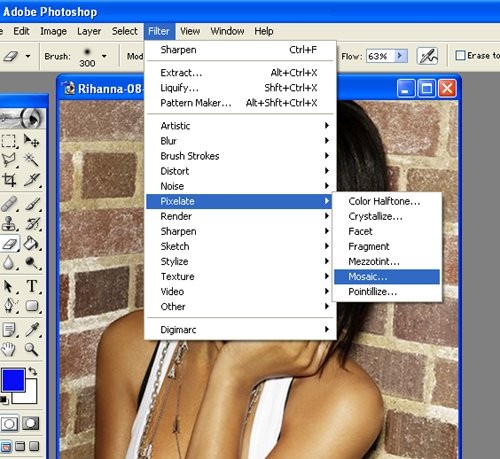
set the cell size anywhere from 20-40.
its pretty much what you think looks best.
i used cell size 35.
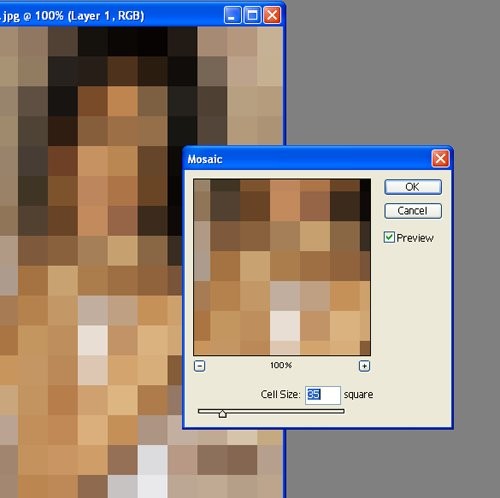
then, go to your duplicated layer and set
the opacity any from 40-70. and again,
its pretty much what you think looks best.
i set my opacity to 60.
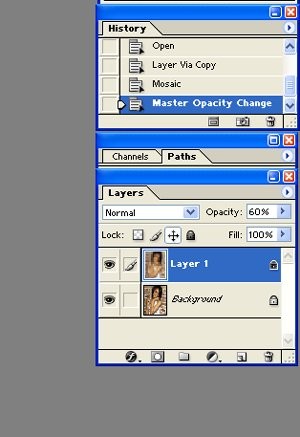
then, get your eraser tool and erase out any
focal point, like the face.
use a soft brush and lower
the opacity and flow to 50.
then go to layer, flatten image.
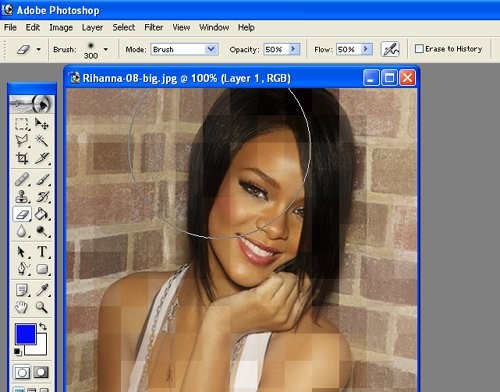
and wah-la! you're done!
hope you like the results!
before

after
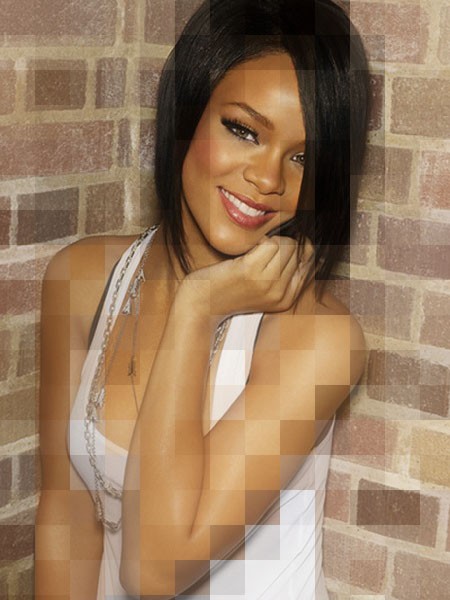
okay, i started out with a photo of the lovely Rihanna.
open your picture, and duplicate the base layer.
(crtl + j)
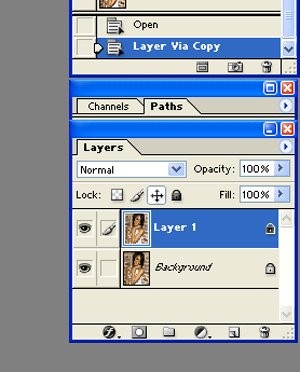
then go to filter, pixelate, and click mosaic.
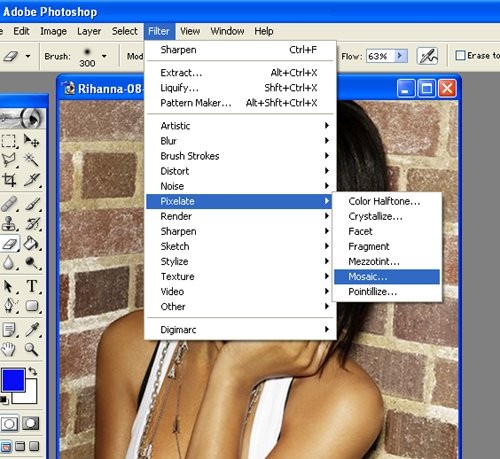
set the cell size anywhere from 20-40.
its pretty much what you think looks best.
i used cell size 35.
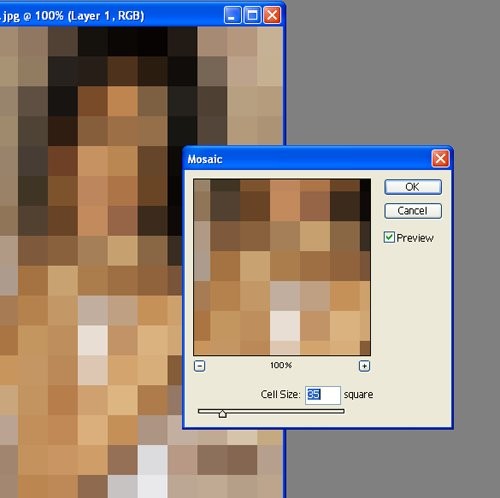
then, go to your duplicated layer and set
the opacity any from 40-70. and again,
its pretty much what you think looks best.
i set my opacity to 60.
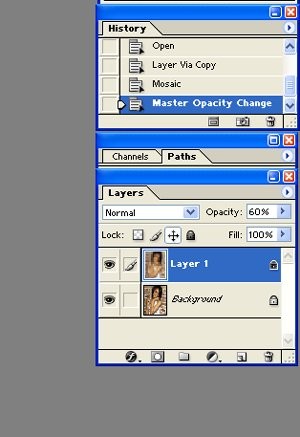
then, get your eraser tool and erase out any
focal point, like the face.
use a soft brush and lower
the opacity and flow to 50.
then go to layer, flatten image.
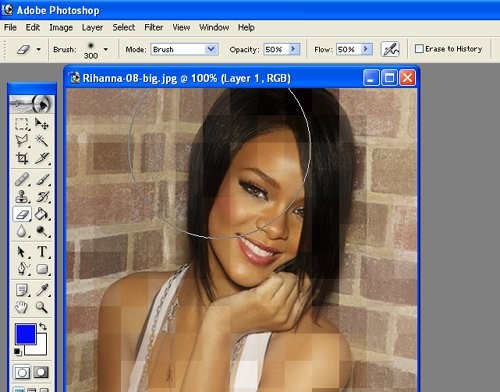
and wah-la! you're done!
hope you like the results!
before

after
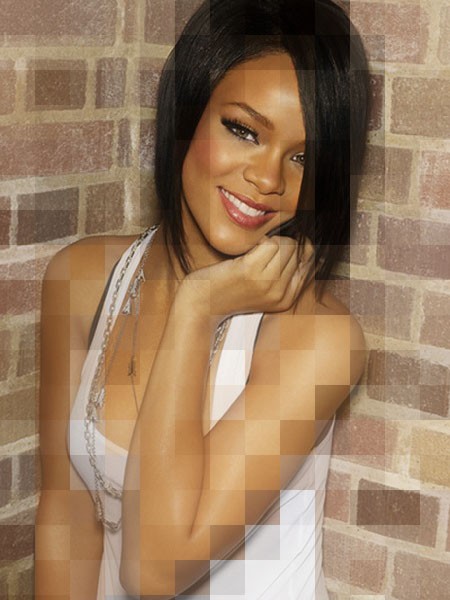
Tutorial Comments
Showing latest 5 of 5 comments

ILVOETHIS ;D
thanks. hahaaa. now i can pixelate my face and other places that need to be CENSORED [HOHO!~]
-ruth
By fatmonsterx on Oct 30, 2008 4:14 pm
great tutorial! thanks!
By mcflylover on Oct 11, 2008 7:30 pm
Love it!!! I always wanted to know how to do this!
^___^
By MiiszBreezii on Oct 4, 2008 6:50 pm
ilovethis
dont ever delete
By DoItWell on Aug 24, 2008 6:58 pm
Nice Job. This Should come in use at some point im sure. Thanks.
By JBS on Aug 6, 2008 8:06 pm
Tutorial Details
| Author |
thenamesjenna
|
| Submitted on | Aug 6, 2008 |
| Page views | 18,978 |
| Favorites | 96 |
| Comments | 5 |
| Reviewer |
manny-the-dino
|
| Approved on | Aug 6, 2008 |



