Tutorial
Click on thumbnailed images to enlarge
1. first open an image in photoshop.
im going to be using this one:

2. use you're text tool to type whatever you'd like.
i typed in blah blah. :]
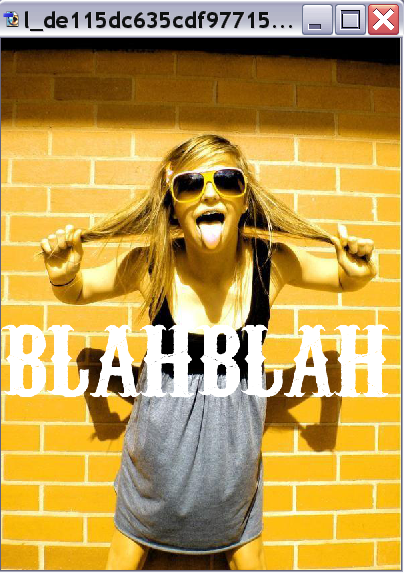
3. click the layer mask icon in the layers palette.
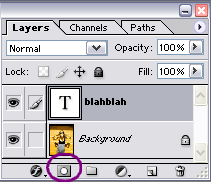
4. press D so you're forground color and background colors are black and white .use you're brush tool to erase the parts of the text that are on the object. use a soft brush. if you messes up on some parts press X and go over the parts you want to redo.

5. and this is you're final result!

im going to be using this one:

2. use you're text tool to type whatever you'd like.
i typed in blah blah. :]
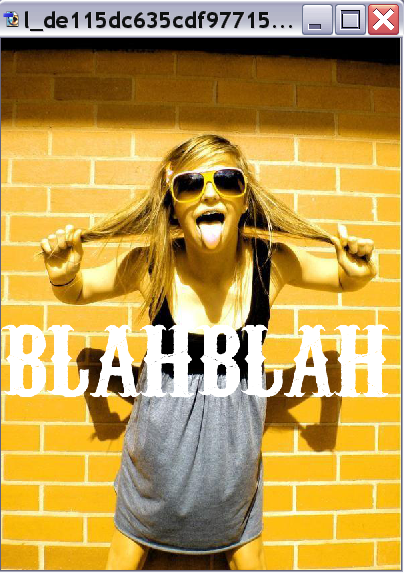
3. click the layer mask icon in the layers palette.
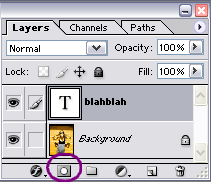
4. press D so you're forground color and background colors are black and white .use you're brush tool to erase the parts of the text that are on the object. use a soft brush. if you messes up on some parts press X and go over the parts you want to redo.

5. and this is you're final result!

Tutorial Comments
Showing latest 9 of 9 comments

I'm pretty sure it is CS2 because I can do that fersho.
By TheMuffinMan on Aug 11, 2008 6:30 am
what font did you use!? :]
By ilabnela on May 19, 2008 6:22 am
mm lauren :D
By addictedlysick on Apr 24, 2008 2:24 pm
i like this tut better than the other one because you don't ahve the select the object and everything ;)
By munkyfacgrl on Feb 21, 2008 4:47 pm
i really like this one.
By shortcake on Feb 21, 2008 2:56 pm
yay! It works in Gimp, too!
By JessiicaStarx on Feb 21, 2008 7:07 am
this tutorial has already been done but this tut is slightly faster & easier. good job! "D
&
i agree with YouFoundWaldo. a drop shadow would have made the final result look better.
By manny-the-dino on Feb 20, 2008 6:56 pm
You should of gave the text shadow
By YouFoundWaldo on Feb 20, 2008 4:47 pm
=). Awesome! Keep It Up.
By oneroot on Feb 20, 2008 11:30 am
Tutorial Details
| Author |
thatsamore
|
| Submitted on | Feb 19, 2008 |
| Page views | 22,783 |
| Favorites | 203 |
| Comments | 9 |
| Reviewer |
miyashu
|
| Approved on | Feb 20, 2008 |




