Tutorial
Click on thumbnailed images to enlarge

First, open up a new image. Make sure the background color is the color of the OUTLINE you want around your text. For this tutorial, I'll use black. And since I'll be using such small text, I'll make the size of the image 50 x 50 pixels.
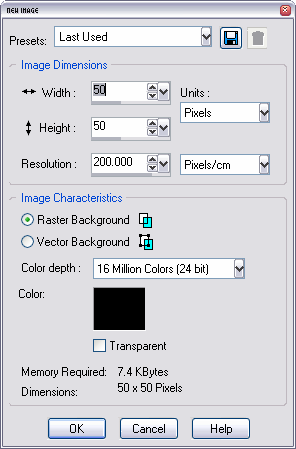
Next, create your text. Change the selection type of the text to floating.
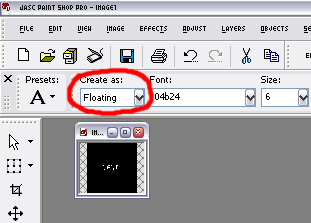
Then, go to Selections -> Modify -> Expand.
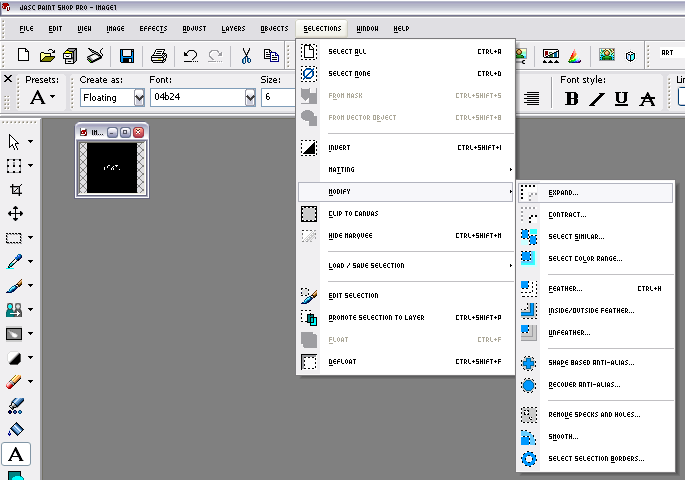
Once you've done that, you'll get a dialog box showing you the before and after. The number of pixels depends on how thick you want your outline to be. Pick whatever amount you want, then click OK.
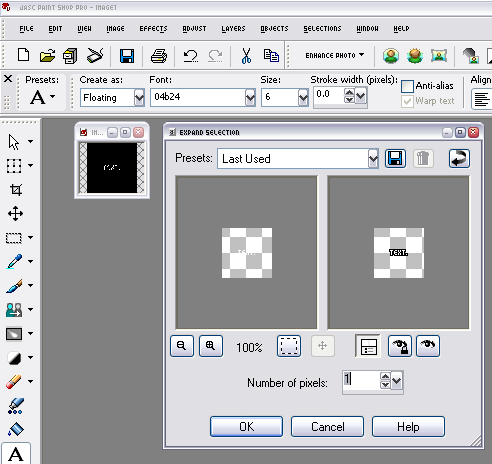
After you clicked OK, your text should have remained selected, like this:
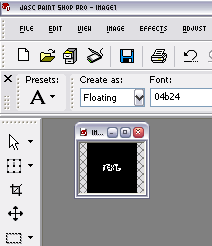
What you want to do now is copy {CTRL + C} the selected text, and then paste {CTRL + V} the text into it's own new file, or wherever you want it, like a banner.
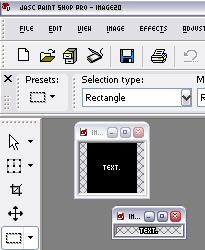
And voila! You have your outlined text. =)
To learn how to have outlined text by itself like the example at the far top, go to this tutorial {http://www.createblog.com/forums/index.php?showtopic=129758} to learn how to make everything else besides the text transparent.
Tutorial Comments
Showing latest 10 of 15 comments

Thanks!
what type of psp is this?
What font is that? >_
Awesome! Thanks.
QUOTE(simplyKAT @ Oct 14 2006, 12:08 AM) [snapback]2316719[/snapback]is there any programs you can download to outline/stroke without having it as a trial?GIMPshop, similar to PSP and photoshop. Look it up in google.
QUOTE(simplyKAT @ Oct 14 2006, 2:08 AM) [snapback]2316719[/snapback]is there any programs you can download to outline/stroke without having it as a trial?Programs that are specifically for that purpose? Not that I know of..
is there any programs you can download to outline/stroke without having it as a trial?
QUOTE(iRyan @ Aug 12 2006, 2:04 PM) [snapback]2231992[/snapback]There is an easier way. just stroke the text.when you stroke the text using pixel font on psp..it isn`t very clear.
^ No prob!
thank you! i didnt know that that one was a font name. thanks for tutorial. i never knew how to do that until now.

