Tutorial
Click on thumbnailed images to enlarge
You can use this for words and pictures.
First you start off with whatever you want to reflect. I used my name.
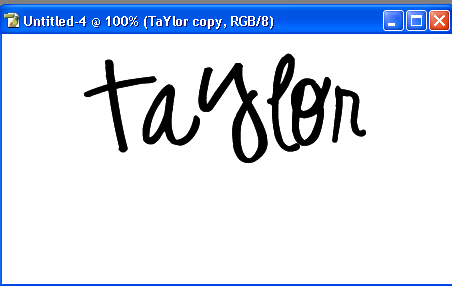
Duplicate the layer then go to Edit>tranform>Flip vertical.
Line it up with your picture/words.
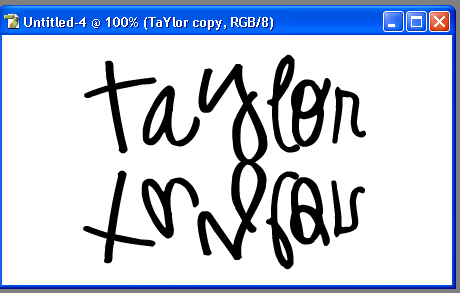
Now on your duplicated layer, right click and click on blending options.
Click on your gradient box and use the white-transparent gradient.
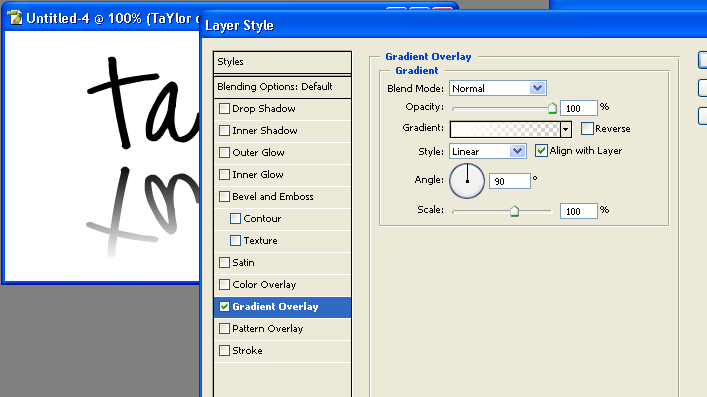
and you're done. (:
First you start off with whatever you want to reflect. I used my name.
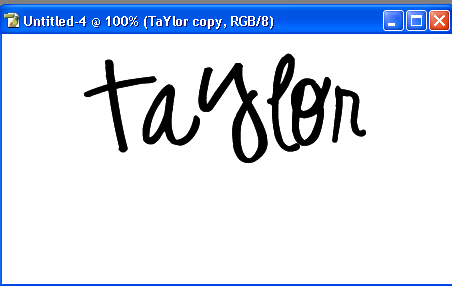
Duplicate the layer then go to Edit>tranform>Flip vertical.
Line it up with your picture/words.
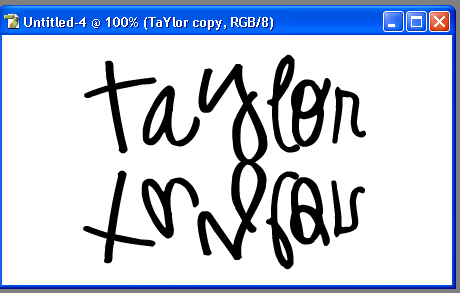
Now on your duplicated layer, right click and click on blending options.
Click on your gradient box and use the white-transparent gradient.
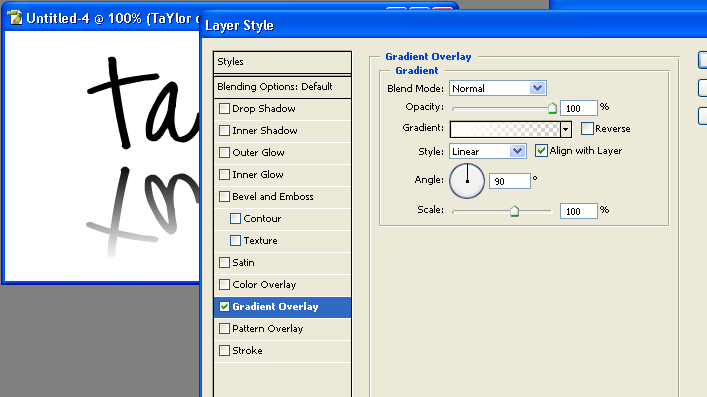
and you're done. (:
Tutorial Comments
Showing latest 5 of 5 comments

i think the same thing applies.
just flip over the image and then create a blank layer over it, use gradient to make the bottom part whiter
By twodreamlovers on Aug 7, 2008 9:54 pm
do you know how to reflect an image.
By electroxxxd on Jul 15, 2008 9:44 pm
That's great. Thanks.
By naythan82 on Jun 21, 2008 9:37 pm
gah. Thank you! I was trying to figure this out. :D
By FreakItsRoselynn on May 4, 2008 7:00 pm
someone already made this tutorial.
By twodreamlovers on Jan 18, 2008 10:43 pm
Tutorial Details
| Author |
smashedcodes
|
| Submitted on | Jan 17, 2008 |
| Page views | 23,184 |
| Favorites | 150 |
| Comments | 5 |
| Reviewer |
Relentless
|
| Approved on | Jan 17, 2008 |


