Tutorial
Click on thumbnailed images to enlarge
[size=1][color=limegreen]okay so now i will teach you how to change this picture

into this

with the help of ms paint & ms word :smile:.
1] find a picture you want [please note that when you paste your picture into ms word it will be resized to a smaller picture :smile:] copy it
2] then open ms word [start>>all programs>>microsoft word] & paste your picture [ctrl+v].
3] I'll be using this picture of Mischa Barton.

4] now right click & click "Show Picture ToolBar"
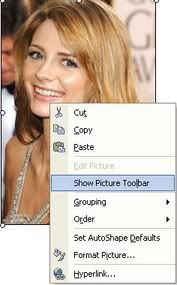
5] now you will see this appear

6] now to make the color contrast brighter/darker play around will these 2 buttons

the first one makes the picture brighter & the second button makes the picture darker.
7] you will also need to play around with these button

these second pair of buttons will the color of the picture more brightness or darkness.
8] once you are happy with the color of you picture un-click it & using the "Print Screen" button thats usually beside "F12".
9] now open ms paint [start>>all programs>>accessories>>paint]
10] now paste the screenshot you made by pressing Print Screen. now move it around until you only see your colored image. try [url=http://www.createblog.com/forums/index.php?showtopic=96260]this[/url] tutorial by Xic if you dont know what Im talking about :wink:.
11] now you should end up with something like this

now you can doll it up by adding a border, text, design & stuff :smile:.
other examples :happy:



bleh. upload more later :smile:
[/size][/color]

into this

with the help of ms paint & ms word :smile:.
1] find a picture you want [please note that when you paste your picture into ms word it will be resized to a smaller picture :smile:] copy it
2] then open ms word [start>>all programs>>microsoft word] & paste your picture [ctrl+v].
3] I'll be using this picture of Mischa Barton.

4] now right click & click "Show Picture ToolBar"
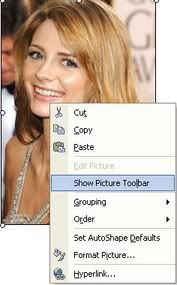
5] now you will see this appear

6] now to make the color contrast brighter/darker play around will these 2 buttons

the first one makes the picture brighter & the second button makes the picture darker.
7] you will also need to play around with these button

these second pair of buttons will the color of the picture more brightness or darkness.
8] once you are happy with the color of you picture un-click it & using the "Print Screen" button thats usually beside "F12".
9] now open ms paint [start>>all programs>>accessories>>paint]
10] now paste the screenshot you made by pressing Print Screen. now move it around until you only see your colored image. try [url=http://www.createblog.com/forums/index.php?showtopic=96260]this[/url] tutorial by Xic if you dont know what Im talking about :wink:.
11] now you should end up with something like this

now you can doll it up by adding a border, text, design & stuff :smile:.
other examples :happy:



bleh. upload more later :smile:
[/size][/color]
Tutorial Comments
Showing latest 2 of 2 comments
Tutorial Details
| Author |
[Scr3amin][Horror]
|
| Submitted on | Feb 10, 2006 |
| Page views | 10,257 |
| Favorites | 18 |
| Comments | 2 |

