Tutorial
Click on thumbnailed images to enlarge
**NOTE**
I did this tutorial in Photoshop CS3 Extended which is why some of you may have problems. However, that does't mean this tutorial won't work in other versions of Photoshop. Just try it out.
Tired of having dull photos? Well make then professional looking. Just follow my tutorial. I will be using this photo I took of the Golden Gate Bridge in San Francisco, CA (If you want to add it to your graphic favorites, click here). Here's the before:

Here's the after:

To editing!
001.First, open up your photo.

002.Double-click on the little lock on your "Background Layer". It should then look like this:
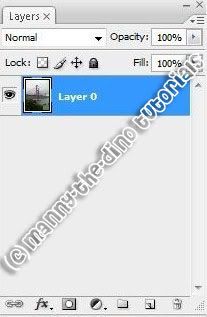
003.Now do a ctrl+j twice. Rename the top layer "hardlight" & the middle layer "softlight".
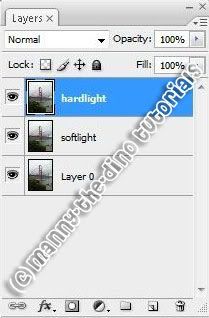
004.Make your "hardlight" layer invisible by clicking on the eyeball.
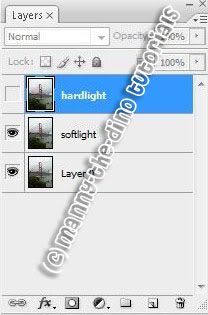
005.Go to your "softlight" layer & change the blend mode to "softlight". Obvious, huh?!

006.Now make your "hardlight" layer visible by clicking on the eyeball & change its blend mode to "hardlight".
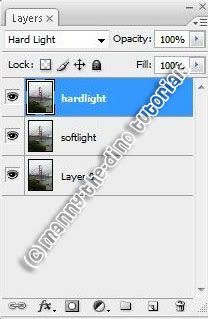
007.Change the opacity to 69%.
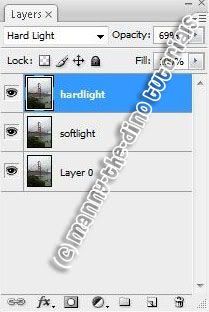
008.And there you have your final product! :)

If you got lost or have any questions, comment the tutorial & I'll get back to you as soon as I can. :D
I did this tutorial in Photoshop CS3 Extended which is why some of you may have problems. However, that does't mean this tutorial won't work in other versions of Photoshop. Just try it out.
Tired of having dull photos? Well make then professional looking. Just follow my tutorial. I will be using this photo I took of the Golden Gate Bridge in San Francisco, CA (If you want to add it to your graphic favorites, click here). Here's the before:

Here's the after:

To editing!
001.First, open up your photo.

002.Double-click on the little lock on your "Background Layer". It should then look like this:
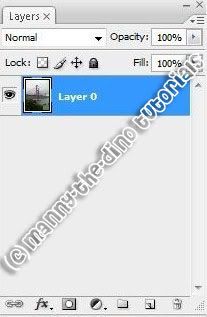
003.Now do a ctrl+j twice. Rename the top layer "hardlight" & the middle layer "softlight".
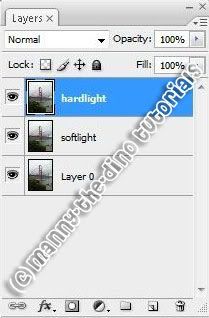
004.Make your "hardlight" layer invisible by clicking on the eyeball.
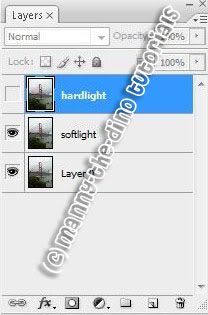
005.Go to your "softlight" layer & change the blend mode to "softlight". Obvious, huh?!

006.Now make your "hardlight" layer visible by clicking on the eyeball & change its blend mode to "hardlight".
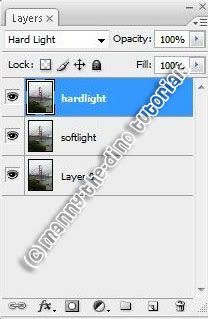
007.Change the opacity to 69%.
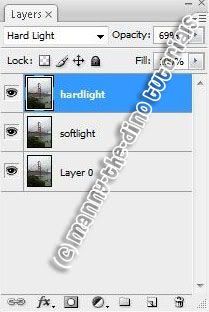
008.And there you have your final product! :)

If you got lost or have any questions, comment the tutorial & I'll get back to you as soon as I can. :D
Tutorial Comments
Showing latest 10 of 12 comments

wow, thanks!
By Nfranco057 on Jul 6, 2009 5:48 am
this is really good. thanks. =]
By jasminemr on May 22, 2009 8:22 pm
This is Awesome this works Thanks :D
By Lovecakes on Apr 13, 2009 11:59 pm
LOVE YOU MANNY!!! Lol jk
By DaCandy on Jul 26, 2008 6:31 pm
thanks this si awsesome(:
By kimboxxkimi on Jul 7, 2008 1:32 am
Awesome, works aswell!!
All your Tutorials are immense! x
By JayJayBabyy on May 15, 2008 1:52 am
This tut is so good (:
thanks!
i use this all the time :D
your tuts are all wicked! :]
By Lauren-Greenie-Bean on May 8, 2008 9:50 am
Thankiez!
I LOVED IT!
By Ladii-J-Gfx on Apr 23, 2008 12:09 am
you always have great and very useful tutorials! funny how i knew this tutorial was from you just by reading "make your photos look professional" lol..i love your photos!
By missk on Mar 5, 2008 9:53 pm
OMG. This Is So Hot =)
By oneroot on Feb 25, 2008 3:04 pm
Tutorial Details
| Author |
manny-the-dino
|
| Submitted on | Dec 11, 2007 |
| Page views | 34,016 |
| Favorites | 200 |
| Comments | 12 |
| Reviewer |
themarkster
|
| Approved on | Dec 12, 2007 |









