Tutorial
Click on thumbnailed images to enlarge
Okay, for this tutorial I will e using this image below of Panic! At The Disco, you may save and upload mine or use your own.

First off open up your image in your Photoshop, then go to Select>All.
You should see a outline marquee around your image, if you cant find where the select option, i have provdided a screen shot below to help you out.
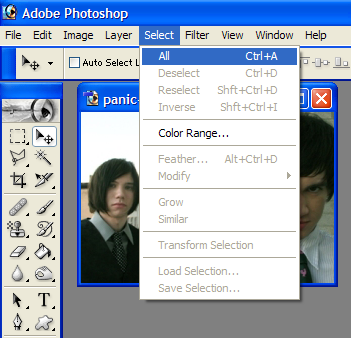
Next go to Edit>Stroke where you can get your outline options pulled up, again, if you cannot locate it I have provided you a screenshot below:
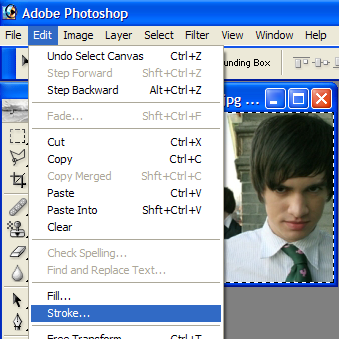
Now your stroke options should pop up, you can adjust the number of pixels (how thick you want your border to be) and choose the color of it, i used 000000, better known as black. If your arent sure how the thing is supposed to look here is another screenshot, once you are done hit enter on your keyboard or okay to see your outcome
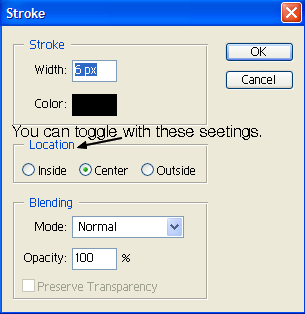
TIP: If you chose a small border width and your marquee is in the way hit ctrl+H on your keyboard to hide it.
Now that you are done and here is your outcome!


First off open up your image in your Photoshop, then go to Select>All.
You should see a outline marquee around your image, if you cant find where the select option, i have provdided a screen shot below to help you out.
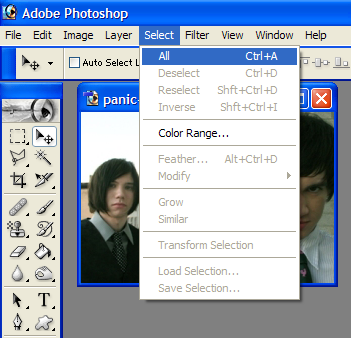
Next go to Edit>Stroke where you can get your outline options pulled up, again, if you cannot locate it I have provided you a screenshot below:
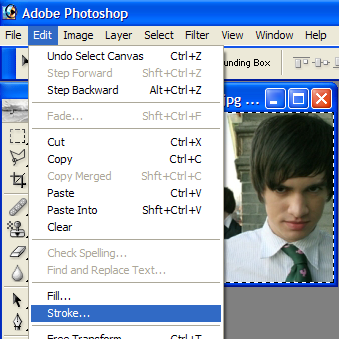
Now your stroke options should pop up, you can adjust the number of pixels (how thick you want your border to be) and choose the color of it, i used 000000, better known as black. If your arent sure how the thing is supposed to look here is another screenshot, once you are done hit enter on your keyboard or okay to see your outcome
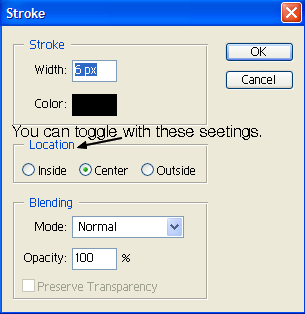
TIP: If you chose a small border width and your marquee is in the way hit ctrl+H on your keyboard to hide it.
Now that you are done and here is your outcome!

Tutorial Comments
Showing latest 7 of 7 comments

yah!
By NoWorriesDesigns on Jul 8, 2008 4:37 am
SOO EASY THANKX
By JUiCEYFRUiT on Jun 12, 2008 1:08 pm
:] love it!
By AngeAutopsy on Jun 11, 2008 11:44 pm
Finally a tutorial I can do! Thanks. :]
By Cattt on Jan 1, 2008 8:53 pm
huh...i never knew this...haha. >.
By twodreamlovers on Dec 31, 2007 12:09 am
nyeh panic! :)
By XxDanceToThisBeatxX on Dec 28, 2007 10:08 am
simple yet effective
:D
By manny-the-dino on Dec 27, 2007 12:01 am
Tutorial Details
| Author |
SaturdayRiot
|
| Submitted on | Dec 25, 2007 |
| Page views | 15,440 |
| Favorites | 68 |
| Comments | 7 |
| Reviewer |
IVIike
|
| Approved on | Dec 26, 2007 |



