Tutorial
Click on thumbnailed images to enlarge
I did this tutorial in Photoshop CS3 Extended which is why some of you may have problems. However, that does't mean this tutorial won't work in other versions of Photoshop. Just try it out.
Want to learn how to animate your pictures? Well now you can. This time I will be using the talented Kanye West as my subject. Here's the before:

Here's the after:

Let's start!
001.First, open up the image you want to apply the effect on.
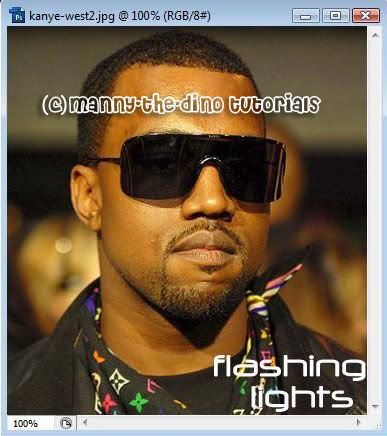
002.Make sure your animation bar is showing. If it isn't simply go Windows>Animation.

003.Now select your Brush Tool (B).
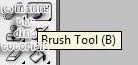
004.Make a new layer.
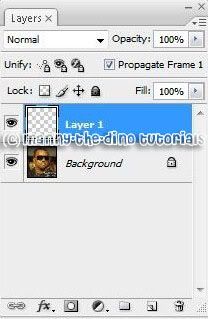
005.Now go to the top of where your brushes options are. Click on the arrow next to your brush, click on the other arrow on the top right corner & select "Basic Brushes." PS will probably ask you some questions so just choose "yes" & "save".
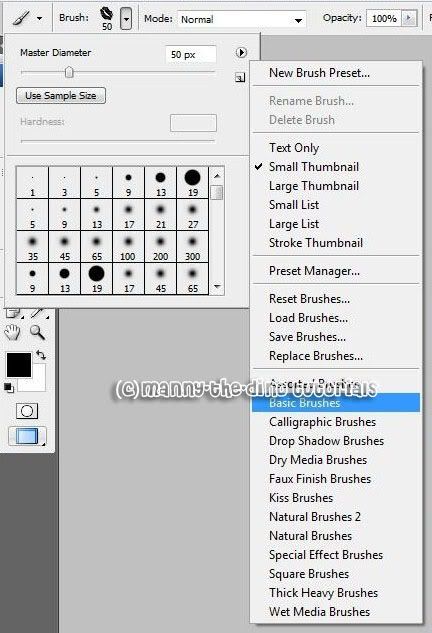
006.Make a dot on your new layer. You can change the color if you'd like instead of going with the traditonal black or white.
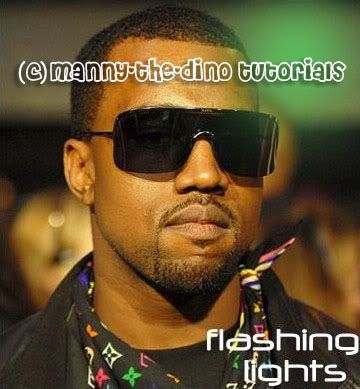
007.Make a new layer & apply a new dot on the oppposite end.

008.Now go to your Animation palette & click on the button that says "Duplicates selected frames". This is like doing a ctrl+j in your layers' palette.

009.Select the first layer in your animation palette. Go to your layers' palette & make "Layer 2" invisible.
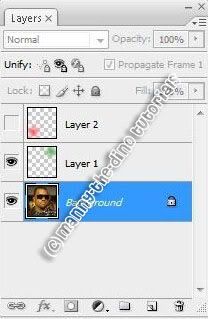
010.Go to your animation palette & select your second layer. Go to your layers' palette & make your "Layer 1" invisible.
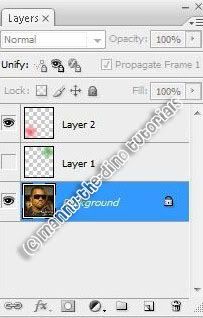
011.Now that you have that done, go to back to your animation palette & click on the button that says "Tweens animation frames".

012.When the pop-up appears, apply the following settings. You don't have to but I recommend you do if this is your first time using animation in your pictures.
Tween with: Previous Frame
Frames to Add: 10
Layers: All Layers
Parameters: Position, Opacity, Effects
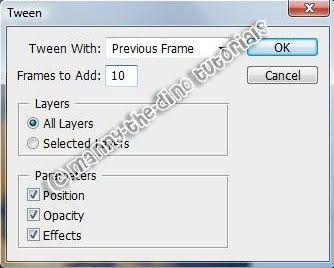
013.You're basically done. To preview your animation, just click on the Play button.

014.To save your "creation" go File>Save for Web & Devices.
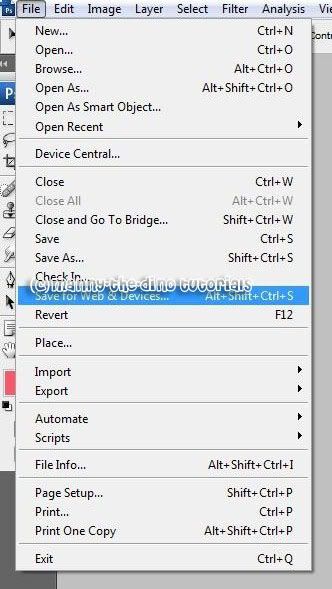
015.Afer saving it, you're officially done. YAY!! :)

If you got lost or have any questions, comment the tutorial & I'll get back to you as soon as I can. :D
this was inspired by his new single "flashing lights". go hear it! :)
Tutorial Comments
Showing latest 10 of 10 comments

I LOVE THIS ONE... it was easy to use too..THANKSSSS=]
how do you keep the copyright on there?
Does this work in PS 7.0? or is it only available in CS3/2 only?
hi im althea and im new to these stuff.. i LOVE UR TUtorial, but when i saved it the picture looked really weird it had all these blinking dots everywhere.. idk what i did wrong it just looked like that after i saved it =[ please help me... THANK YOU SO MUCH..
your colors look like they glow, how do i get those colors..?
to**
omg dude u rOck.. i neva knew how to go da animaton on photoshop cs3 extend ... u made my dayy =] ur da beszt and da tutorial isz so0o simplee thnxx a mill [=
i have a question do u save it as a GIF OR pNG and if it is either what kind dithered not dithered and so on because mine makes my look fake and the other options make my skin look pixelized
love kanye too :D. Yeh great tutorial
Love it! =D
Tutorial Details
| Author |
manny-the-dino
|
| Submitted on | Dec 21, 2007 |
| Page views | 27,907 |
| Favorites | 89 |
| Comments | 10 |
| Reviewer |
brooklyneast05
|
| Approved on | Dec 21, 2007 |






