Tutorial
Click on thumbnailed images to enlarge
Open the image it must be black and white

Create a new adjustment layer by clicking the button outlined in the picture.
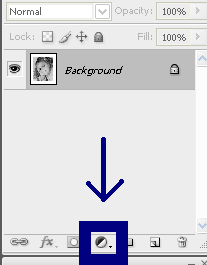
Select "hue/saturation" from the menu that comes up.
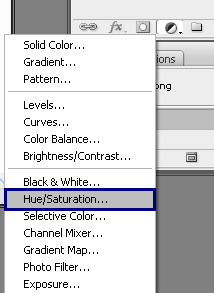
Check the "colorize" box.
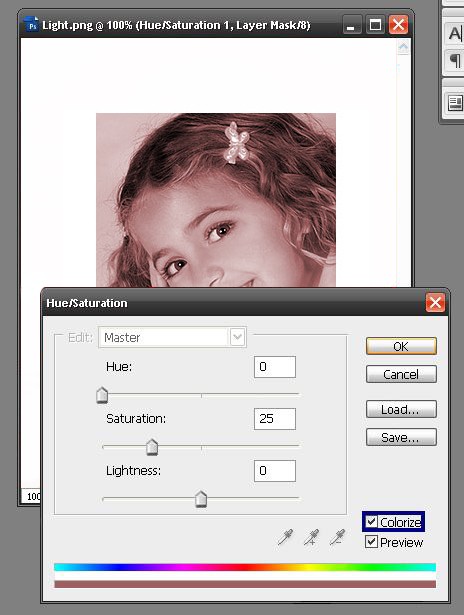
Press ctrl + i to invert.

Make sure your foreground is set to white, and background to black.

Select the paintbrush tool.
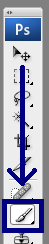
Start drawing over the image where you want the color.
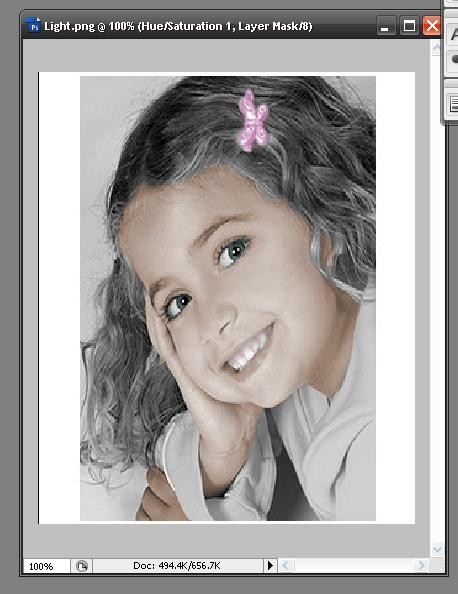
Now just do the same thing for everything else that needs color.
Now your Finished


Another Example:



Create a new adjustment layer by clicking the button outlined in the picture.
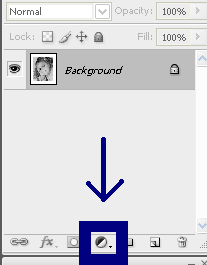
Select "hue/saturation" from the menu that comes up.
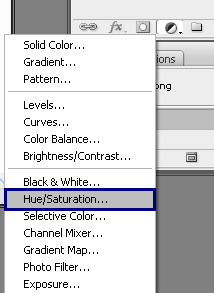
Check the "colorize" box.
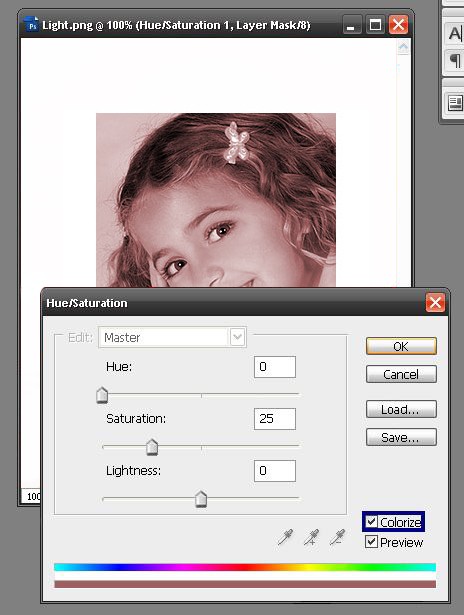
Press ctrl + i to invert.

Make sure your foreground is set to white, and background to black.

Select the paintbrush tool.
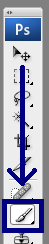
Start drawing over the image where you want the color.
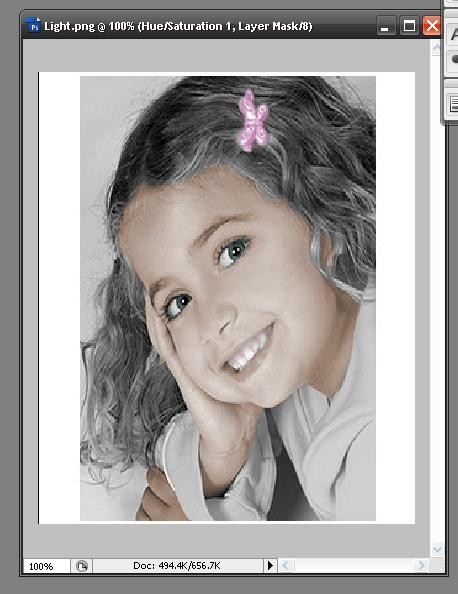
Now just do the same thing for everything else that needs color.
Now your Finished


Another Example:


Tutorial Comments
Showing latest 2 of 2 comments

Oh my dog! I love it! :D
Mine turned out like this: [[yes, I know I screwed up the lips]]
http://i137.photobucke t.com/albums/q237/tre_is_da_bo mb/recolorablackandwhite.jpg
By Blue--Skittle-Love on Jan 24, 2008 6:44 pm
wow, this is really cool. i never knew this could be done! good job! :D
♥
By manny-the-dino on Aug 23, 2007 11:02 pm
Tutorial Details
| Author |
Gregory1907
|
| Submitted on | Aug 22, 2007 |
| Page views | 21,148 |
| Favorites | 62 |
| Comments | 2 |
| Reviewer |
Alvin
|
| Approved on | Aug 23, 2007 |
