Tutorial
Click on thumbnailed images to enlarge
1. First get a picture of an eye or a picture with an eye:
2. Once you have the eye click on the selection tool and then the polygon selection tool.
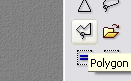
3. Select part of the eye like so:

4. Now go to the brightness tool and click it three times.
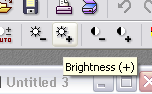
5. Your eye should look something like this:

6. Now go to the contrast tool and click it about 4 times, more or less depending on the picture.
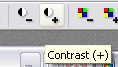
7. Your eye should now look like this:

8. Then go to selection>>hide selection OR CTRL+D to hide what you have selected.
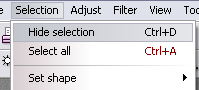
9. Now as you can see the eye is a little rigid along the outside where the brightness and contrast of the eye was changed:

10. To get rid of this go to the Blur Tool and make sure you have the following settings:

11. Blur the rigid part ONLY. The eye looks like this now

12. Now go the polygon selection tool again and select around the eye like this:

13. Then go to Filter>Sharpen>Sharpen
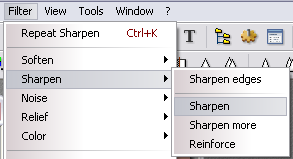
14. The eye now looks sharper.

15. Finally to enhance the color slightly go to Adjust>more hightlights
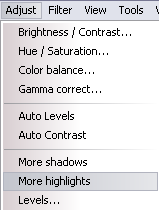
16.And you're done
2. Once you have the eye click on the selection tool and then the polygon selection tool.
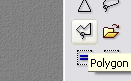
3. Select part of the eye like so:

4. Now go to the brightness tool and click it three times.
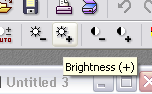
5. Your eye should look something like this:

6. Now go to the contrast tool and click it about 4 times, more or less depending on the picture.
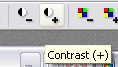
7. Your eye should now look like this:

8. Then go to selection>>hide selection OR CTRL+D to hide what you have selected.
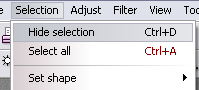
9. Now as you can see the eye is a little rigid along the outside where the brightness and contrast of the eye was changed:

10. To get rid of this go to the Blur Tool and make sure you have the following settings:

11. Blur the rigid part ONLY. The eye looks like this now

12. Now go the polygon selection tool again and select around the eye like this:

13. Then go to Filter>Sharpen>Sharpen
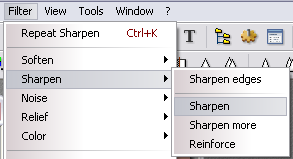
14. The eye now looks sharper.

15. Finally to enhance the color slightly go to Adjust>more hightlights
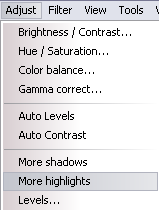
16.And you're done
Tutorial Comments
Showing latest 5 of 5 comments

Completely amazing! I never new how easy things would be!
By janessap91 on Oct 11, 2011 2:37 pm
Amazing =)
very helpful
By DivaRama on Sep 30, 2009 10:04 pm
Eh, I think I like the first one better.
By isaysummer on Jul 31, 2009 5:24 am
thats really good! but you can see the lines so it kinda showing
By pippet-doll on Jul 30, 2009 5:36 pm
:o
yur ahhhmazingg
By xii3 on Jul 30, 2009 8:56 am
Tutorial Details
| Author |
xColour
|
| Submitted on | Jul 29, 2009 |
| Page views | 8,151 |
| Favorites | 18 |
| Comments | 5 |
| Reviewer |
manny-the-dino
|
| Approved on | Jul 29, 2009 |


