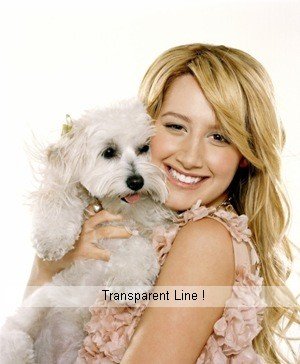Tutorial
Click on thumbnailed images to enlarge
Directions:
1. open up your image on photofiltre.
2. put a box wherever you want your transparent line to be at.
3. right click, UNCLICK stroke and fill.
4. check the fill box, leave the colors alone.
5. where it says fade - opacity, move it to the left. the more it is to the left, the more transparent it will be.
Optional:
1. press ctrl + t to add text onto it.
Enjoy.
1. open up your image on photofiltre.
2. put a box wherever you want your transparent line to be at.
3. right click, UNCLICK stroke and fill.
4. check the fill box, leave the colors alone.
5. where it says fade - opacity, move it to the left. the more it is to the left, the more transparent it will be.
Optional:
1. press ctrl + t to add text onto it.
Enjoy.
Tutorial Comments
Showing latest 8 of 8 comments

works great real simple love it :]
By rayyrayy on May 28, 2009 1:40 pm
Thanks I've been wanting to know this =]
By punkchicknina on May 19, 2009 2:15 pm
DO you know anywhere I could learn how to make a DIV layout on Photofiltre?
By hislilmissy on Feb 10, 2009 4:35 pm
:D
love it
By Austinhutching30533 on Jan 24, 2009 11:27 am
TYTYTYTY!
By paajnub on Jan 19, 2009 12:54 pm
cool! :)
By theerinkal on Jan 5, 2009 10:17 am
cool.
By futura on Jan 1, 2009 8:50 pm
or you use the line tool, and then go to edit>fade>then fade it to desired opacity. works either way
By ronniebrootal on Jan 1, 2009 6:23 pm
Tutorial Details
| Author |
addictedtomyspace
|
| Submitted on | Dec 30, 2008 |
| Page views | 9,974 |
| Favorites | 14 |
| Comments | 8 |
| Reviewer |
manny-the-dino
|
| Approved on | Dec 31, 2008 |