Tutorial
Click on thumbnailed images to enlarge
Before:

After:

Let's Start!
Step 1: Open up your image. Any person's image will work with this. I'm using
this image :

Step 2: Go to Image > Adjustments > Threshold. Keep the Threshold level to 80 - 90.

Step 3: Set the layer's blending mode to Overlay.
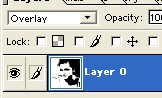
Step 4: Make a new layer. Layer > New > Layer. Move it below your original image layer.
Then fill it with a gradient && you're done! :)


After:

Let's Start!
Step 1: Open up your image. Any person's image will work with this. I'm using
this image :

Step 2: Go to Image > Adjustments > Threshold. Keep the Threshold level to 80 - 90.

Step 3: Set the layer's blending mode to Overlay.
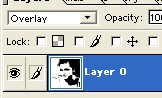
Step 4: Make a new layer. Layer > New > Layer. Move it below your original image layer.
Then fill it with a gradient && you're done! :)

Tutorial Comments
Showing latest 4 of 4 comments

hmm... whenever I try to make the gradient, it always comes out black and white >.
By HotShotAquarius on Jan 31, 2009 5:52 pm
i'd call this pop-art-ish.
what wonderful diction i have
haha,
but great tutorial :)
By plastik sporkk on Nov 21, 2008 5:34 pm
yeah, i agree with vogueXdirge.
not exactly retro, but still cool.
By brunette925 on Oct 26, 2008 4:30 pm
I don't think 'retro' is the right word for it, but it is a cool effect.
By vogueXdirge on Oct 25, 2008 12:00 am
Tutorial Details
| Author |
sunshine07
|
| Submitted on | Oct 24, 2008 |
| Page views | 15,541 |
| Favorites | 31 |
| Comments | 4 |
| Reviewer |
manny-the-dino
|
| Approved on | Oct 24, 2008 |


