Tutorial
Click on thumbnailed images to enlarge
Ok so this is a very easy tutorial. It will take no time at all.
1. Use this picture and paste it into your program:
2. Duplicate the layer and make it to overlay.
3. then paste this fuzz into your image. Make sure its a new layer.: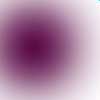
4. THEN MAKE THE FUZZ LAYER TRANSPARENT!!!!!! If you have that done go to the layer properties and make the fuzz layer into screen.
5. The icon should look like this:
SAVE IT AND YOU ARE DONE!!! I hope you all enjoyed the tutorial. If you have any questions just PM me. :]
1. Use this picture and paste it into your program:

2. Duplicate the layer and make it to overlay.
3. then paste this fuzz into your image. Make sure its a new layer.:
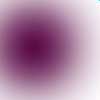
4. THEN MAKE THE FUZZ LAYER TRANSPARENT!!!!!! If you have that done go to the layer properties and make the fuzz layer into screen.
5. The icon should look like this:

SAVE IT AND YOU ARE DONE!!! I hope you all enjoyed the tutorial. If you have any questions just PM me. :]
Tutorial Comments
Showing latest 10 of 15 comments

Thanks!
By hollywoodawaits on Feb 5, 2009 1:56 am
nice!
By emmasawr on Jan 31, 2009 5:18 pm
welcome :]
lol
By hollywoodawaits on Dec 6, 2008 6:23 pm
thnkyouthankyou THANK YOU!!!!
By emmijane on Sep 8, 2008 1:05 am
hmm, haha i can't stop laughing how this icon looks so better than mines.
haha very good job.
By creole on Aug 17, 2008 6:19 pm
Yeah. Ill make a tutorial for it.
By hollywoodawaits on Jul 28, 2008 1:36 am
do u kno how we can make our own fuzz image?
By jasolon on Jul 25, 2008 2:48 am
lolz. welcome
By hollywoodawaits on Jul 22, 2008 3:55 pm
THNXS THAT WAS T00 EASY =)
By diana226 on Jul 21, 2008 11:46 pm
GO TO LAYER, THEN TO TRANSPARENCY, THEN COLOR TO ALPHA~
By hollywoodawaits on Jul 3, 2008 4:08 pm
Tutorial Details
| Author |
hollywoodawaits
|
| Submitted on | May 19, 2008 |
| Page views | 21,624 |
| Favorites | 34 |
| Comments | 15 |
| Reviewer |
doublehelix
|
| Approved on | May 19, 2008 |



