Tutorial
Click on thumbnailed images to enlarge
I did this tutorial in Photoshop CS3 Extended which is why some of you may have problems. However, that doesn't mean this tutorial won't work in other versions of Photoshop. Just try it out.
Have a black & white photo but want to color it? Well, m'dear, I will teach you how to do that. I will say this: this tutorial does take some work so be patient. The sexy Ewan McGregor will be my subject this time.
Here's the before:
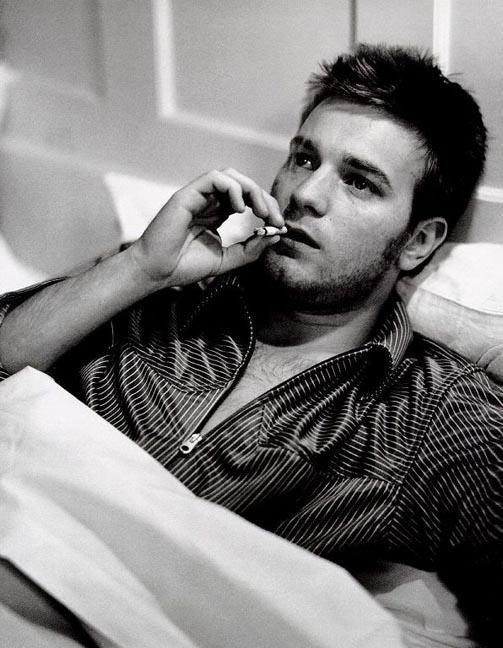
Here's the after:

To coloring!
001.Open up that picture!
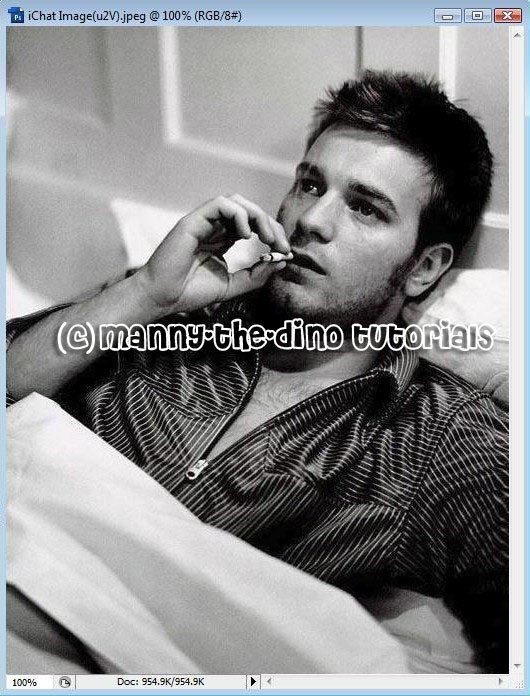
002.Now go into Quick Mask Mode. In order to do that, simply press Q or click on the button where your tools are.
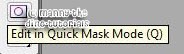
003.Also make sure you have your Brush Tool (B) selected.
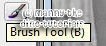
004.Okay here comes the hard part; Brush the first thing you want to change into color. Do not color the whole picture because then your whole picture will turn out one color. I did Ewan's shirt.

005.After you are done brushing the object, exit out of Quick Mask Mode by pressing Q again. Then go Select>Inverse.
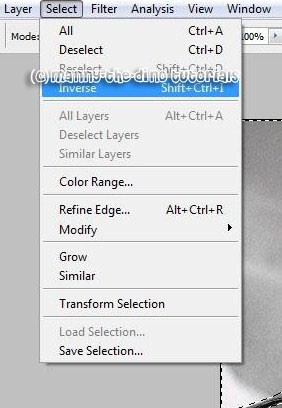
006.There should be a selection around the object you just brushed right now. Next, go Image>Adjustments>Hue/Saturation.
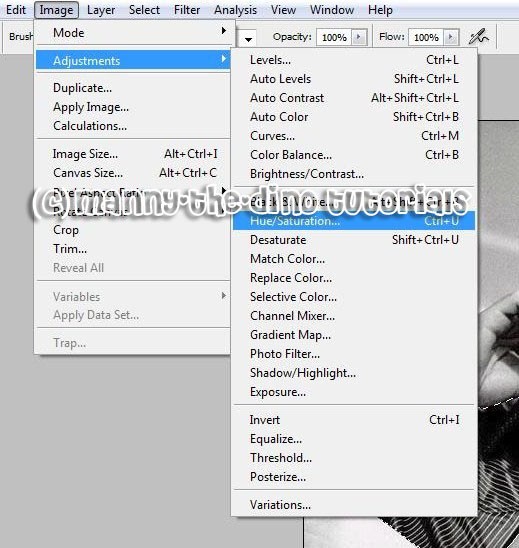
007.Check off "Colorize" & play around with the settings to get the color you want.
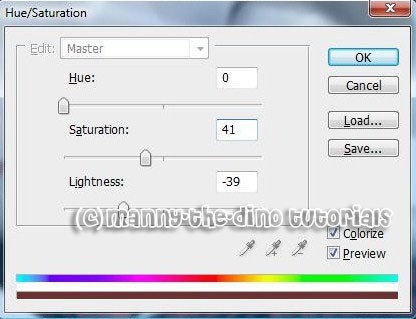
008.After pressing ok, you'll notice your object will have color.
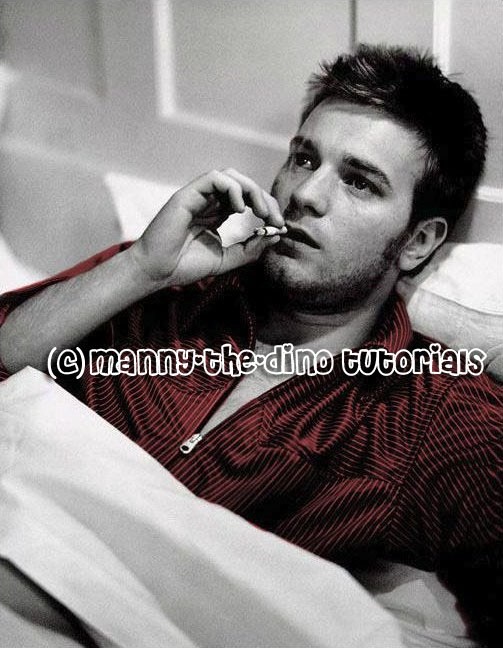
009.Repeat this process for the rest of the picture & voilà you have colorized your B&W photo!

If you got lost or have any questions, comment the tutotial & I'll get back to you as soon as I can. :D
Tutorial Comments
Showing latest 6 of 6 comments

haha i always seem to have problems coloring b&w pics. this tutorial is too awesome--thanks alot. :)
this awesome!!
i did it!! usually i have hard time following the tutorials on here. i'm still learning.
thanks for the tutorial! (:
Before you can use Hue/Saturation adjustment please change the picture mode to RGB. It won't work on Grayscale mode
The Hue/Saturation isn't showing up for me as well when I try. It remains dim and cannot be selected. I figured I'd messed up somewhere along the way and so I decided to do it again, and repeat the process (carefully going step by step as you showed), and it still won't work. =/
i did it once with no trouble
but when i wanted to do another picture
the hue/saturation thing wouldn't show up
i did steps 1-5 but when i go to image>adjustments i can't click on it coz its gray.
help ?? =[
Tutorial Details
| Author |
manny-the-dino
|
| Submitted on | Mar 18, 2008 |
| Page views | 30,516 |
| Favorites | 124 |
| Comments | 6 |
| Reviewer |
miyashu
|
| Approved on | Mar 19, 2008 |




