Tutorial
Click on thumbnailed images to enlarge
(keep your bad criticism to yourself, if you have nothing nice to say, say nothing at all!)
Photoshop Tutorial! - How to make a signature...
___________________
1: Open a new white background file by 650/150 pixels
2: Select 2 font's that appeal to you to be cool!!!!!
3: Also select some brushes to use!
Now that you have opened your 650/150 file go to the gradient tool and right click then select the "paint bucket tool"
Should look like that.
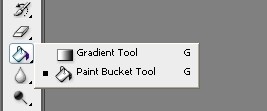
Now I'm going to do mine for a video game :)
So pay attention carefully cause this is the fun part!
Select a color you wish to use for your background
DON'T FORGET TO PRESS " D " to reset your colors...
Here's what I got so far!
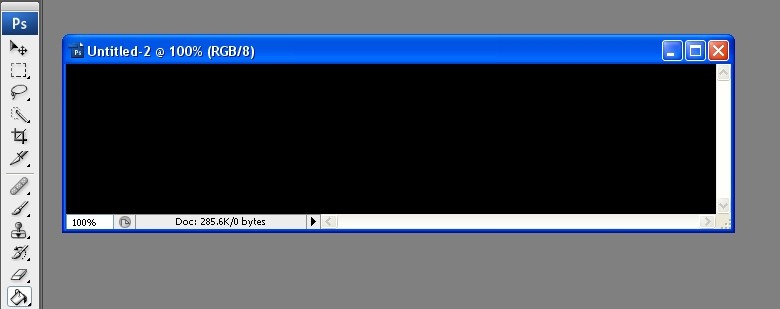
Now... Brushes
Find your brush tool!
And select a brush and use any color you please I will use white!
Heres what I now got!
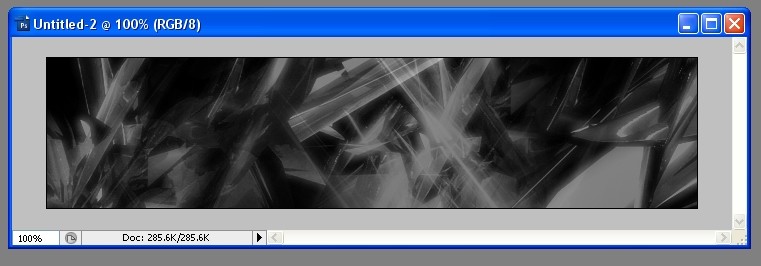
Now to add a picture!
Go to file and click open!
Find a picture you would use!
Heres my picture

Now that you have opened your picture you know its not going to be big enough so go to image/image size and then go to width/height and type in.
Width: 100 pixels
Height: 186 pixels
This is what I now have
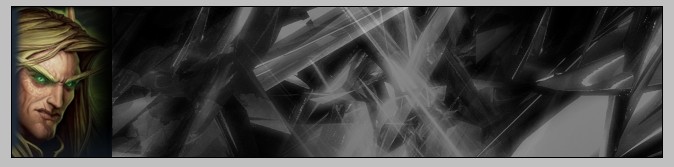
Now you may notice that your picture has color that does not fit the background!
So before you do anything get a simple brush a circle brush and it can be small or big (I prefer small) and put it black.
Now go
Layer/Layer Mask/Reveal all
And now go to "Opacity" on the top right! you can't miss it.
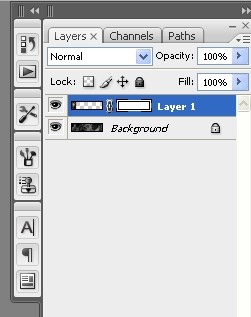
Now bring it down to 40.
Now take your brush and click on the area that you don't want seen.
Now bring the opacity back to 100!
If it still looks iffy bring it down to 40 and hit those spots you don't want and heres what I got now!
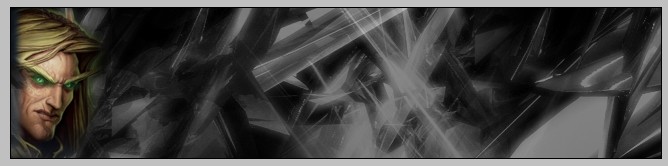
Now time for the "Fonting"!
Click the text button and choose your font's.
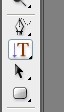
I will be using a Font called Base 02 and Broken Ghost!
Now select the area you want to type in!
Now type anything I will type " Ghost" And I will also be typing in White!
Now make sure that your typing is big enough to see!
Now make another selection to type in on your signature and use the second font which for me is broken ghost.
Now type something catchy to get someones attention. I wrote "You can't see me...
This is what I now have!
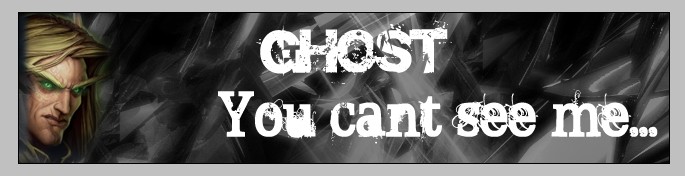
Now it's time to add to the text to make it awesome!
Now find your layer mine says ghost on it so ill click "layer ghost"
Then go to,
Filer/Blur/Blur More.
Located under Artistic.
Now that you have it blur'ed go to layer.
Go to,
Layer/Layer Style/Drop Shadow.
Choose any color red and make sure its a deep red.
Then put these setting's in.
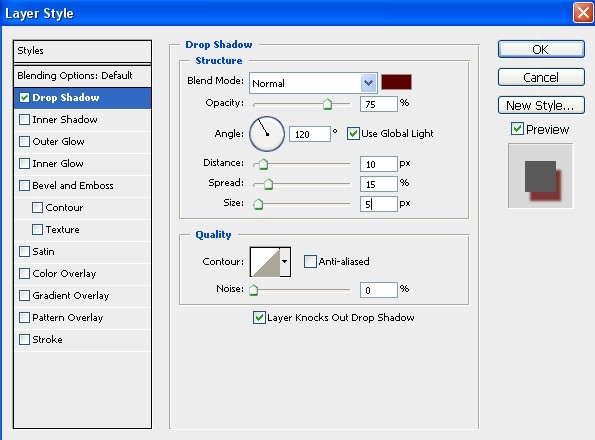
Now do the same for the other layer of text.
Now that you have.
Go to Filter/Stylize/Wind.
This is what I got,
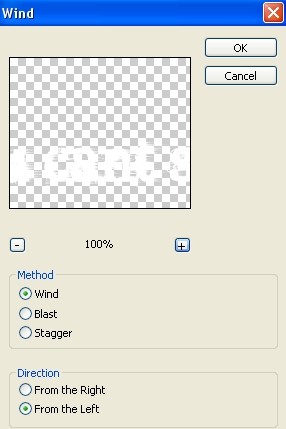
Now your finished and this is what your final product should look like!
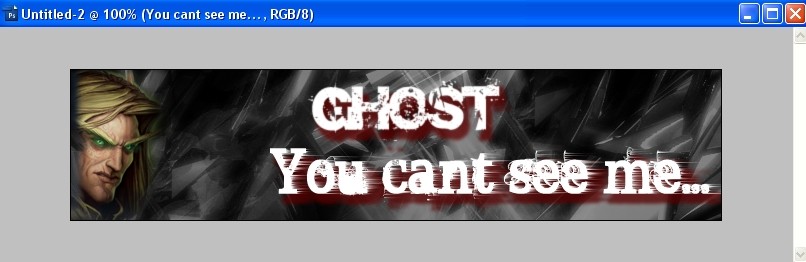
Now save it and enjoy it and you just finished your first signature tutorial! :)
Congrats I hope this helped you!
-Ryan Chronicles!
Photoshop Tutorial! - How to make a signature...
___________________
1: Open a new white background file by 650/150 pixels
2: Select 2 font's that appeal to you to be cool!!!!!
3: Also select some brushes to use!
Now that you have opened your 650/150 file go to the gradient tool and right click then select the "paint bucket tool"
Should look like that.
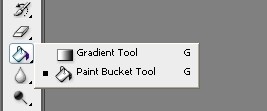
Now I'm going to do mine for a video game :)
So pay attention carefully cause this is the fun part!
Select a color you wish to use for your background
DON'T FORGET TO PRESS " D " to reset your colors...
Here's what I got so far!
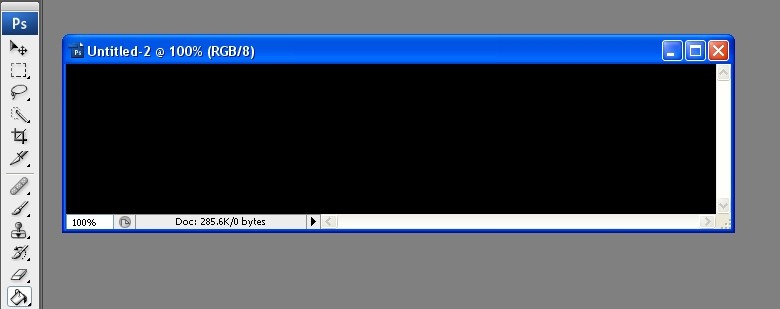
Now... Brushes
Find your brush tool!
And select a brush and use any color you please I will use white!
Heres what I now got!
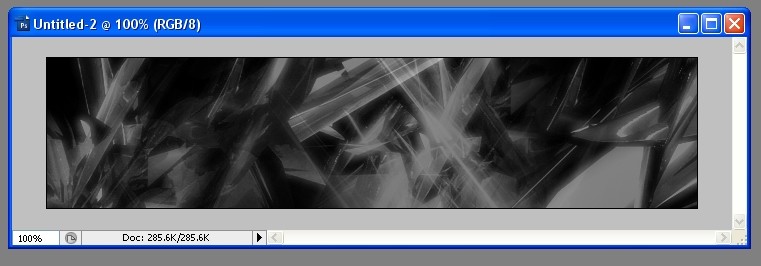
Now to add a picture!
Go to file and click open!
Find a picture you would use!
Heres my picture

Now that you have opened your picture you know its not going to be big enough so go to image/image size and then go to width/height and type in.
Width: 100 pixels
Height: 186 pixels
This is what I now have
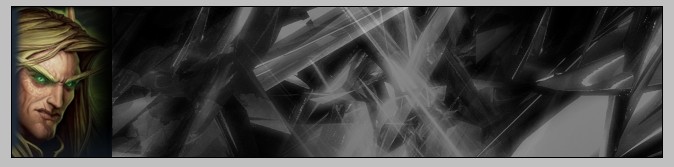
Now you may notice that your picture has color that does not fit the background!
So before you do anything get a simple brush a circle brush and it can be small or big (I prefer small) and put it black.
Now go
Layer/Layer Mask/Reveal all
And now go to "Opacity" on the top right! you can't miss it.
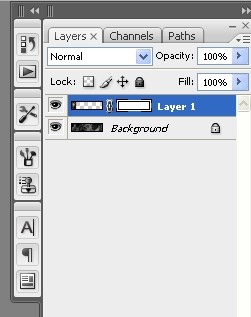
Now bring it down to 40.
Now take your brush and click on the area that you don't want seen.
Now bring the opacity back to 100!
If it still looks iffy bring it down to 40 and hit those spots you don't want and heres what I got now!
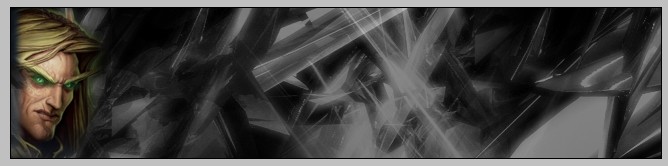
Now time for the "Fonting"!
Click the text button and choose your font's.
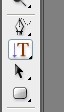
I will be using a Font called Base 02 and Broken Ghost!
Now select the area you want to type in!
Now type anything I will type " Ghost" And I will also be typing in White!
Now make sure that your typing is big enough to see!
Now make another selection to type in on your signature and use the second font which for me is broken ghost.
Now type something catchy to get someones attention. I wrote "You can't see me...
This is what I now have!
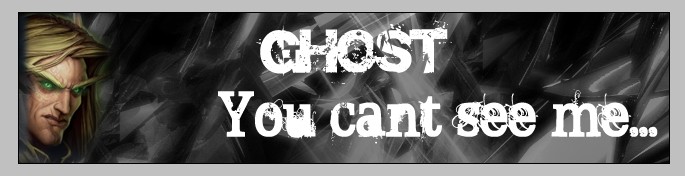
Now it's time to add to the text to make it awesome!
Now find your layer mine says ghost on it so ill click "layer ghost"
Then go to,
Filer/Blur/Blur More.
Located under Artistic.
Now that you have it blur'ed go to layer.
Go to,
Layer/Layer Style/Drop Shadow.
Choose any color red and make sure its a deep red.
Then put these setting's in.
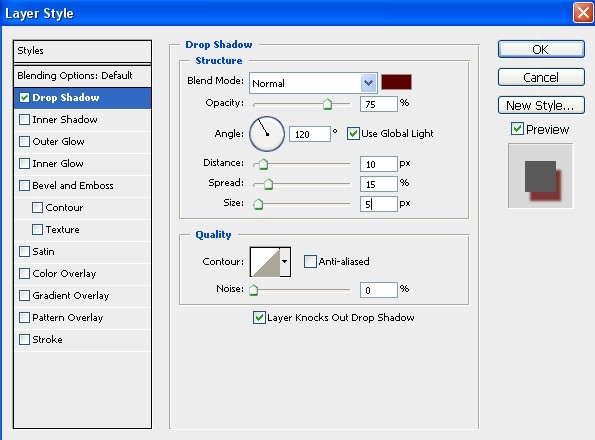
Now do the same for the other layer of text.
Now that you have.
Go to Filter/Stylize/Wind.
This is what I got,
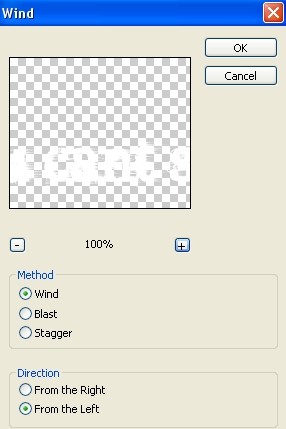
Now your finished and this is what your final product should look like!
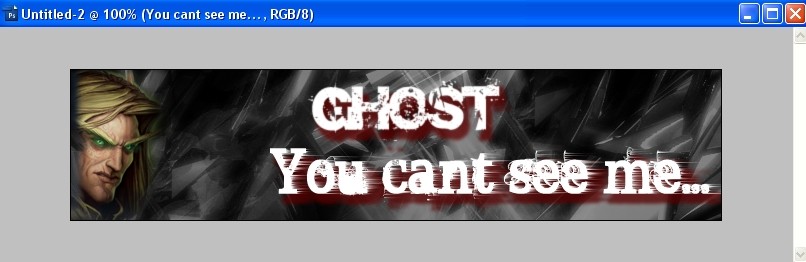
Now save it and enjoy it and you just finished your first signature tutorial! :)
Congrats I hope this helped you!
-Ryan Chronicles!
Tutorial Comments
Showing latest 10 of 10 comments

i dont really get it,
but i kind of do x]
i like it
By puppylover4886 on Mar 29, 2008 10:57 pm
i mean this is awesome but when i went to resize my picture i didnt attach the picture to the background and like now i dont get it lol
but it IS a really awesome tutorial.
By shortymcmuffin on Mar 29, 2008 2:42 pm
Thank you it explains a decent well made sig for yourself!
By RyanChronicles on Feb 17, 2008 5:19 pm
I Mean, More People Should Have Commented Coss This Is A Really Great Tutorial.
By oneroot on Feb 17, 2008 3:49 pm
What are you talking about?
By RyanChronicles on Feb 17, 2008 8:33 am
Yer. Yu Should Have More Cmnts Than Me
Talking. Wher Yu At Peeps?
By oneroot on Feb 16, 2008 7:51 pm
Lol sweet.
By RyanChronicles on Feb 16, 2008 6:06 pm
Haha. I`ll Mos Def Look Forward To It. I Need To Learn.
By oneroot on Feb 16, 2008 5:36 pm
Thank's dude ill post a spray paint tutorial soon im better at those :P
By RyanChronicles on Feb 16, 2008 10:48 am
Pretty Sick :)
By oneroot on Feb 16, 2008 10:37 am
Tutorial Details
| Author |
RyanChronicles
|
| Submitted on | Feb 15, 2008 |
| Page views | 15,089 |
| Favorites | 35 |
| Comments | 10 |
| Reviewer |
MissHygienic
|
| Approved on | Feb 16, 2008 |

