Tutorial
Click on thumbnailed images to enlarge
Ok so here is a good trick for your Eyedropper tool. For those of you that didn’t know, you can use Photoshop’s Eyedropper tool to pick up any color you place your cursor on outside the PS application, but in order for this to work you need to have an image already opened in PS.
1. Open any image in PS, it don’t matter, but as I said, you need it so this could work
2. Restore Down PS and position it so that you could see where you want to pick the color.
3. Press the Eyedropper’s shortcut (I) or select it on the toolbar
4. Click on the image and drag outside PS without releasing to pick your color, you could see the color picker showing up the colors you hover
IMAGE BELOW
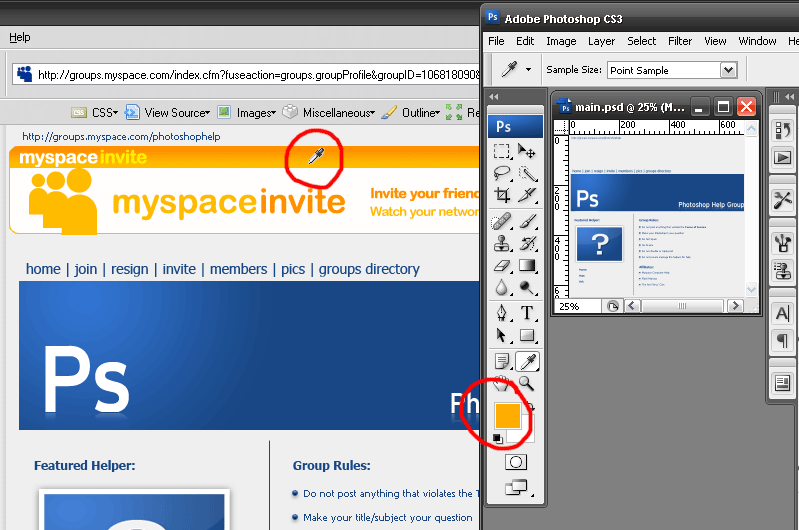
(c) The Photoshop Group
1. Open any image in PS, it don’t matter, but as I said, you need it so this could work
2. Restore Down PS and position it so that you could see where you want to pick the color.
3. Press the Eyedropper’s shortcut (I) or select it on the toolbar
4. Click on the image and drag outside PS without releasing to pick your color, you could see the color picker showing up the colors you hover
IMAGE BELOW
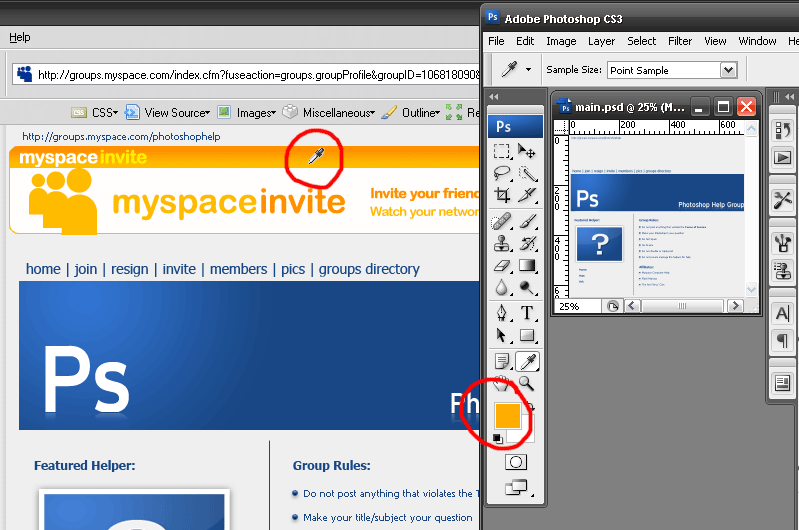
(c) The Photoshop Group
Tutorial Comments
Showing latest 1 of 1 comments

omg thank you! :)
to do that before i kept taking a screenshot and pasting it in photoshop and then used the eyedropper tool so THANK YOU! lol this is so much easier!
By ohmyjb on Nov 8, 2008 11:21 pm
Tutorial Details
| Author |
elrene06
|
| Submitted on | Dec 28, 2007 |
| Page views | 10,960 |
| Favorites | 19 |
| Comments | 1 |
| Reviewer |
themarkster
|
| Approved on | Dec 28, 2007 |