Tutorial
Click on thumbnailed images to enlarge

Final Product:

The Final Product Says http://zfleming.co.nr thats my Site :)
Heres How to Do It:
01. Open Up Your Image In Photoshop CS3.

02. Bring Any Image Over To the current One Doesnt Matter What Image. I used The One Below :)

03. hit OverLay in The Layers Palette!!
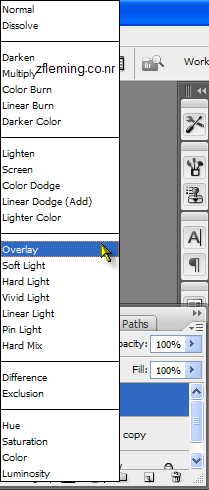
04. Click Back on the Image you are Using.
05. Set Foreground and Background to White

06. The Click the Brush Tool.
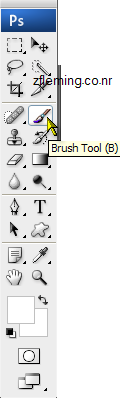
07. Paint Over The image.
08. When Ur Done With That Ur Complete
Ready to See Your Final Result!!

Any Problem Comment this Tutorial Or Comment My Profile Or email Me at : Shortiilayz@gmail.com
Tutorial Comments
Showing latest 9 of 9 comments

i got the same result when i just made a new layer and filled it with white and then put it on overlay for this pic
there is a much easier way to do this..without using a random picture. you just duplicate your picture & set it to overlay.
yeh it was a short linked image :)
Pretty cool :] Loll neopets
you could probably do that but i havent tried it i just know it that way im still experiencing with it :)
can't u just do ctrl+m and do the curve thing? even though it doesn't work on some images it works on most of them..
I kinda Like My Result :) it looks light and bright :)
I would just like to say that the original image looks better. The edited version is to burnt out.
If This helped Comment My Page
Tutorial Details
| Author |
ShortiiLayz
|
| Submitted on | Oct 30, 2007 |
| Page views | 12,143 |
| Favorites | 21 |
| Comments | 9 |
| Reviewer |
IVIike
|
| Approved on | Oct 31, 2007 |


