Tutorial
Click on thumbnailed images to enlarge
ok gang, this is a very easy tutorial that most everyone knows. but i just did it for the newbies :tongue: .
so, ill show u how to turn this:

into this:

not very decent, eh? even though it is 3 colors, u can see the first ones are a tad darker.
1) so first u go to colors->edit colors.
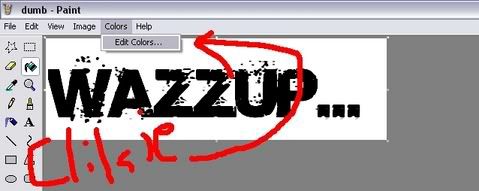
then this should come up.
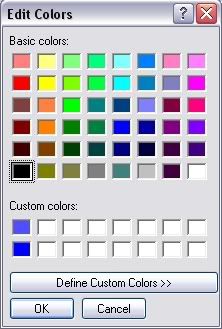
so, pick the color you wanna use. i used navy blue. then click define custom colors

just use the same color without changing. but now u know where custom colors are, no?
2) paint the letters with your chosen color. make sure all the letters are painted.
3) now, click on the black color icon. if you wish for black fading effects, chose the white color icon.
4) chose the pencil icon and draw a line between each letter.
5) go back to custom colors and chose your desired color. then define.
6) add 50 or less to all the colors (red, green, blue). if one or more is 0, then do not add it.
7) paint the color to the [u]SECOND[/u] letter. make sure the color does not go on the other letters.
repeat steps 6 and 7. if one of the colors reach the end of the numbers (255) then fill the 0 color to 50 and so on. keep doing the steps until the colors are in a fading effect.

yay! you now hav fading text. you can put this on a banner or any where you feel like.
it is a pretty bad tutorial, no? well i am so sorry and thank you to the people who says this is a good tutorial.
my first tutorial :biggrin: :happy: !!!!!!!!!!
so, ill show u how to turn this:

into this:

not very decent, eh? even though it is 3 colors, u can see the first ones are a tad darker.
1) so first u go to colors->edit colors.
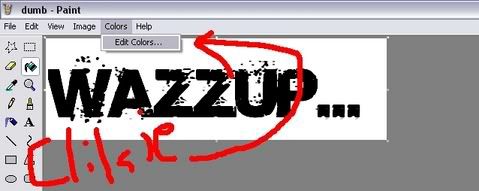
then this should come up.
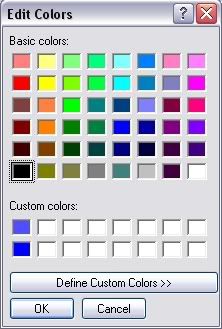
so, pick the color you wanna use. i used navy blue. then click define custom colors

just use the same color without changing. but now u know where custom colors are, no?
2) paint the letters with your chosen color. make sure all the letters are painted.
3) now, click on the black color icon. if you wish for black fading effects, chose the white color icon.
4) chose the pencil icon and draw a line between each letter.
5) go back to custom colors and chose your desired color. then define.
6) add 50 or less to all the colors (red, green, blue). if one or more is 0, then do not add it.
7) paint the color to the [u]SECOND[/u] letter. make sure the color does not go on the other letters.
repeat steps 6 and 7. if one of the colors reach the end of the numbers (255) then fill the 0 color to 50 and so on. keep doing the steps until the colors are in a fading effect.

yay! you now hav fading text. you can put this on a banner or any where you feel like.
it is a pretty bad tutorial, no? well i am so sorry and thank you to the people who says this is a good tutorial.
my first tutorial :biggrin: :happy: !!!!!!!!!!
Tutorial Comments
Showing latest 3 of 3 comments

oh by the way this is where I got lost "5) go back to custom colors and chose your desired color. then define.
6) add 50 or less to all the colors (red, green, blue). if one or more is 0, then do not add it.
7) paint the color to the [u]SECOND[/u] letter. make sure the color does not go on the other letters.
repeat steps 6 and 7. if one of the colors reach the end of the numbers (255) then fill the 0 color to 50 and so on. keep doing the steps until the colors are in a fading effect."
By Gryffindor-Girl on Sep 12, 2007 2:50 pm
Can you just put up a TON of screen shots for EACH step please!!!
By Gryffindor-Girl on Sep 12, 2007 2:47 pm
i still dont now how
By snowflake94crazzy on May 13, 2007 5:43 pm
