Tutorial
Click on thumbnailed images to enlarge
[size=1][color=limegreen]Okay Im goanna teach you how to make faded checked boxes like this.

[^These boxes]
1] Open MS Paint
Start>>All Programs>>Accessories>>Paint
2] If you want a colored back ground fill it in by use this tool .
.
3] Now you gotta zoom in.
View>>Zoom>>Custom>>800%
4] To see the boxes you need the Grid so [Control+G]
View>>Zoom>>Show Grid
5] Now select this tool .
.
6] Make sure it set to this
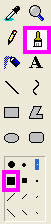
7] Let normal checkers fill in the top and do the other one below in with the corner touching like this.

[Remeber this picture is zoomed in]
8] Now to get the fading effect double click on the color you are using until you see this.
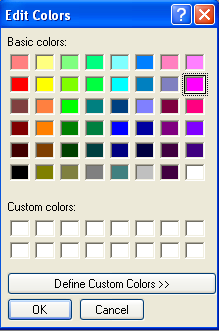
9] To change the colors click this...
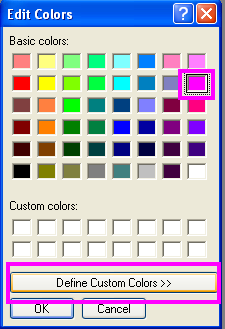
10] Now you to make the color lighter play around with this
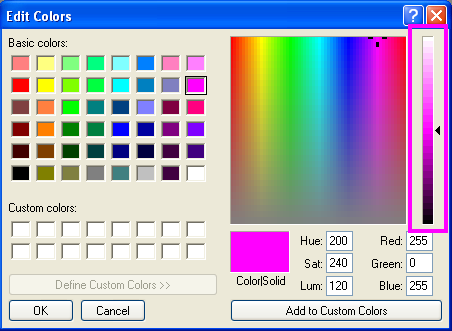
11] Now make your color a bit light so if I was using this color I would play around till I get a lighter color like this color
I would play around till I get a lighter color like this color  . You might not see much difference but if you make the color too light it looks weird.
. You might not see much difference but if you make the color too light it looks weird.
12] Now thats you have the lighter color make a row or two blocks below with the lighter color like this

13] Now repeat the steps above by making the colors lighter.
14] Now after you have finished it would probably turn out like this
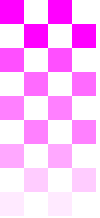
15] If you have a background you can do white on the bottom but if you dont I advise you not to do white on the bottom.
16] Now zoom out
View>>Zoom>>Custom>>100%
17] Now after you zoomed out you probably ended with smaller boxes like this

18] Now you can make the sides long and add text like this

Okay your finished. Any questions you can leave here or PM me :smile:

[/size][/color]

[^These boxes]
1] Open MS Paint
Start>>All Programs>>Accessories>>Paint
2] If you want a colored back ground fill it in by use this tool
 .
.
3] Now you gotta zoom in.
View>>Zoom>>Custom>>800%
4] To see the boxes you need the Grid so [Control+G]
View>>Zoom>>Show Grid
5] Now select this tool
 .
.
6] Make sure it set to this
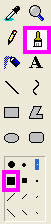
7] Let normal checkers fill in the top and do the other one below in with the corner touching like this.

[Remeber this picture is zoomed in]
8] Now to get the fading effect double click on the color you are using until you see this.
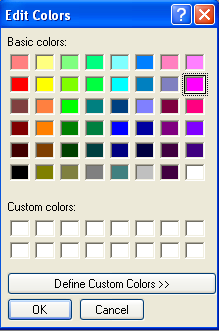
9] To change the colors click this...
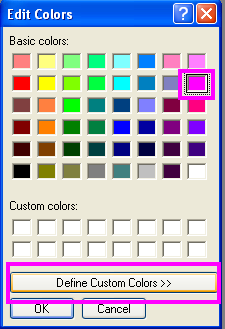
10] Now you to make the color lighter play around with this
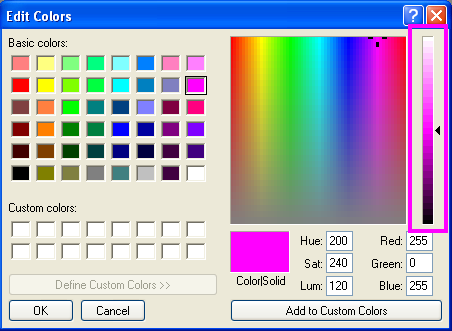
11] Now make your color a bit light so if I was using this color
 I would play around till I get a lighter color like this color
I would play around till I get a lighter color like this color  . You might not see much difference but if you make the color too light it looks weird.
. You might not see much difference but if you make the color too light it looks weird.
12] Now thats you have the lighter color make a row or two blocks below with the lighter color like this

13] Now repeat the steps above by making the colors lighter.
14] Now after you have finished it would probably turn out like this
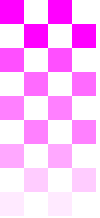
15] If you have a background you can do white on the bottom but if you dont I advise you not to do white on the bottom.
16] Now zoom out
View>>Zoom>>Custom>>100%
17] Now after you zoomed out you probably ended with smaller boxes like this

18] Now you can make the sides long and add text like this

Okay your finished. Any questions you can leave here or PM me :smile:

[/size][/color]
Tutorial Comments
No comments yet. Be the first one to comment!
Tutorial Details
| Author |
[Scr3amin][Horror]
|
| Submitted on | Feb 11, 2006 |
| Page views | 5,611 |
| Favorites | 11 |
| Comments | 0 |