Tutorial
Click on thumbnailed images to enlarge
I'm going to show you how to do a pixel stretch in Paint. It may not look as nice but it does turn out looking very interesting.
P S:If you can't see the image ((since it's only a thumbnail)), please click the image so you can fully see what's going on.
Thank you
Step 1:
Open up MSPaint. Start>>Accessories>>Paint
and open up the picture that you would like to use for the pixel stretch.
I'll be using this:

Step 2:
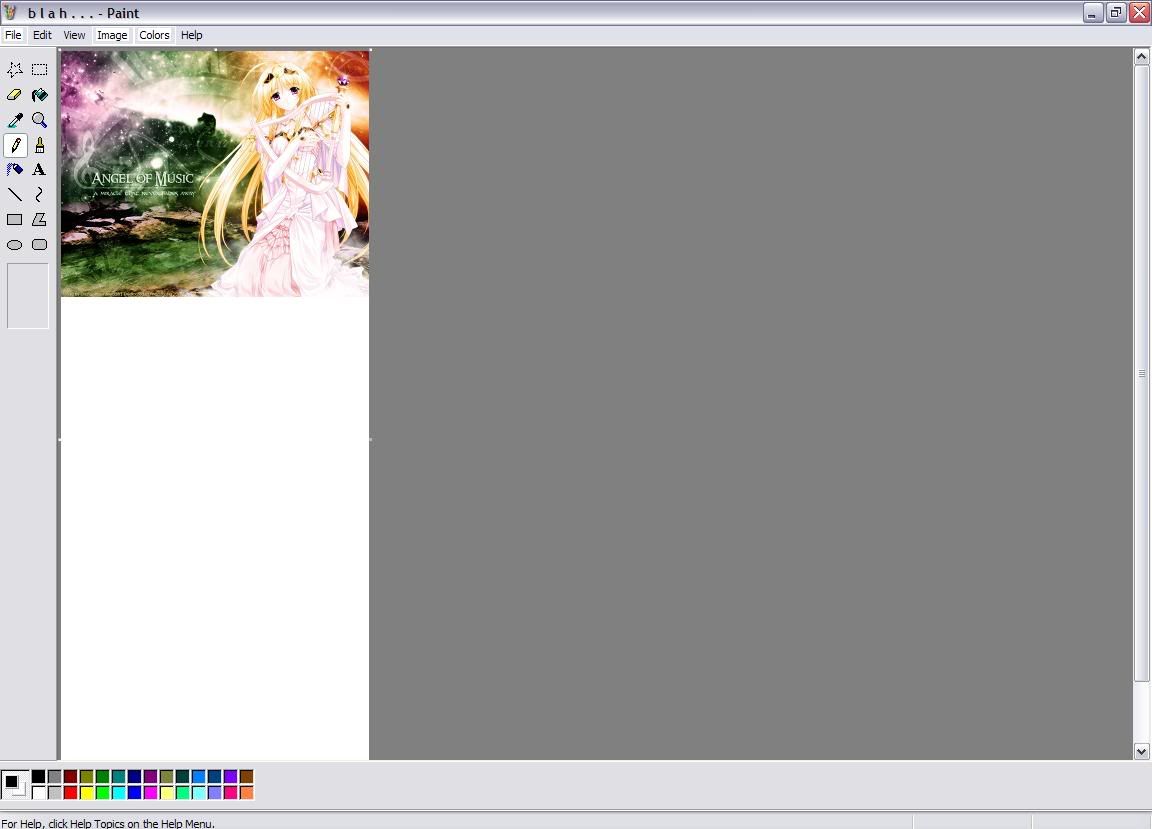
Stretch the bottom, left, right, top w/e of the canvas. You'll be needing this for when you do the pixel stretch. It's so you'll have room for the stretch.
Step 3:
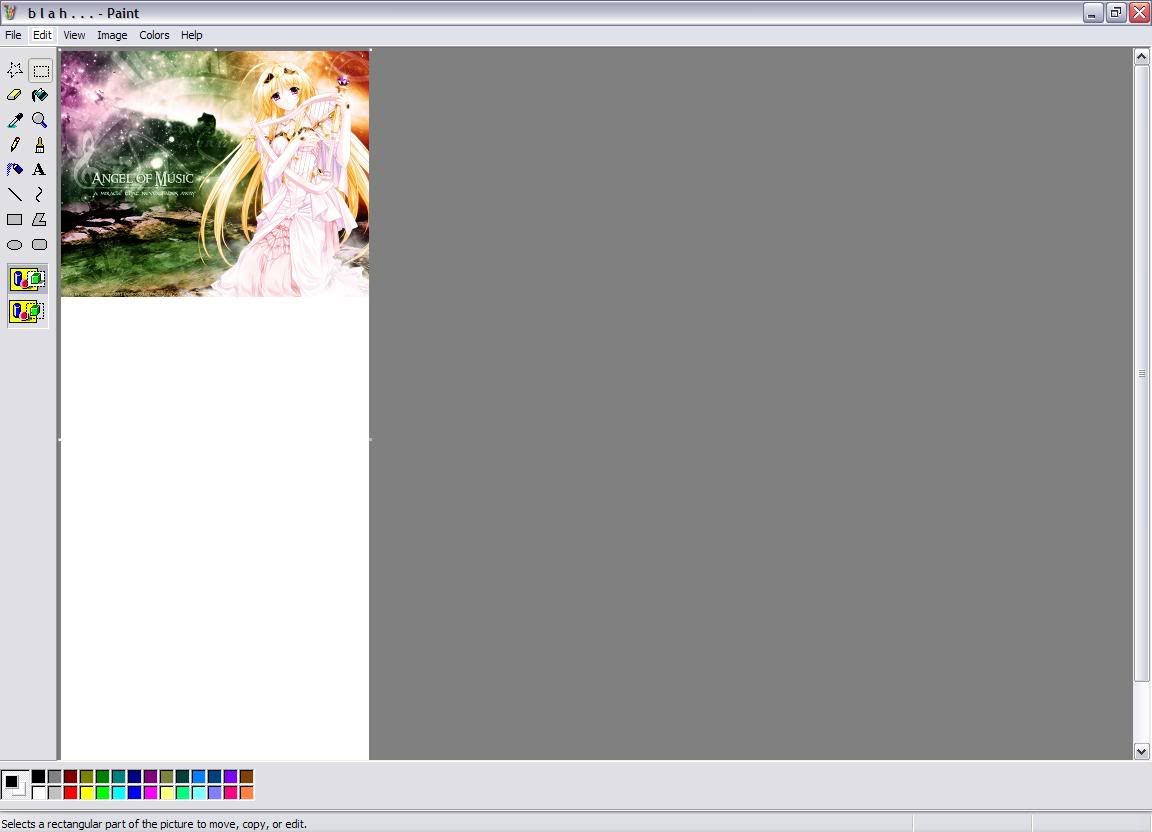
Go to the cropping tool and then:
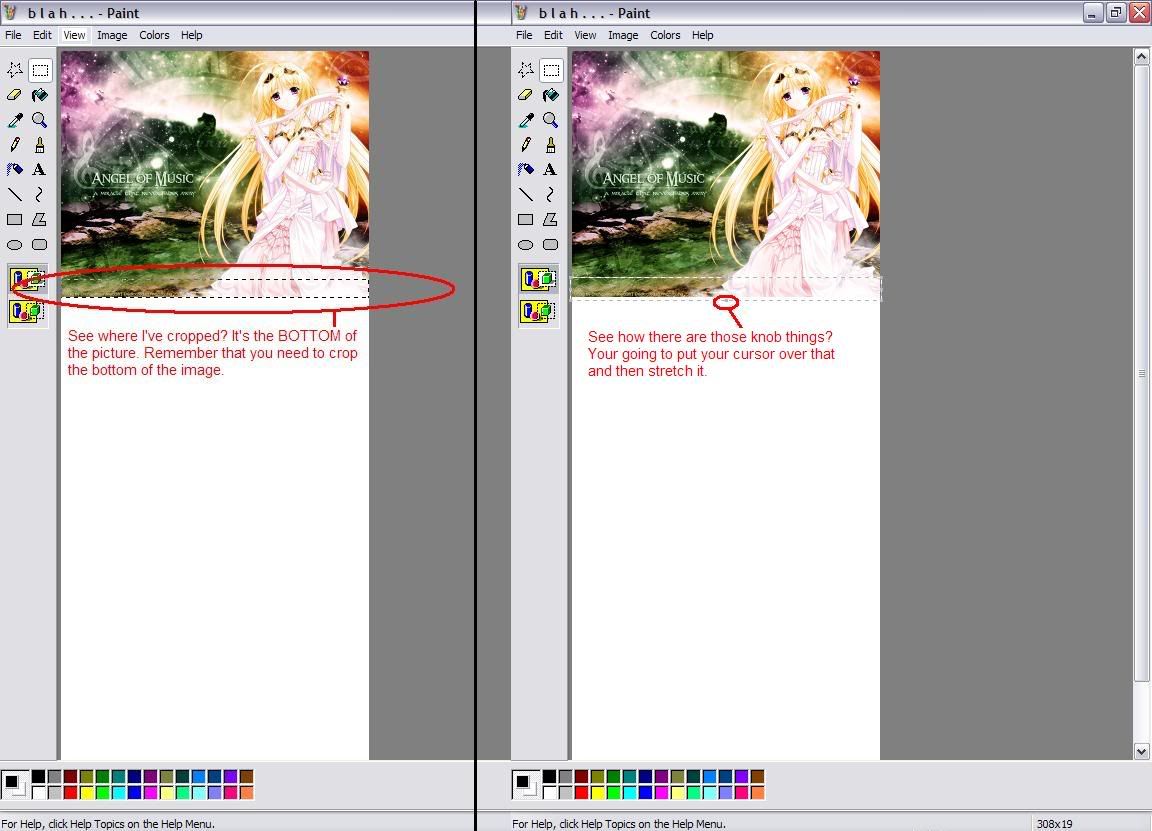
Crop the bottom of the image. Do not do anything yet ((read what's on the images)). Now you're going to strech the image, going what ever direction you are going.
I ended up with something like this:

It definately looks interesting! Doesn't look like the pixel stretch you'd get from Paintshop Pro or anything, but I still think it looks nice ^______^
Now to make it look even better:
Step 4:
Now, see how the stretch kind of seperates into different little sections?
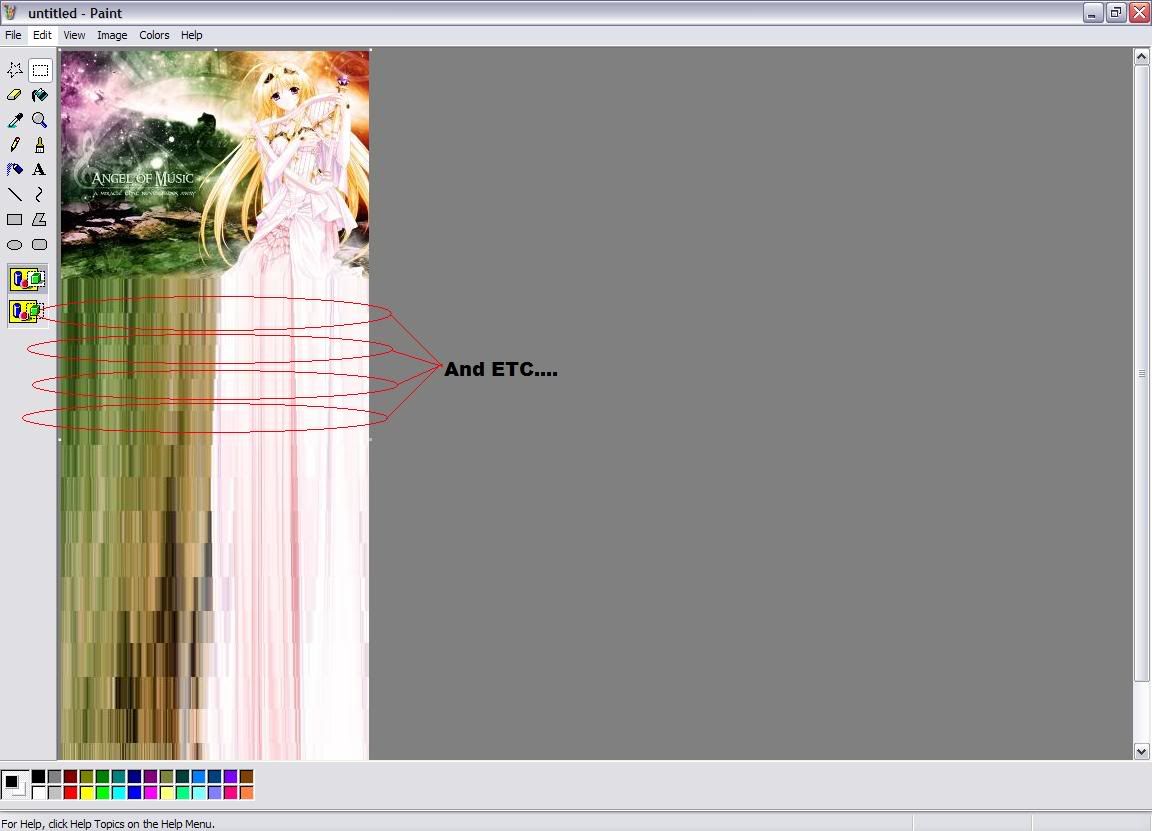
I'm going to show you how to make the stretch look "smooth" instead of having it all seperated into little chunks.
See where I've circled where all the little sections seperate? Now you're going to repeat step 2 and 3.Except, instead of cropping the bottom of the main picture, you're going to crop the bottom of the first section ((of the stretch)).
Sometimes you might still have the stretch seperating into sections like before.
Keep on repeat this process untill you are left with something like this:

There! Now it looks as if you stretched it in Photoshop or something! ^___^
Good luck to you all!
P S:If you can't see the image ((since it's only a thumbnail)), please click the image so you can fully see what's going on.
Thank you
Step 1:
Open up MSPaint. Start>>Accessories>>Paint
and open up the picture that you would like to use for the pixel stretch.
I'll be using this:

Step 2:
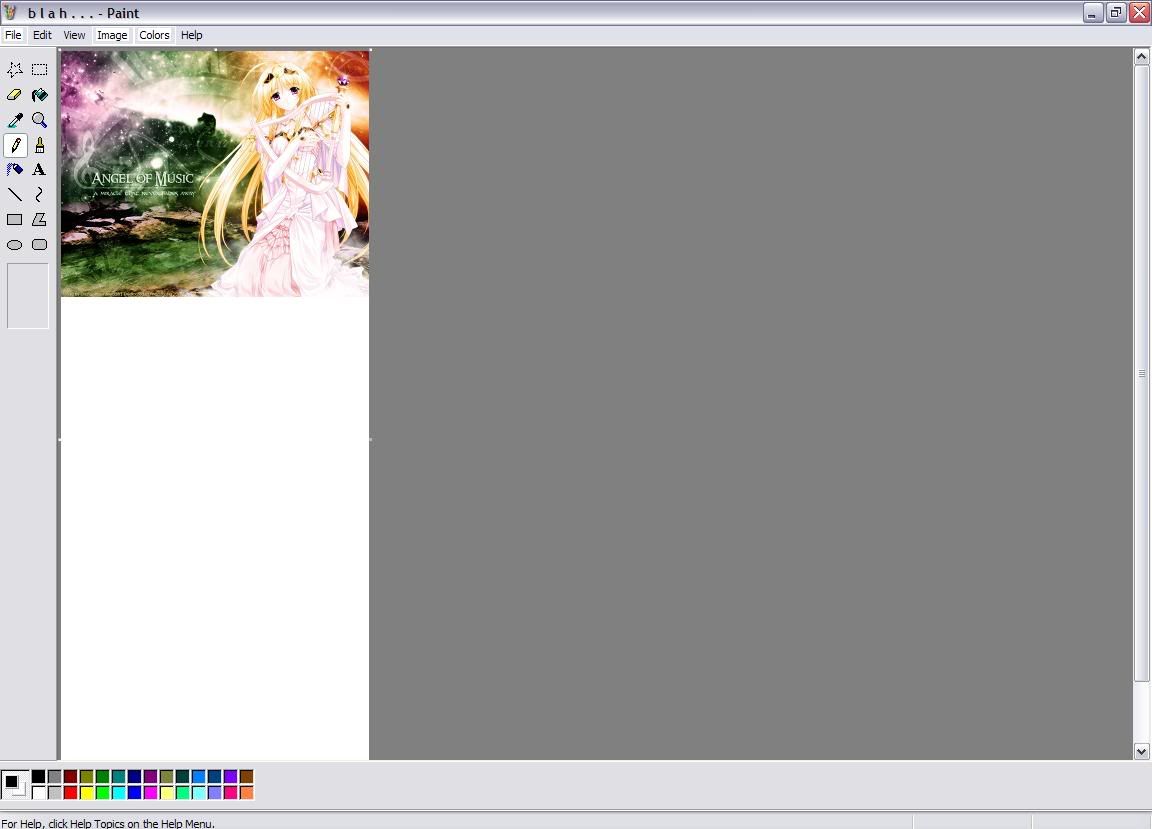
Stretch the bottom, left, right, top w/e of the canvas. You'll be needing this for when you do the pixel stretch. It's so you'll have room for the stretch.
Step 3:
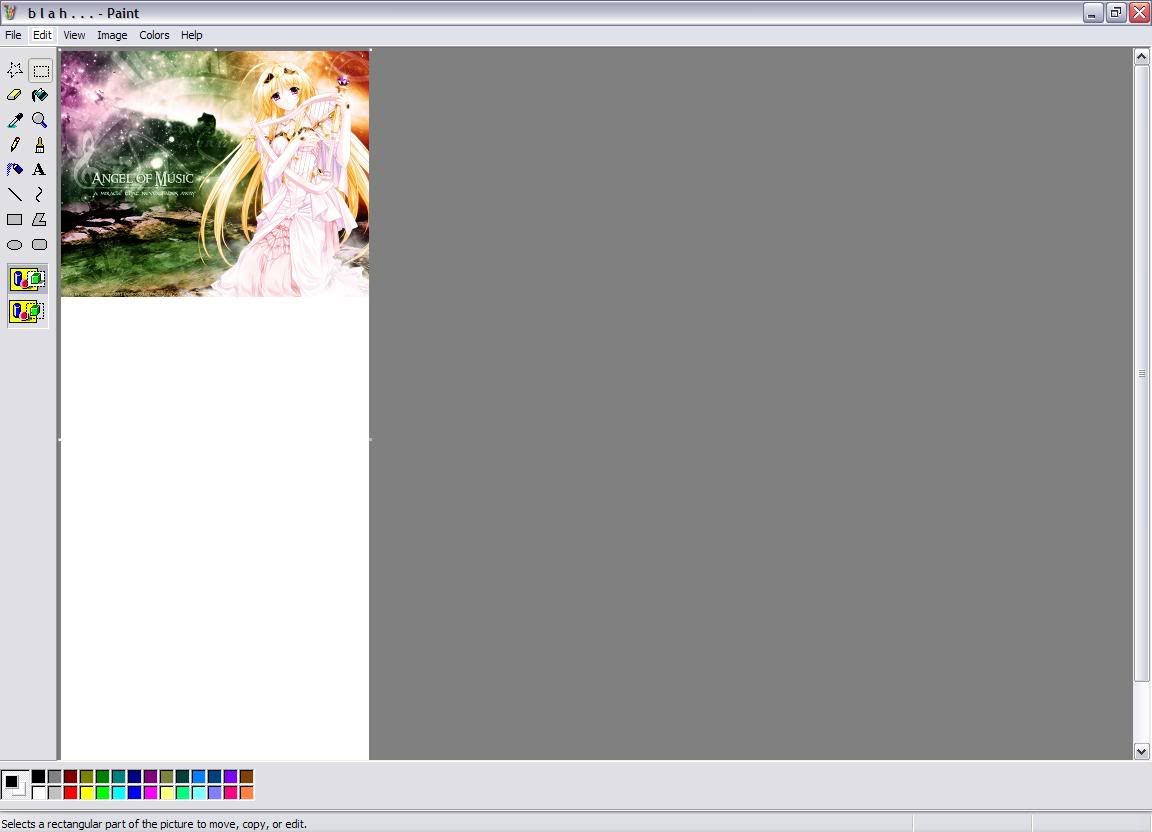
Go to the cropping tool and then:
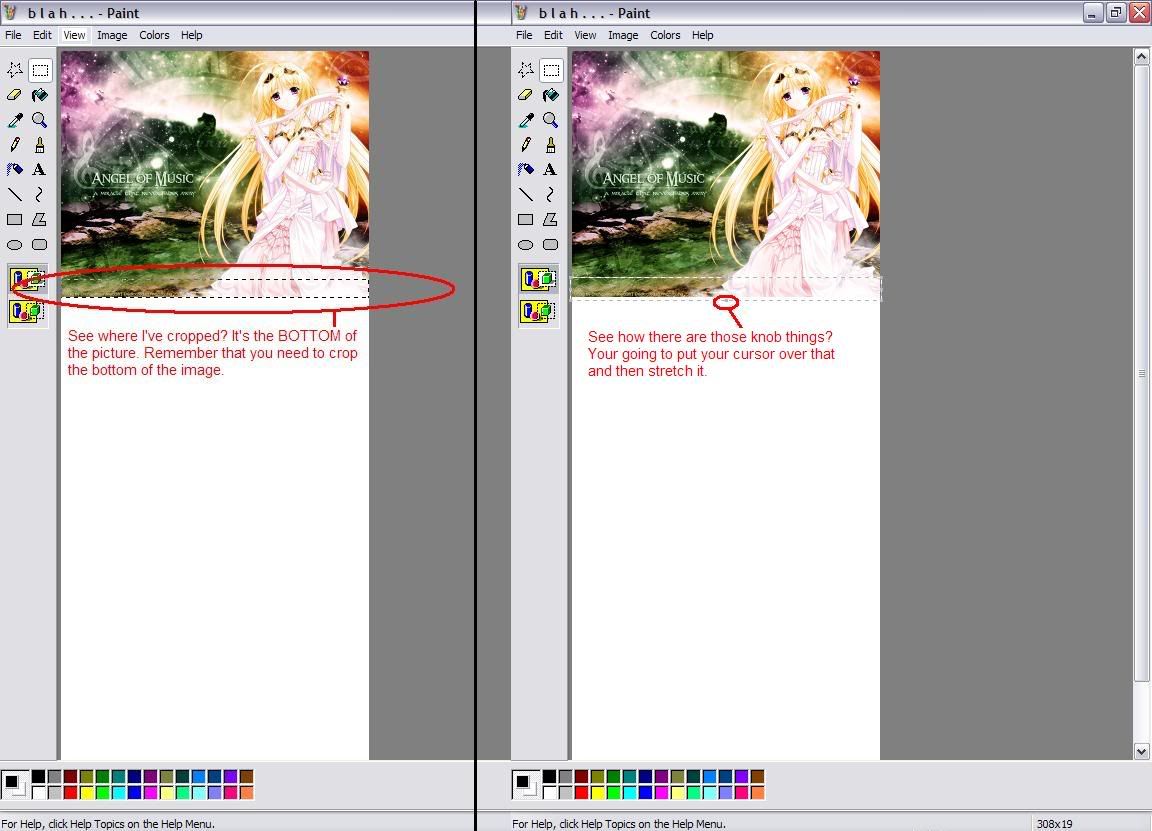
Crop the bottom of the image. Do not do anything yet ((read what's on the images)). Now you're going to strech the image, going what ever direction you are going.
I ended up with something like this:

It definately looks interesting! Doesn't look like the pixel stretch you'd get from Paintshop Pro or anything, but I still think it looks nice ^______^
Now to make it look even better:
Step 4:
Now, see how the stretch kind of seperates into different little sections?
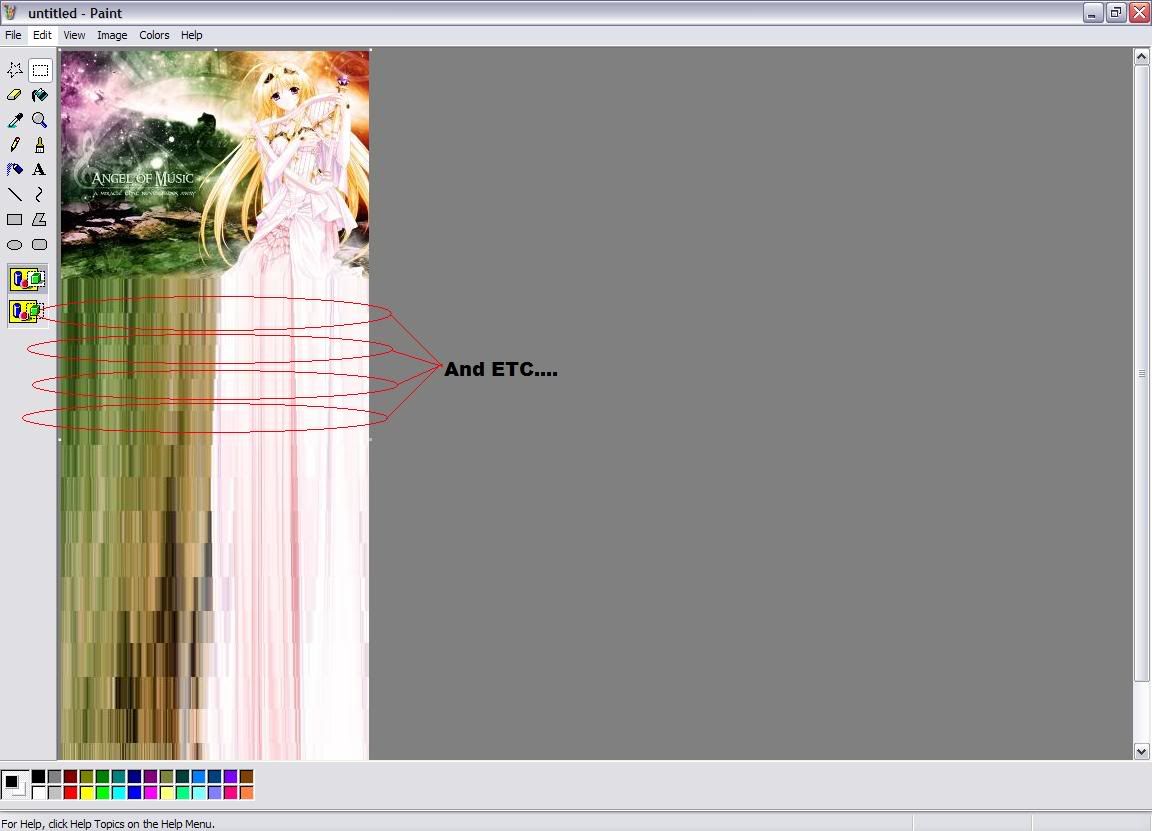
I'm going to show you how to make the stretch look "smooth" instead of having it all seperated into little chunks.
See where I've circled where all the little sections seperate? Now you're going to repeat step 2 and 3.Except, instead of cropping the bottom of the main picture, you're going to crop the bottom of the first section ((of the stretch)).
Sometimes you might still have the stretch seperating into sections like before.
Keep on repeat this process untill you are left with something like this:

There! Now it looks as if you stretched it in Photoshop or something! ^___^
Good luck to you all!
Tutorial Comments
Showing latest 5 of 5 comments

Haha wow. I remember using a different method when I had paint though x_x. I can't remember it anymore. Something that had to do with the shift key. I had it for a second there in my mind =/ It went poof.But anyway, that's really cool!QUOTEO__
By endsofspace on Nov 16, 2006 5:13 pm
O___O that's because you move the mouse too slow.If you move the mouse fast enough, it'll turn smooth. O_Owhen you use the crop the image, the height must be small. that's a shortcut there :]
By demolished on Apr 14, 2006 8:52 pm
Thank you so much for the tutorial. It really helped.
By LoveToMySilas on Apr 14, 2006 5:04 pm
now, this is practically hot
By birdman on Apr 13, 2006 11:41 pm
ooooh.. awesome.. it looks cool. tfs
By :) :( on Apr 8, 2006 12:42 pm
Tutorial Details
| Author |
sweetxxdreamz
|
| Submitted on | Apr 5, 2006 |
| Page views | 9,860 |
| Favorites | 11 |
| Comments | 5 |


