Tutorial
Click on thumbnailed images to enlarge

1. Open up your picture [ I'm using T.I ]
2. Go to Edit >> Define Pattern. MAKE SURE YOU DON'T SKIP THIS STEP! VERY IMPORTANT!
3. Select the "Ellipse Tool" "
 "
"4. Make an oval around the image how ever thin or thick you want
5. Right-Click inside the oval and select "Stroke and Fill"
. Select the stroke options NOT the fill options
. Choose whatever color you want [ I'm using lime green ]
. Set the Width to 4 and press okay
. This is what you should have
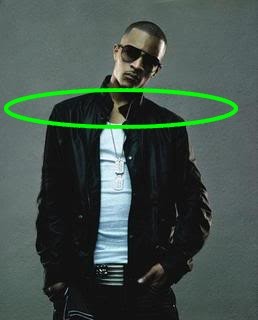
6. Repeat this step for how ever many ovals you make [ they do not have to be the same size] -- It actually looks better when they aren't.
. This is what you should have

7. Now select the "Clone Stamp Tool" "
 "
". Select Pattern
. Keep the Opacity or Pressure at 100% [ Depending on the photofiltre ] -- I'm using Photofiltre x [ newest version 2009 ]
. Make the radius how ever big you want [ I'm using 10 ]
8. Now start erasing around the picture, make it look like a snake
. This is what you should have

9. Now select the "Magic Wand Tool" "
 " and click on your beam.
" and click on your beam.10. Go to Filter >> Stylize >> Progressive Contour
. make sure the color you select is the same color as the beam
. make the width about 5, select "Blur" and press okay
. you should have this

11. Go to Filter >> Stylize >> Progressive Contour
. choose what ever color you want and change the width to 3
. check the "Outside Box" and select "Blur"
. change the opacity to what ever you want and press okay
12. Rigth-click inside the beam and select "Hide Selections"
. you should have this

13. Select the "Clone Stamp Tool "
 "
". Leave the options the same
. make it look like the beam is going around the image
. you should have this

NOW YOU'RE DONE =)
Tutorial Comments
Showing latest 10 of 24 comments

thanks this help alot!my pic looks awesome
By SassyTay on Jul 8, 2010 2:35 am
im pretty sure you missed the step #2
By LADiiSOULJA3 on Jun 18, 2010 3:46 pm
I can't erase it to snake , I don't know how????
Ola
xx
By Czarna on May 30, 2010 1:47 pm
It does not work for me at all , and i'm using PhotoFiltre Studio X and it's not work , can help me with it please .
Ola
xx
By Czarna on May 30, 2010 1:45 pm
I GOT IT IT LOOKS AMAZING
By msbeastyy on Dec 9, 2009 4:27 am
haha , i retried this & i qot it !
looks qreat , thanks !
By famousdiiva on Sep 27, 2009 11:51 am
I was doing great, until number 7&8 i can erase it
into like snake like you said
By xCookieMoonster on Aug 9, 2009 5:01 pm
DNT KNOW HOW TO ERASE
By QUITABABII on Jul 28, 2009 8:21 pm
This is so freakinq awesome ;
Here's Mine: http://i197.photobucket.com/al bums/aa176/fluffsblood/glo.jpg
By jazzyg96 on Jul 13, 2009 4:46 am
how do u erase
By crankboi904 on Jul 8, 2009 3:01 pm
Tutorial Details
| Author |
LADiiSOULJA3
|
| Submitted on | May 7, 2009 |
| Page views | 17,829 |
| Favorites | 43 |
| Comments | 24 |
| Reviewer |
manny-the-dino
|
| Approved on | May 8, 2009 |






