Tutorial
Click on thumbnailed images to enlarge
If you have any Photoshop under CS2, scroll to the bottom
Open the starting image:

If you image is not already in black and white, go to Image>Adjustments>Desaturate.
Next, go to Image>Adjustments>Curves and type in the following:
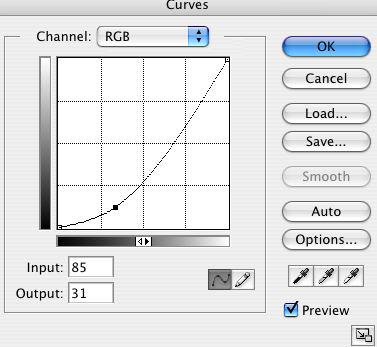
Hit okay. Now select the Burn tool.
Use these settings and go over the lighter parts of her face and hands, as well as the background. DO NOT MAKE IT TOO DARK:

Your picture should be similar to this.
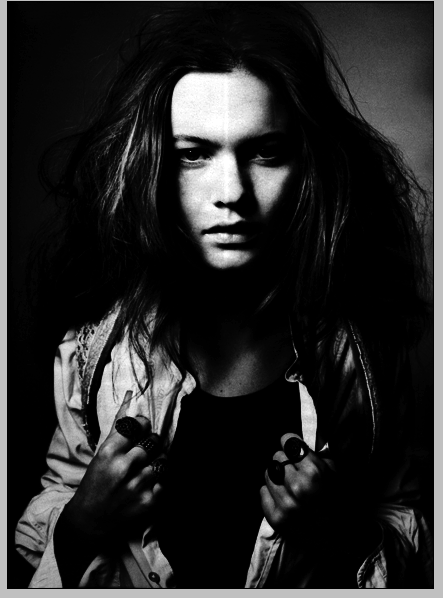
Then:
Duplicate the image
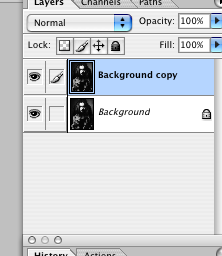
Set the mode to Soft Light
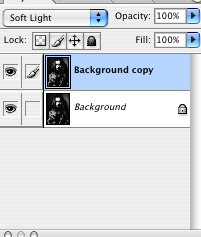
Then go to Layers>Flatten Image
Next:
Go to Image>Adjustments>Photo Fliter
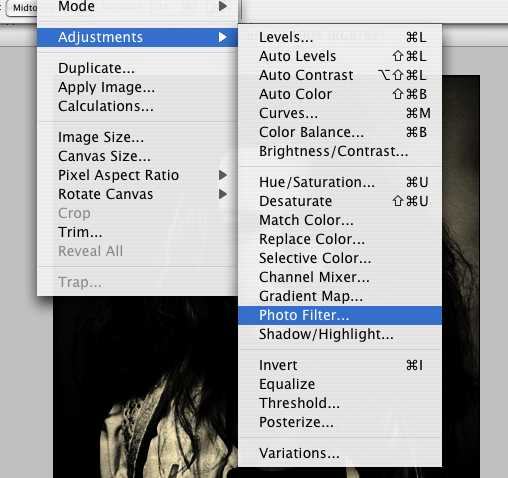
Select from the drop down menu:
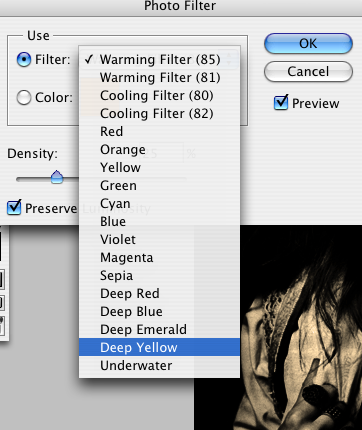
Then use these settings or adjust to your liking.
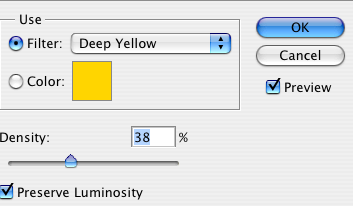
And then you're done!
FINISHED IMAGE

FOR PHOTOSHOP ELEMENTS, ETC.
(IF YOU DON'T HAVE THE PHOTO FILTER)
Go to New Layer
Fill in the layer with 625D12
Set it to Color and Opacity 51%
Open the starting image:

If you image is not already in black and white, go to Image>Adjustments>Desaturate.
Next, go to Image>Adjustments>Curves and type in the following:
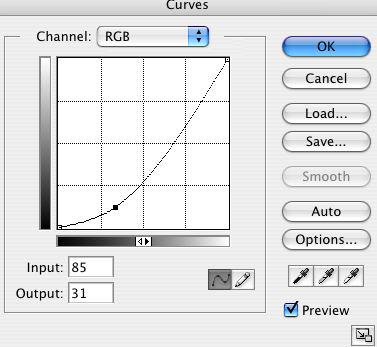
Hit okay. Now select the Burn tool.

Use these settings and go over the lighter parts of her face and hands, as well as the background. DO NOT MAKE IT TOO DARK:

Your picture should be similar to this.
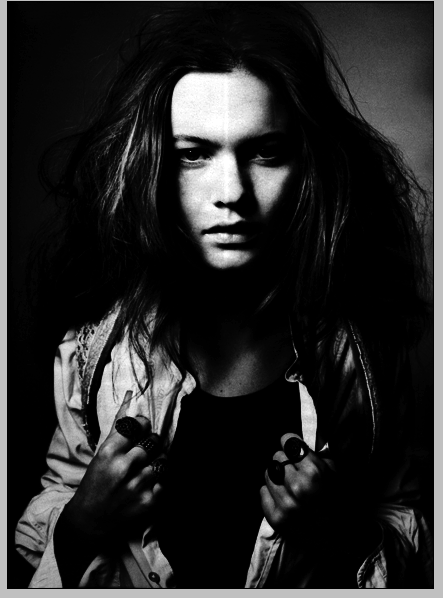
Then:
Duplicate the image
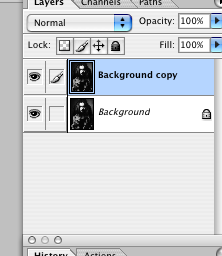
Set the mode to Soft Light
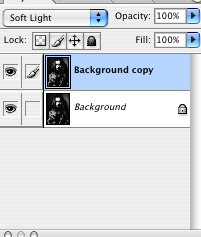
Then go to Layers>Flatten Image
Next:
Go to Image>Adjustments>Photo Fliter
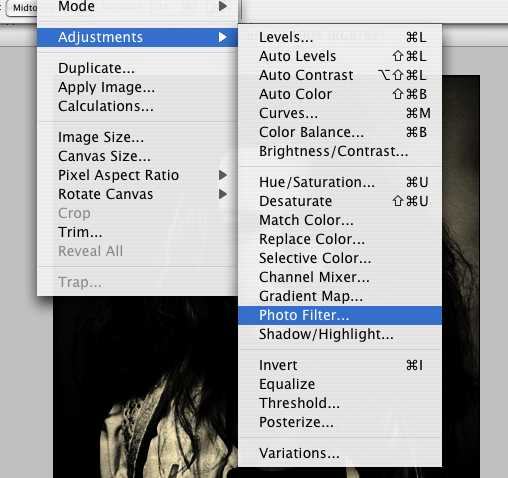
Select from the drop down menu:
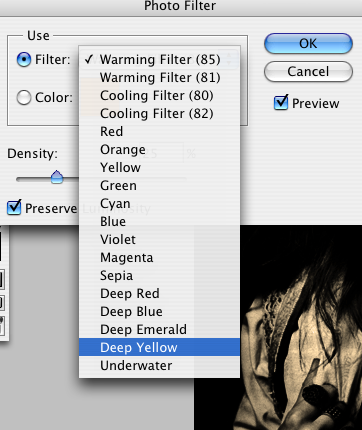
Then use these settings or adjust to your liking.
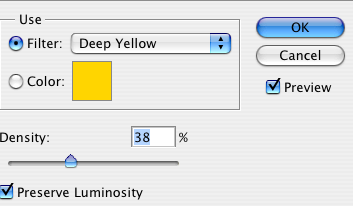
And then you're done!
FINISHED IMAGE

FOR PHOTOSHOP ELEMENTS, ETC.
(IF YOU DON'T HAVE THE PHOTO FILTER)
Go to New Layer
Fill in the layer with 625D12
Set it to Color and Opacity 51%
Tutorial Comments
Showing latest 10 of 15 comments

oh this is so cool! i love it :)
By fragilextoy on Nov 26, 2009 11:37 am
this is definitely in my top 3 tutorials, ever. :)
By turnupthevolume on Nov 25, 2009 5:52 pm
tried it & liked it =D
By sheezSuperb on Jan 20, 2009 1:47 pm
mszcandi, if you go to image>adjustment>color balance and play with the magenta and yellow slidebars a little you can get the same effect.
By marcusoriely on Jan 8, 2009 1:57 am
color curves should basically be the same thing.
By coffeeandacasio on Dec 30, 2008 2:01 pm
Yes I do have color curves.
By dancer2956 on Dec 30, 2008 1:13 am
I updated the tutorial for those that don't have the photo filter.
By coffeeandacasio on Dec 28, 2008 11:23 pm
Dancer-
do you have something called 'Color Curves'?
By coffeeandacasio on Dec 28, 2008 11:11 pm
i have photoshop 7 and idont have photo filter do you know what i can do instead?
By mszcandix3 on Dec 26, 2008 8:39 pm
i love this!:D
By eissin on Dec 26, 2008 1:49 am
Tutorial Details
| Author |
coffeeandacasio
|
| Submitted on | Dec 22, 2008 |
| Page views | 21,188 |
| Favorites | 130 |
| Comments | 15 |
| Reviewer |
manny-the-dino
|
| Approved on | Dec 23, 2008 |





