Tutorial
Click on thumbnailed images to enlarge
Open Up a picture.
Make sure that the image layer isn't locked.
to unlock just double click on it in the Palette layer.

Step 2.
Type SOmething. Use a nice bold font. I used "Impact"
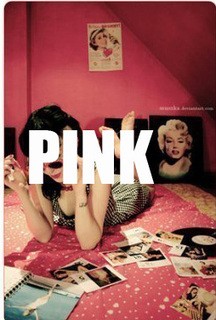
Step 3.
In the palettes layer, RIGHT CLICK on the text layer and go to RASTERIZE LAYER.
Step 4.
Go To EDIT > FREE TRANSFORM.
adjust your text.
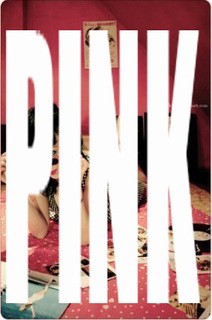
Step 5.
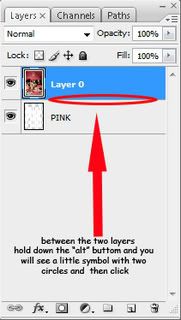
HOLD DOWN the "ALT" key (Win) or the "OPTION" key (Mac) and move your mouse directly in between the photo layer and the text layer in the Layers palette.
Click.
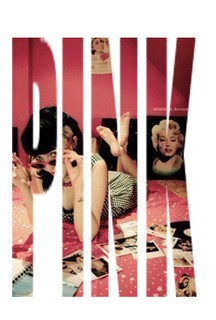
Tutorial Comments
Showing latest 10 of 26 comments

This is probably the best way to do this. Thanks a lot.
O haha, I get it now. Ah....okay. THANKS!
luv it.
Sweet! I'm addicted to this now.
i dont get step 5..where u sed "
HOLD DOWN the "ALT" key (Win) or the "OPTION" key (Mac) and move your mouse directly in between the photo layer and the text layer in the Layers palette." O.o
THANK YOU SOO MUCH!
I love this! It's so Cute!
this is easy. you can do this on photofiltre to. i used to do this text. but not anymore.
N0W I G0T IT (: THANXS Y0U JUST HAVE T0 RENAME Y0UR BACKGR0UND LAYER T0 LAYER 0 AND THEN PUT IT AB0VE Y0UR TEXT IMAGE IN Y0UR PALLETT (: THEN IT SH0ULD W0RK
awesome! all you need to do is get the image on top of the rasterized text before you do the ALT+Click between the text and image! :)
Tutorial Details
| Author |
aaapples
|
| Submitted on | Aug 1, 2008 |
| Page views | 19,211 |
| Favorites | 149 |
| Comments | 26 |
| Reviewer |
manny-the-dino
|
| Approved on | Aug 1, 2008 |







