Tutorial
Click on thumbnailed images to enlarge
**note- i use photoshop cs3 extended so i'm not sure how it will work in other programs**
we are making something like this-

ok lets get started(:
step 1- you're going to need to save the designs you would like in your text as patterns first. to do that open the pattern go to EDIT>DEFINE PATTERN and you should get a box that looks like this-
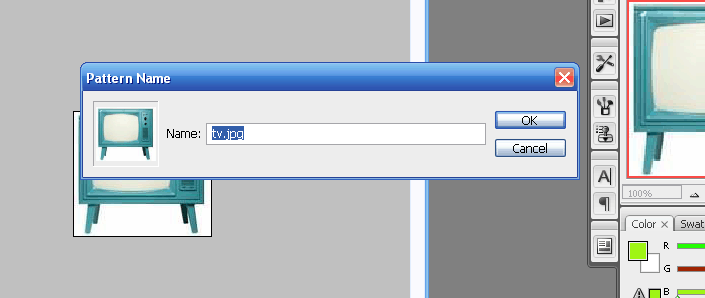
step 2- after you save all the patterns you want to use open a new document by ctrl+n make it bigger because you can always crop out if you don't want that much extra space.
step 3- grab your text tool and type what you want in the size you want. after you type it crop out the extra space around it.
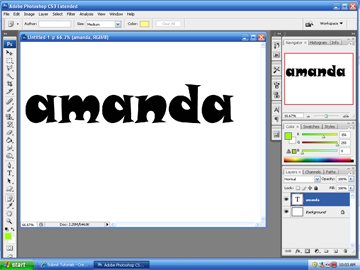
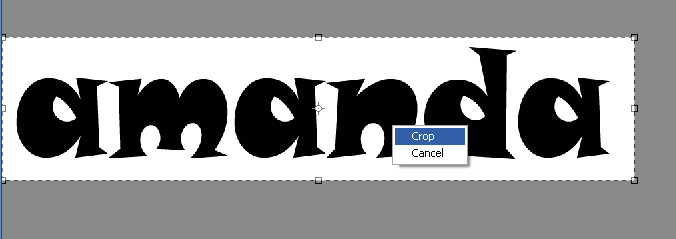
step 4- now you need to put your first pattern into that text of yours. to do that go to LAYER>LAYER STYLE>PATTERN OVERLAY and choose your first pattern.
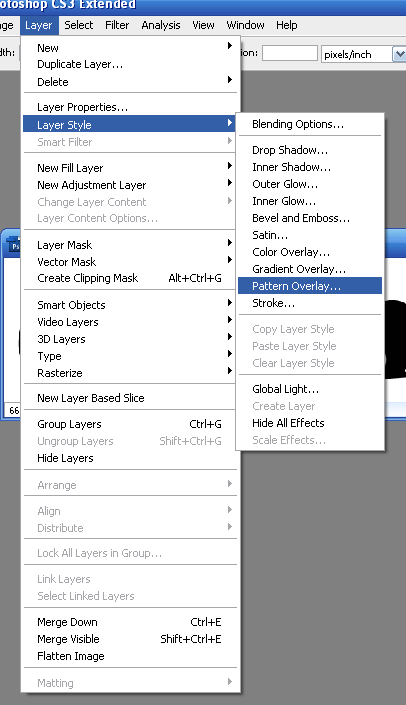
step 4- now open your animation bar go to WINDOW>ANIMATION and make sure its on frame animation.
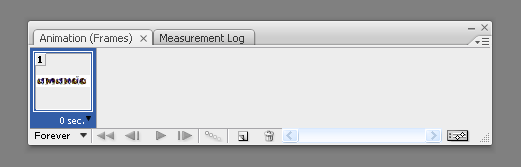
step 5- now add a new frame. and duplicate your layer. on your new layer right click and go to BLENDING OPTIONS>PATTERN OVERLAY. choose your second pattern.
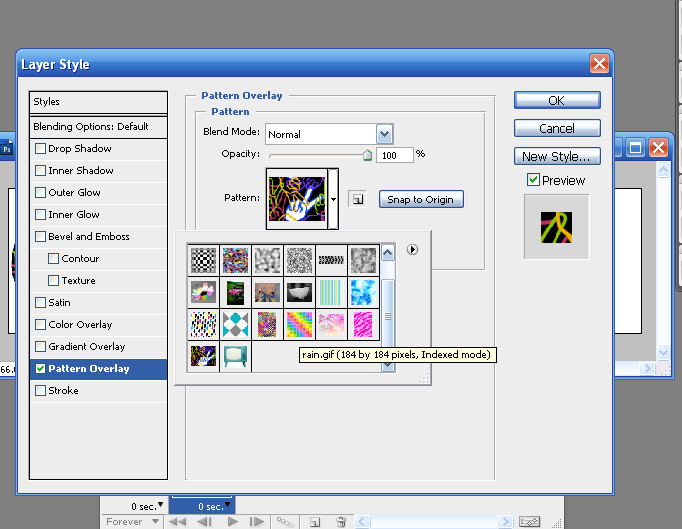
step 6- repeat step 5 until you have desired amount of frames. your screen should then look something like this-
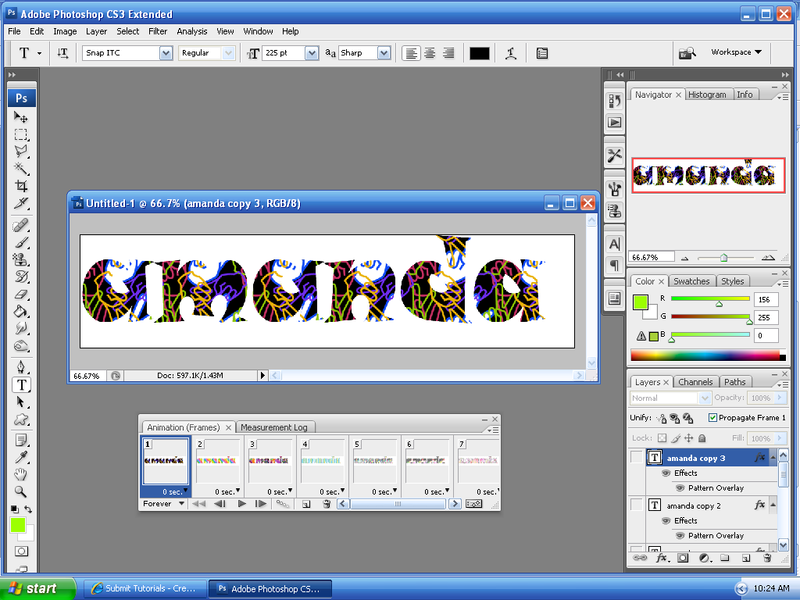
step 7- set all the frames to .2 seconds.
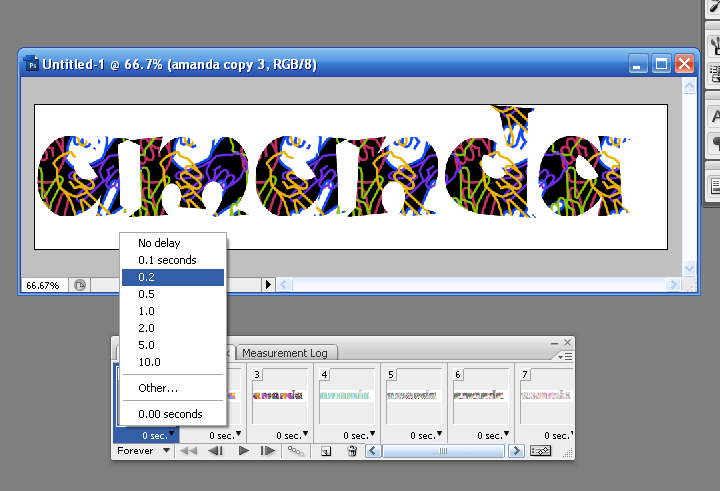
step 8- play your animation to make sure its what you want.
step 9- now its time to save(: go to FILE>SAVE FOR WEB AND DEVICES
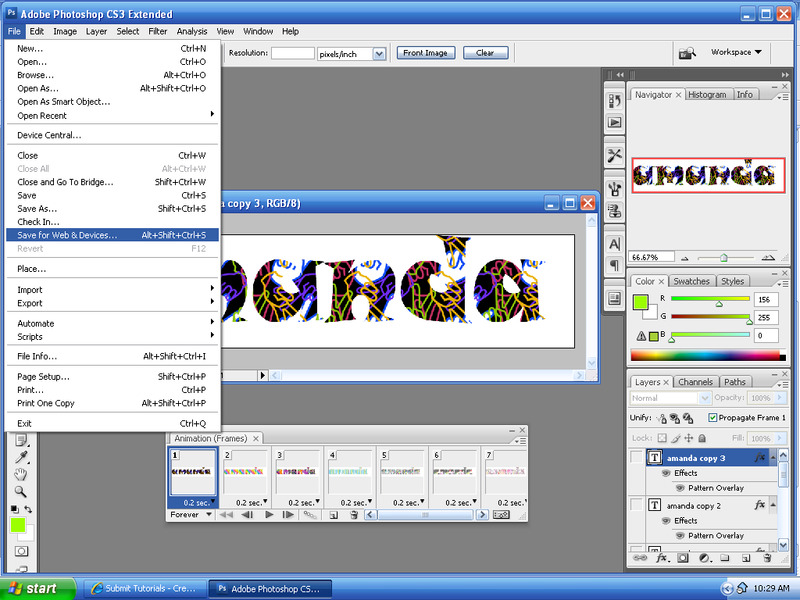
step 10- a screen like this should pop up. this will save it as a gif. click save and name it whatever you would like.
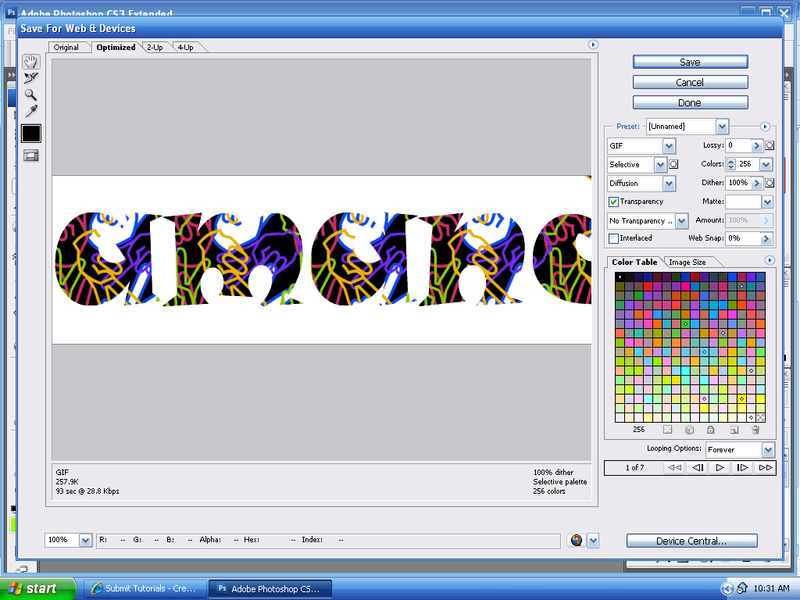
and now your done! good job(:

*if you have any questions comment the tutorial or PM me i'll get back to you asap*
we are making something like this-

ok lets get started(:
step 1- you're going to need to save the designs you would like in your text as patterns first. to do that open the pattern go to EDIT>DEFINE PATTERN and you should get a box that looks like this-
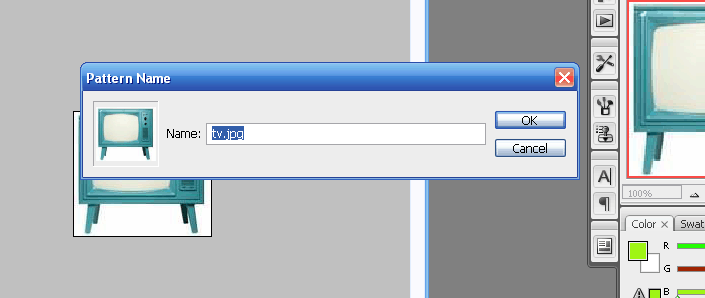
step 2- after you save all the patterns you want to use open a new document by ctrl+n make it bigger because you can always crop out if you don't want that much extra space.
step 3- grab your text tool and type what you want in the size you want. after you type it crop out the extra space around it.
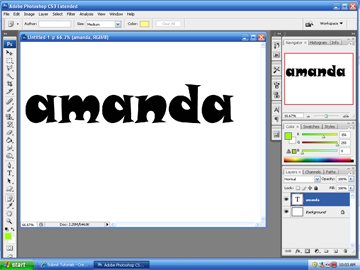
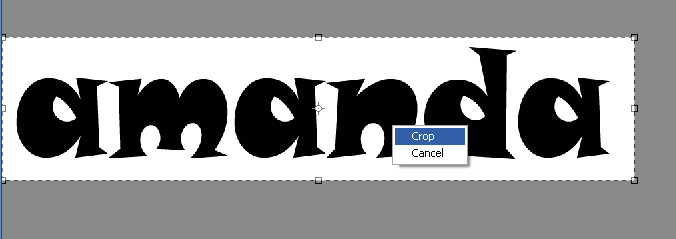
step 4- now you need to put your first pattern into that text of yours. to do that go to LAYER>LAYER STYLE>PATTERN OVERLAY and choose your first pattern.
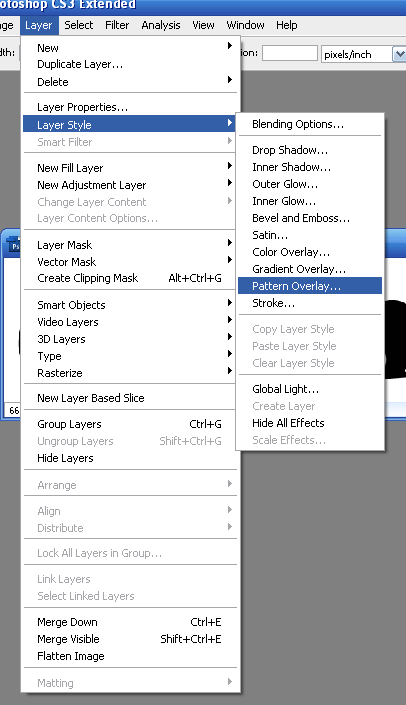
step 4- now open your animation bar go to WINDOW>ANIMATION and make sure its on frame animation.
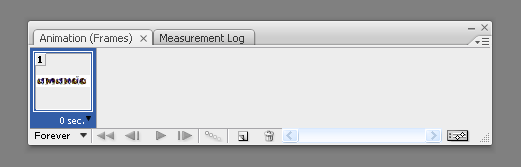
step 5- now add a new frame. and duplicate your layer. on your new layer right click and go to BLENDING OPTIONS>PATTERN OVERLAY. choose your second pattern.
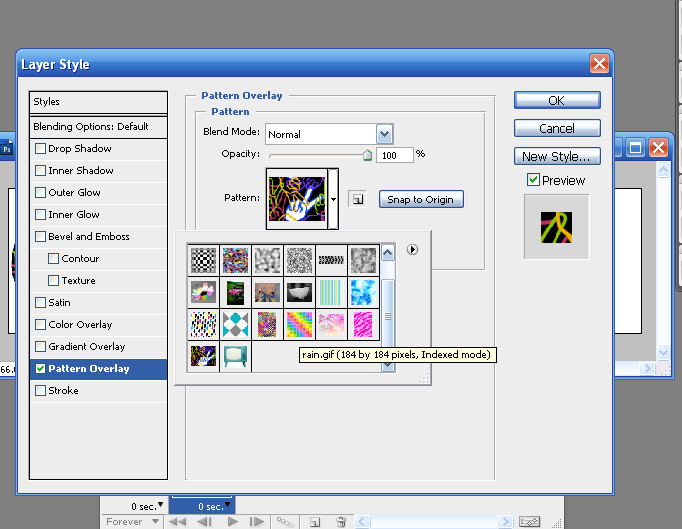
step 6- repeat step 5 until you have desired amount of frames. your screen should then look something like this-
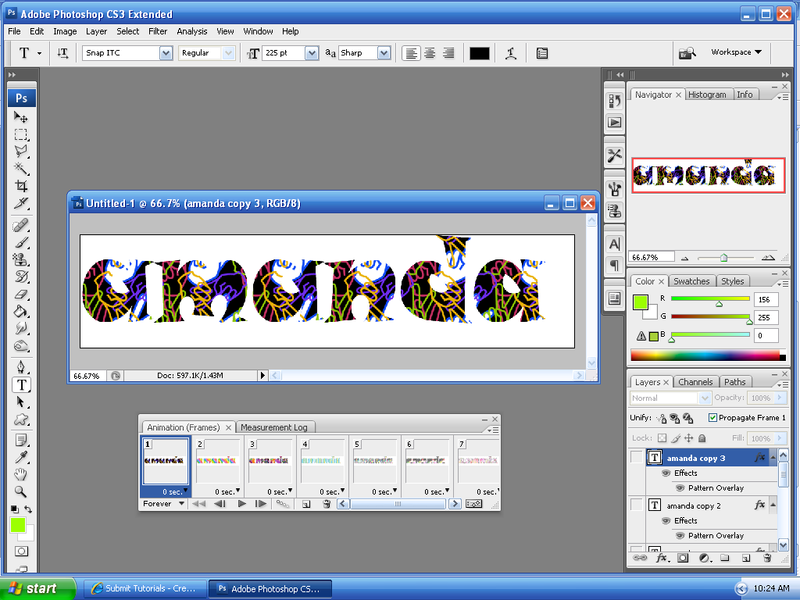
step 7- set all the frames to .2 seconds.
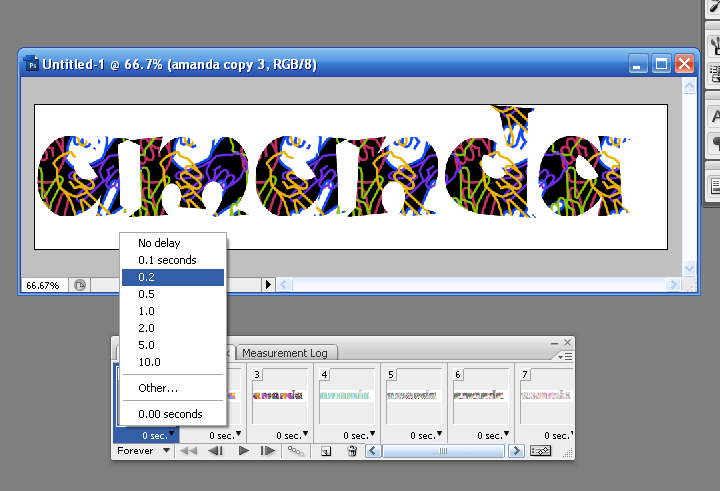
step 8- play your animation to make sure its what you want.
step 9- now its time to save(: go to FILE>SAVE FOR WEB AND DEVICES
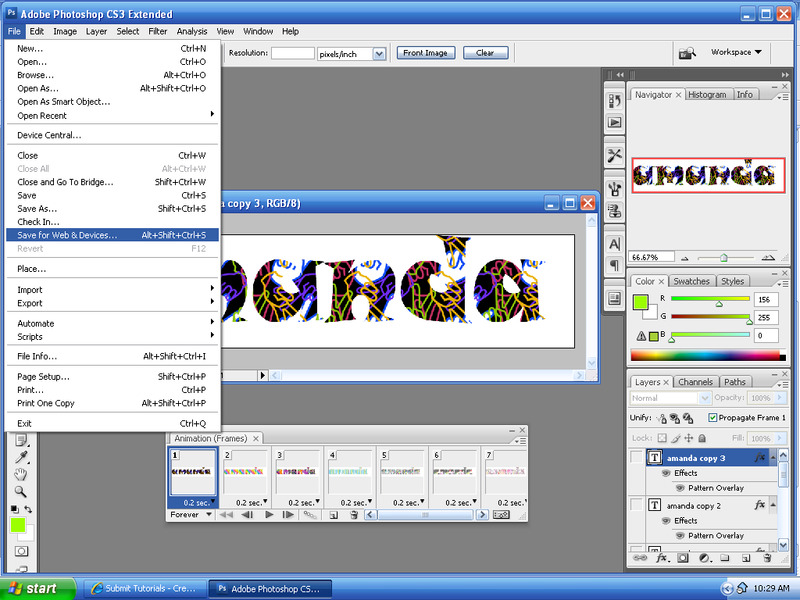
step 10- a screen like this should pop up. this will save it as a gif. click save and name it whatever you would like.
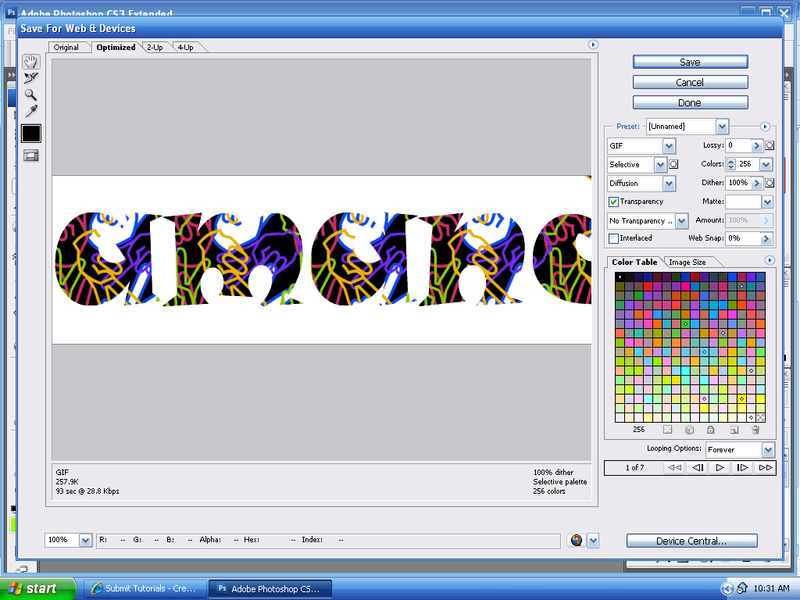
and now your done! good job(:

*if you have any questions comment the tutorial or PM me i'll get back to you asap*
Tutorial Comments
Showing latest 10 of 16 comments

nicee
By cutiepoppie on Aug 14, 2009 9:52 am
wicked awesome!
By xchangminniex on Jul 1, 2009 2:24 pm
How do I make a new frame? Pls get at me.
By Pollyee on Feb 22, 2009 2:19 am
thnx is so easy n cute ^.^
By x13abiez on Dec 6, 2008 8:34 pm
this was great, it helped me so much!
extremely easy to follow also (:
By alxwoah on Oct 24, 2008 1:55 am
awesome :]
By penis-chan on Sep 17, 2008 12:10 pm
I am lost at the part "creat frame"
plzzz tell me! D:
By TheMuffinMan on Aug 11, 2008 5:57 am
Like this one alot, made one to test it out, then made one for a friend, takes awhile to find pics to use as patterns but the actual process only takes about 2 mins
By Matt707 on Aug 10, 2008 12:39 am
CUTE!
By L0V3M4K3UP on Aug 7, 2008 4:29 pm
how do I create a new frame??
By JoHnc3na123 on Aug 6, 2008 4:19 pm
Tutorial Details
| Author |
NYC-LOVE
|
| Submitted on | Jul 12, 2008 |
| Page views | 16,757 |
| Favorites | 89 |
| Comments | 16 |
| Reviewer |
manny-the-dino
|
| Approved on | Jul 14, 2008 |




