Tutorial
Click on thumbnailed images to enlarge
**NOTE**
I did this tutorial in Photoshop CS3 Extended which is why some of you may have problems. However, that does't mean this tutorial won't work in other versions of Photoshop. Just try it out.
Wondered how to change the color of an object? That wondering stops here by following my tutorial. This can be use on anything in your pictures; shirts, eyes, hair, dresses, shoes, etc. For this tut, I will be using the hott Milo Ventimiglia. ;) Here's the before:

Here's the after:

Let's get started!
001.First, open up your picture.
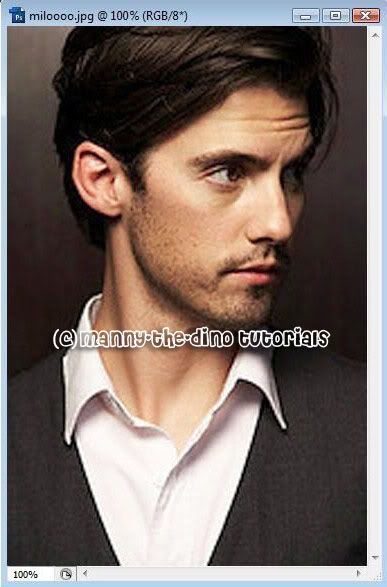
002.With your Quick Selection Tool (W), select the object in the picture you want to change the color of.
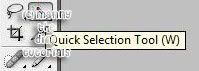
003.In my example, I am choosing his shirt.
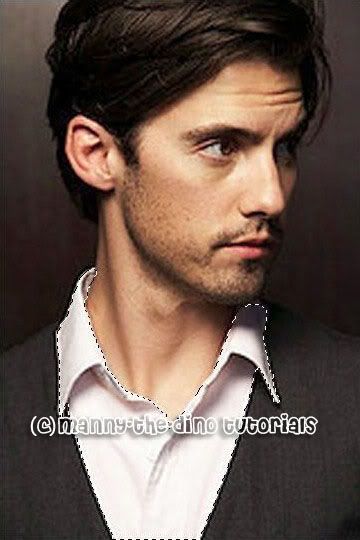
004.Now go Image>Adjustments>Hue/Saturation.
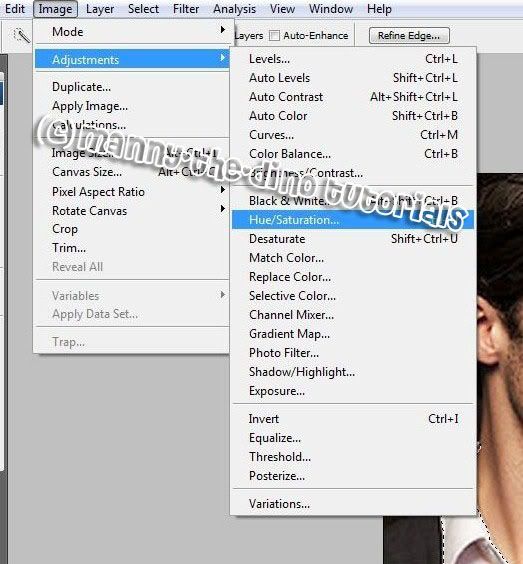
005.Play around with the settings until you get the color you want. My settings are as follows:
Hue: +101
Saturation: +20
Lightness: -16
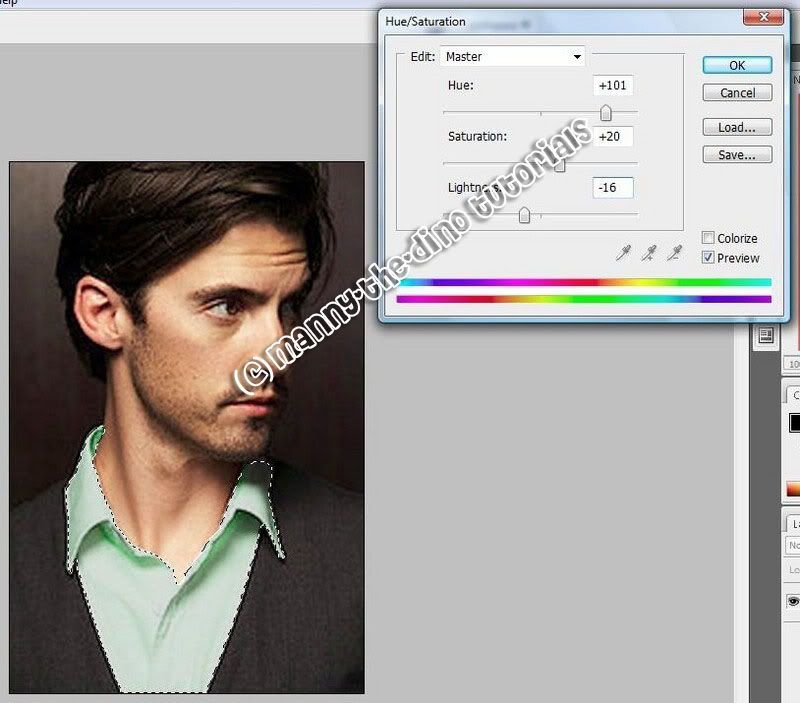
006.After pressing Ok, do a ctrl+d & there you have it... your final product!

If you got lost or have any questions, comment the tutorial & I'll get back to you as soon as I can. :D
I did this tutorial in Photoshop CS3 Extended which is why some of you may have problems. However, that does't mean this tutorial won't work in other versions of Photoshop. Just try it out.
Wondered how to change the color of an object? That wondering stops here by following my tutorial. This can be use on anything in your pictures; shirts, eyes, hair, dresses, shoes, etc. For this tut, I will be using the hott Milo Ventimiglia. ;) Here's the before:

Here's the after:

Let's get started!
001.First, open up your picture.
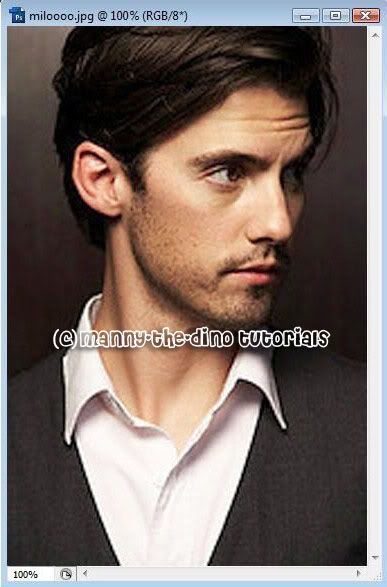
002.With your Quick Selection Tool (W), select the object in the picture you want to change the color of.
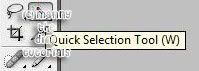
003.In my example, I am choosing his shirt.
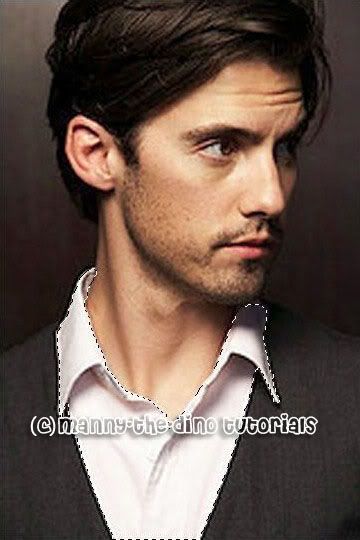
004.Now go Image>Adjustments>Hue/Saturation.
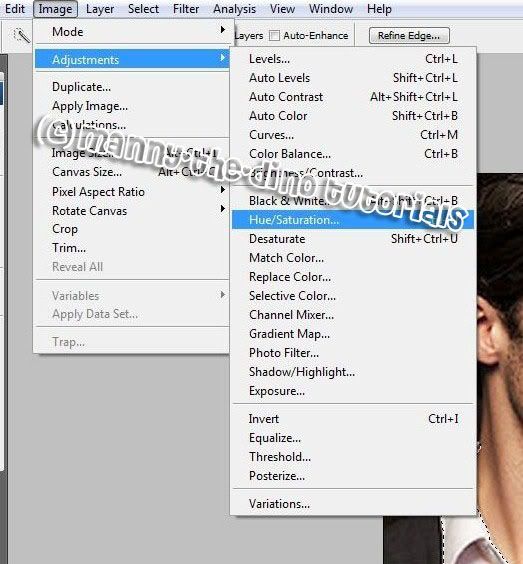
005.Play around with the settings until you get the color you want. My settings are as follows:
Hue: +101
Saturation: +20
Lightness: -16
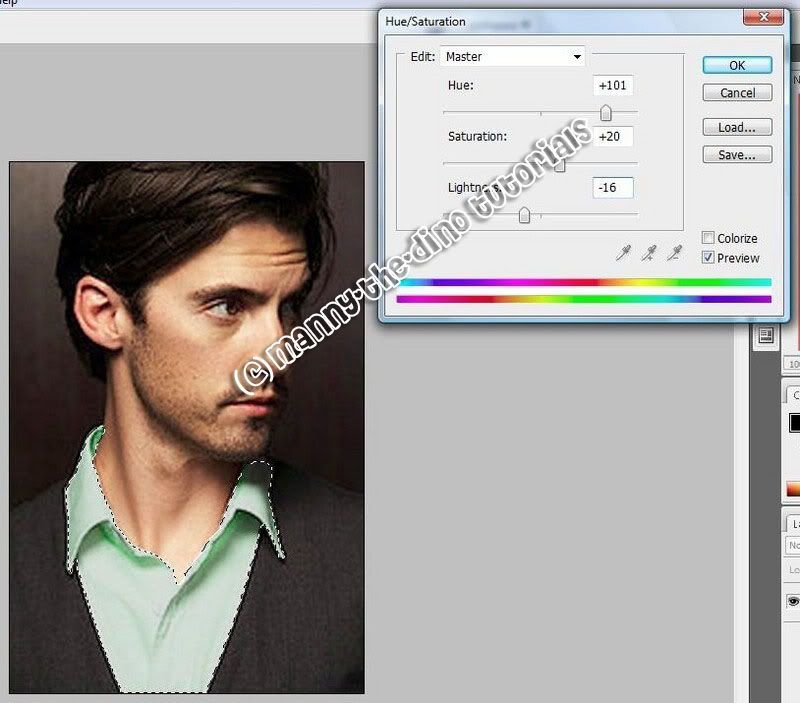
006.After pressing Ok, do a ctrl+d & there you have it... your final product!

If you got lost or have any questions, comment the tutorial & I'll get back to you as soon as I can. :D
Tutorial Comments
Showing latest 5 of 5 comments

Ugh, I don't have the Quick Selection Tool...
=/
But it looks pretty easy.
=)
By Z0MGsz on Nov 28, 2008 7:06 pm
manny-the-dino.... you are seriously a baller.
XD
By NoWorriesDesigns on Jul 5, 2008 1:48 pm
thankx manny your the best!!! MUAHZ
^-^
By mzkinkyz17 on Apr 3, 2008 12:29 pm
i love this tutorial ♥♥
By xMoniicaaa on Feb 12, 2008 8:28 pm
That's cool.
By cereazlinda on Nov 18, 2007 4:34 pm
Tutorial Details
| Author |
manny-the-dino
|
| Submitted on | Nov 18, 2007 |
| Page views | 14,431 |
| Favorites | 63 |
| Comments | 5 |
| Reviewer |
tripvertigo
|
| Approved on | Nov 18, 2007 |




