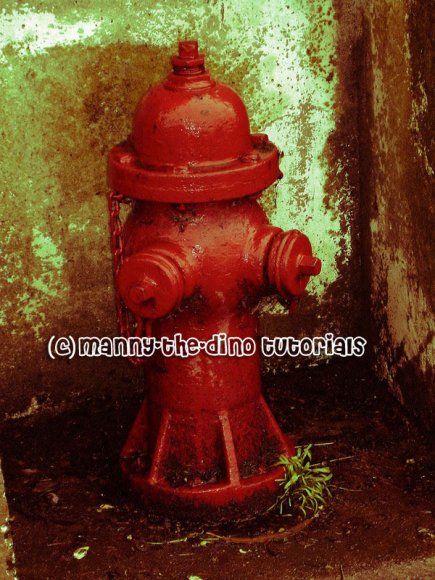Tutorial
Click on thumbnailed images to enlarge
**NOTE**
I did this tutorial in Photoshop CS3 Extended which is why some of you may have problems. However, that does't mean this tutorial won't work in other versions of Photoshop. Just try it out.
Want to give your picture that vintage feel? Well this is the tutorial for you. Just follow along. I'm going to be using this picture of a fire hydrant I took in San Francisco. (if you want to add it to your graphics favorites, go right ahead. click here)Here's the before:

Here's the after:
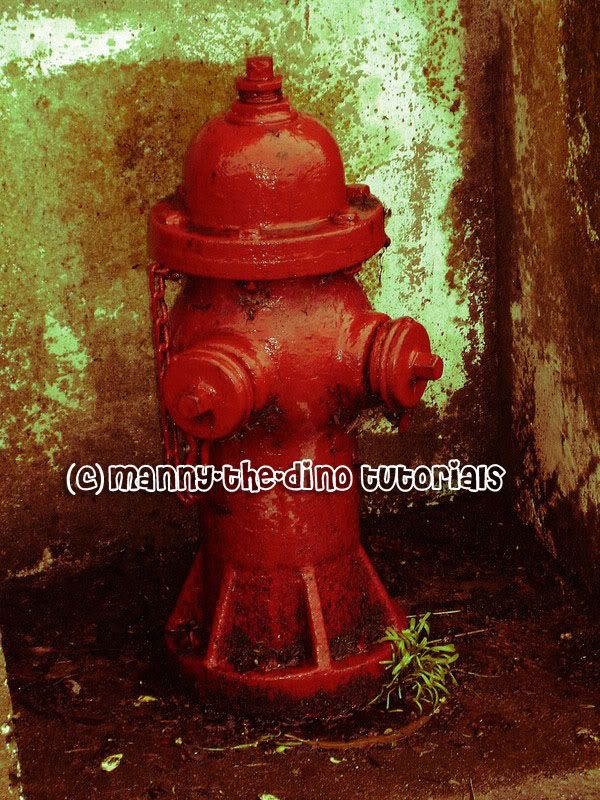
Go!!!
001.Open up your picture.

002.Set your foreground color to #ff0000 & your background color to #00ff00.

003.Do a ctrl+j to copy the background layer.
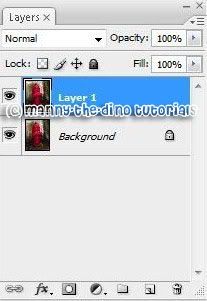
004.Go Image>Adjustments>Gradient Map & click Ok when the pop-up appears.
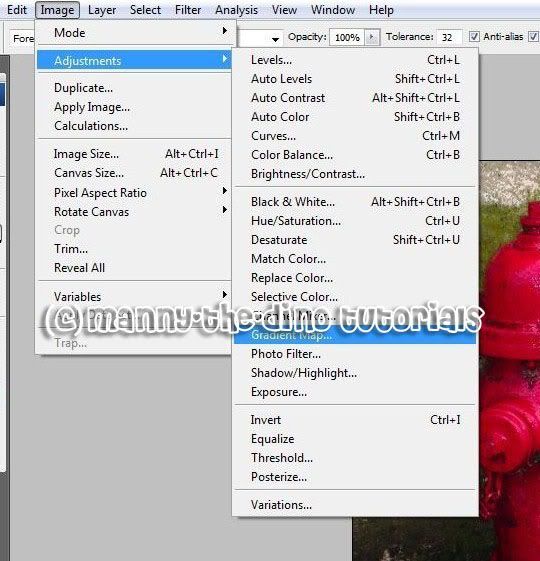
005.With your "Layer 1" selected, change your blend mode to Color & opacity to 50%.
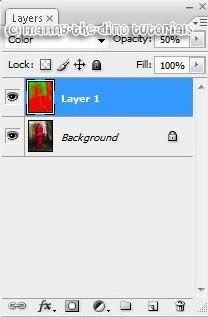
006.Now go Layer>Flatten Image.
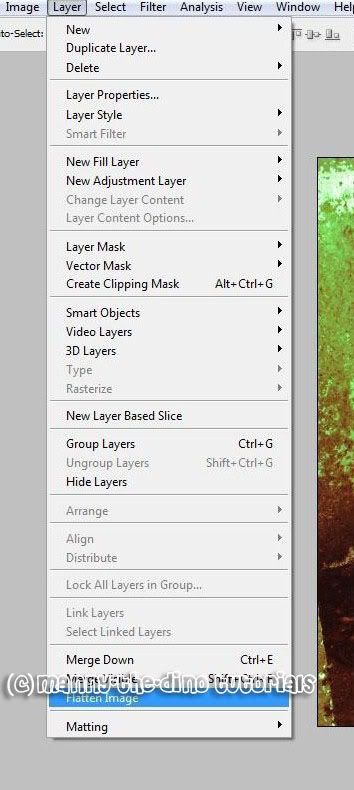
007.Go Fliter>Noise>Add Noise.
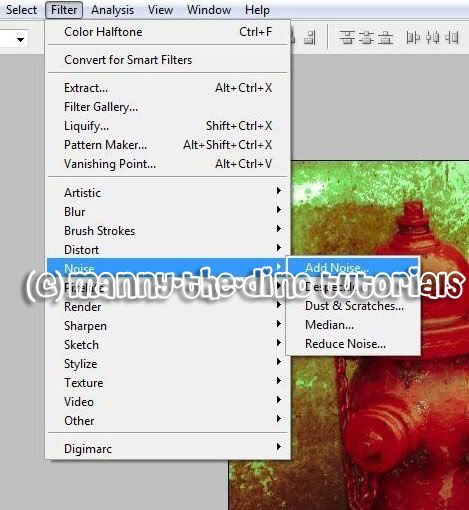
008.Enter 25 as your amount & select Gaussian.
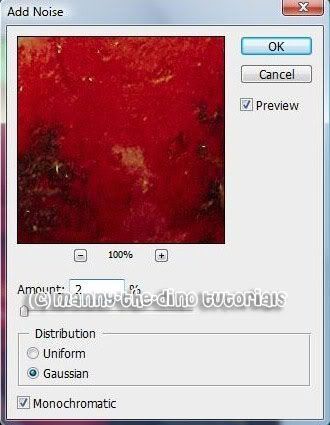
009.And there you have it... your final product!!!
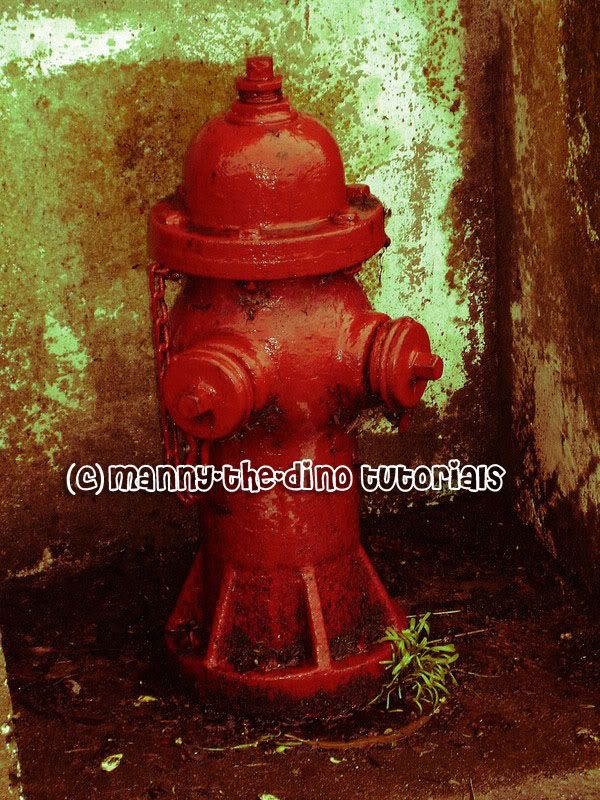
If you got lost or have any questions, comment the tutorial & I'll get back to you as soon as I can. :D
I did this tutorial in Photoshop CS3 Extended which is why some of you may have problems. However, that does't mean this tutorial won't work in other versions of Photoshop. Just try it out.
Want to give your picture that vintage feel? Well this is the tutorial for you. Just follow along. I'm going to be using this picture of a fire hydrant I took in San Francisco. (if you want to add it to your graphics favorites, go right ahead. click here)Here's the before:

Here's the after:
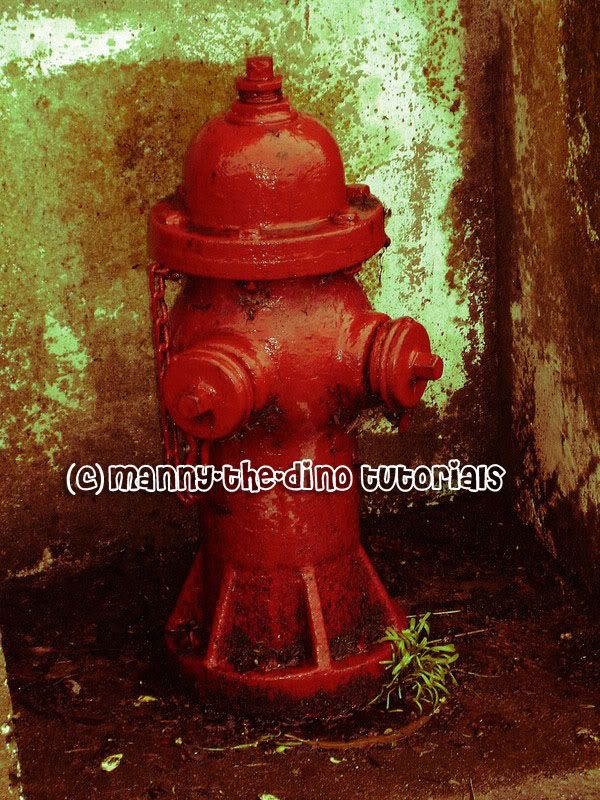
Go!!!
001.Open up your picture.

002.Set your foreground color to #ff0000 & your background color to #00ff00.

003.Do a ctrl+j to copy the background layer.
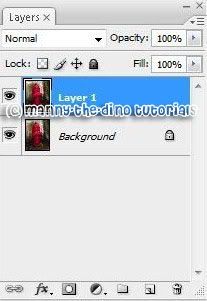
004.Go Image>Adjustments>Gradient Map & click Ok when the pop-up appears.
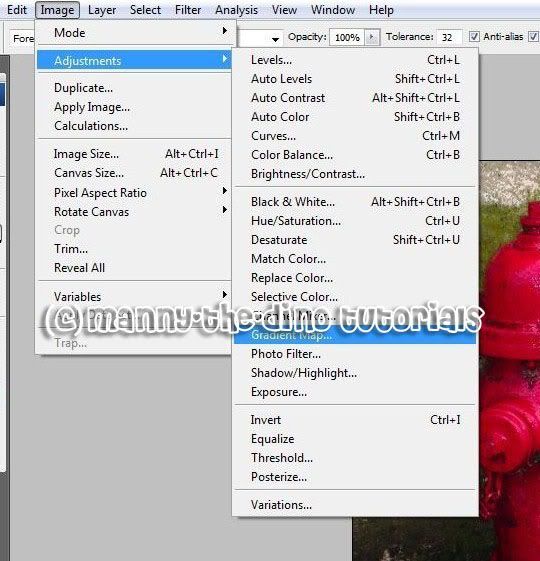
005.With your "Layer 1" selected, change your blend mode to Color & opacity to 50%.
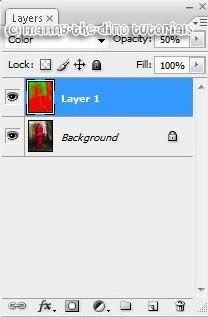
006.Now go Layer>Flatten Image.
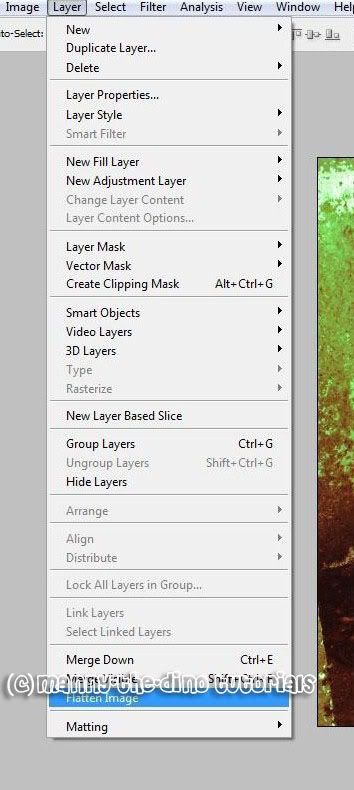
007.Go Fliter>Noise>Add Noise.
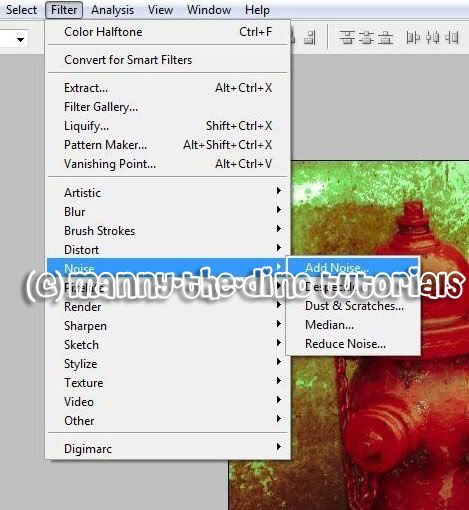
008.Enter 25 as your amount & select Gaussian.
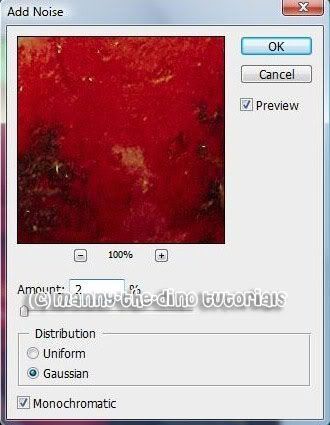
009.And there you have it... your final product!!!
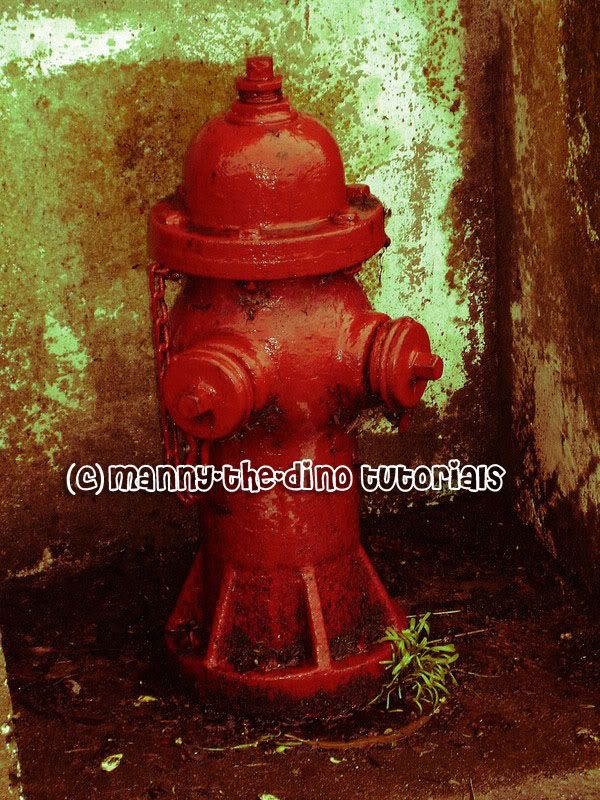
If you got lost or have any questions, comment the tutorial & I'll get back to you as soon as I can. :D
Tutorial Comments
Showing latest 3 of 3 comments

Awesome! Thank you ♥
By aaaaaa000000 on Feb 20, 2010 4:25 pm
Awesome ♥
By heartbreaker_ on Dec 9, 2007 12:34 am
This is awesome; thanks bby
By SaturdayRiot on Nov 19, 2007 9:02 pm
Tutorial Details
| Author |
manny-the-dino
|
| Submitted on | Nov 15, 2007 |
| Page views | 19,316 |
| Favorites | 83 |
| Comments | 3 |
| Reviewer |
IVIike
|
| Approved on | Nov 15, 2007 |