Tutorial
Click on thumbnailed images to enlarge
Credit to my good friend; myspace.com/131907417; for the help with this.
We are going to start off with this image:

The first thing I always do is crop it, and sharpen (Filter > Sharpen > Sharpen)
- Add a selective colouring layer with these settings:
REDS: -100, +16, +100, 0
YELLOWS: -100, +13, +100, 0
CYANS: +100, +100, +100, 0
NEUTRALS: +25, -11, -20, 0
- Add another selective colouring layer with these settings:
REDS: -100, +16, +100, 0
YELLOWS: -100, +22, +100, 0
NEUTRALS: +17, 0, -20, 0
* Set this layer to 75% opacity!
-Add another selective colouring layer with these settings:
REDS: -10, +11, +21, 0
* Set this layer to 50% opacity!
- Add another selective colouring layer with these settings:
WHITES: -57, +12, +47, 0
NEUTRALS: +18, -7, -14, 0
-Add another selective colouring layer with these settings:
REDS: -58, +11, +93, 0
- Make a new layer and fill it with 032951. Set this layer to Exclusion at 50% opacity.
- Duplicate the base and drag it to the top of all the layers. Set this layer to Screen at 25% opacity.
- Paste this texture on top and set it to Lighten

- Paste this texture on top and set it to Screen.
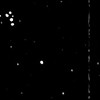
Final Outcome:

We are going to start off with this image:

The first thing I always do is crop it, and sharpen (Filter > Sharpen > Sharpen)
- Add a selective colouring layer with these settings:
REDS: -100, +16, +100, 0
YELLOWS: -100, +13, +100, 0
CYANS: +100, +100, +100, 0
NEUTRALS: +25, -11, -20, 0
- Add another selective colouring layer with these settings:
REDS: -100, +16, +100, 0
YELLOWS: -100, +22, +100, 0
NEUTRALS: +17, 0, -20, 0
* Set this layer to 75% opacity!
-Add another selective colouring layer with these settings:
REDS: -10, +11, +21, 0
* Set this layer to 50% opacity!
- Add another selective colouring layer with these settings:
WHITES: -57, +12, +47, 0
NEUTRALS: +18, -7, -14, 0
-Add another selective colouring layer with these settings:
REDS: -58, +11, +93, 0
- Make a new layer and fill it with 032951. Set this layer to Exclusion at 50% opacity.
- Duplicate the base and drag it to the top of all the layers. Set this layer to Screen at 25% opacity.
- Paste this texture on top and set it to Lighten

- Paste this texture on top and set it to Screen.
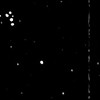
Final Outcome:

Tutorial Comments
Showing latest 4 of 4 comments

nvm. i got it :D
By turnupthevolume on Dec 23, 2007 5:02 pm
okay. so im not very skilled in the ps department. how the flip do i get the texture on there? it's driving me crazy.
By turnupthevolume on Dec 23, 2007 5:01 pm
I have one question. I JUST got Photoshop today, so I'm not very skilled with it. I got all of the steps correct, but I'm not sure how to fill your layer.
That's it. I'm sure it's not hard, but I'm a little slow. Haha.
Thanks. Great tut(:
By murderotica on Dec 16, 2007 1:26 pm
....i love him. Anywho, very helpful tut :]
By MarinaGrafix on Dec 9, 2007 12:10 am
Tutorial Details
| Author |
SaturdayRiot
|
| Submitted on | Nov 12, 2007 |
| Page views | 12,045 |
| Favorites | 34 |
| Comments | 4 |
| Reviewer |
tripvertigo
|
| Approved on | Nov 12, 2007 |

