Tutorial
Click on thumbnailed images to enlarge
This tutorial is somewhat easy! Okay, so find your picture, I will be using the lovely Amanda Bynes.

Okay, so open up photoshop. Open your image, duplicate your image. On your tools, use the "Sharpen Tool" If you cant find it right-click on the "Blur Tool" it looks like a tear drop, then click the "Sharpen Tool". Set the STRENGTH to 50% and have the brush size the same size as the person's pupil. Dab the brush on the person's pupil and the person's lips. Don't over do it or it will look terrible. Now use the laso tool and make a circle around the two eyes, and the teeth. Now go to Image > Adjustments > Selective Colour, set your stats to mine:
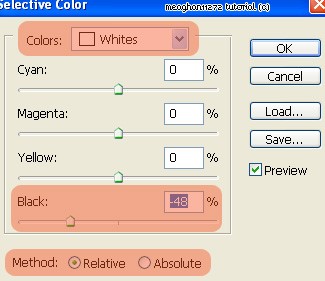 When your done press OK.
When your done press OK.
Now flatten your image and save it! You are now done, this is how mine turned out:

Hope this tutorial helped you !

Okay, so open up photoshop. Open your image, duplicate your image. On your tools, use the "Sharpen Tool" If you cant find it right-click on the "Blur Tool" it looks like a tear drop, then click the "Sharpen Tool". Set the STRENGTH to 50% and have the brush size the same size as the person's pupil. Dab the brush on the person's pupil and the person's lips. Don't over do it or it will look terrible. Now use the laso tool and make a circle around the two eyes, and the teeth. Now go to Image > Adjustments > Selective Colour, set your stats to mine:
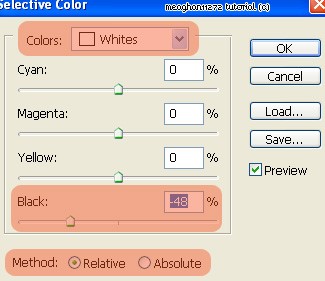 When your done press OK.
When your done press OK. Now flatten your image and save it! You are now done, this is how mine turned out:

Hope this tutorial helped you !
Tutorial Comments
Showing latest 2 of 2 comments

very useful thanks ....
By juan032 on Feb 19, 2011 10:20 pm
it really helped thanks(:
By SaturdayRiot on Nov 26, 2007 7:17 pm
Tutorial Details
| Author |
meaghan11272
|
| Submitted on | Sep 1, 2007 |
| Page views | 26,369 |
| Favorites | 91 |
| Comments | 2 |
| Reviewer |
davinci
|
| Approved on | Sep 3, 2007 |
