Tutorial
Click on thumbnailed images to enlarge

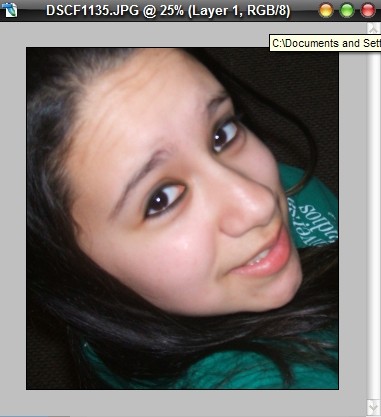
Okay, first, you open your image:

take your polygonal lasso tool:

and lasso around the eyes.
right click inside of the selection and click "Select Inverse"
ADD A NEW LAYER(IMPORTANT)!
grab your BRUSH tool and pick a soft brush, preferably 13 to 17(depending on how big your picture is) and outline the eyes:

now when you're done with that, click Filter>Blur>Gaussian Blur.
You'd probably want your radius to be around 9.5
Click ok
Do the same thing with the other eye, of course on a NEW LAYER..
You might want to grab your blur tool and blur around your eyes, it might look weird before that..
So you're pretty much done! if you want a background eyeshadow like on mine it was pink, you really just do the same thing except move the new layers BEHIND the black eyeshadows...
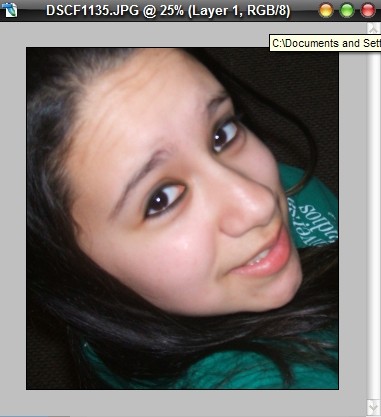
Then of course you can add extra stuff..

Tutorial Comments
Showing latest 10 of 14 comments

oooooooooooo..i was actualy stuck on a model pictue on this..THANX..good tutorial
o0o0oo0o cool! makeup in comp. lol
can u give a thorough tutorial on adding the eyeshadow?!pweez...thanks in advance.
great thanks!!
oh and for Silentlaugh...now a days you can use either or to color your pretty eyes!! i use eyeshadow over my eyeliner to create a smoky eye look..or just the eyeshadow will do... an eye can be lined or shadowed...lol
this is eyeliner, not eye shadow. but anyway, great tutorial. this is where i first learned it. do u really need to use the lasso, though?
not sure but i would guess so.
can u do this on photoshop 7.0?
Does this work on Photoshop CS3? cuz i dont have a polygon tool. and i really wanna learn how to do this.
yeah it's done in CS2.
is this done in Photoshop CS2? cause the photoshop i have.
Tutorial Details
| Author |
xkrisxo
|
| Submitted on | Jul 8, 2007 |
| Page views | 38,478 |
| Favorites | 170 |
| Comments | 14 |
| Reviewer |
digitalfragrance
|
| Approved on | Jul 8, 2007 |






