Tutorial
Click on thumbnailed images to enlarge
open up ImageReady on photoshop
click on new set it to anysize i mine is 200px by 200px then paste a picture on is mines a pokeball ^_^
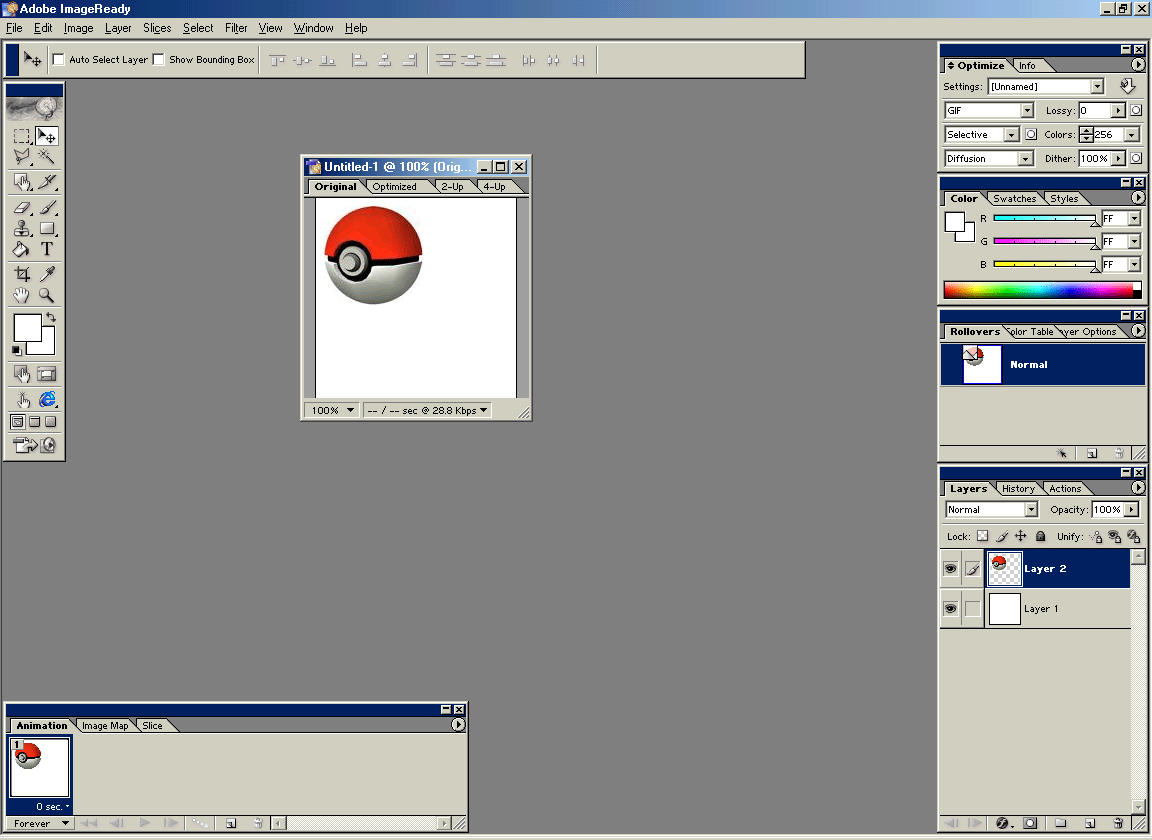
below theres a animation box make sure you have it up
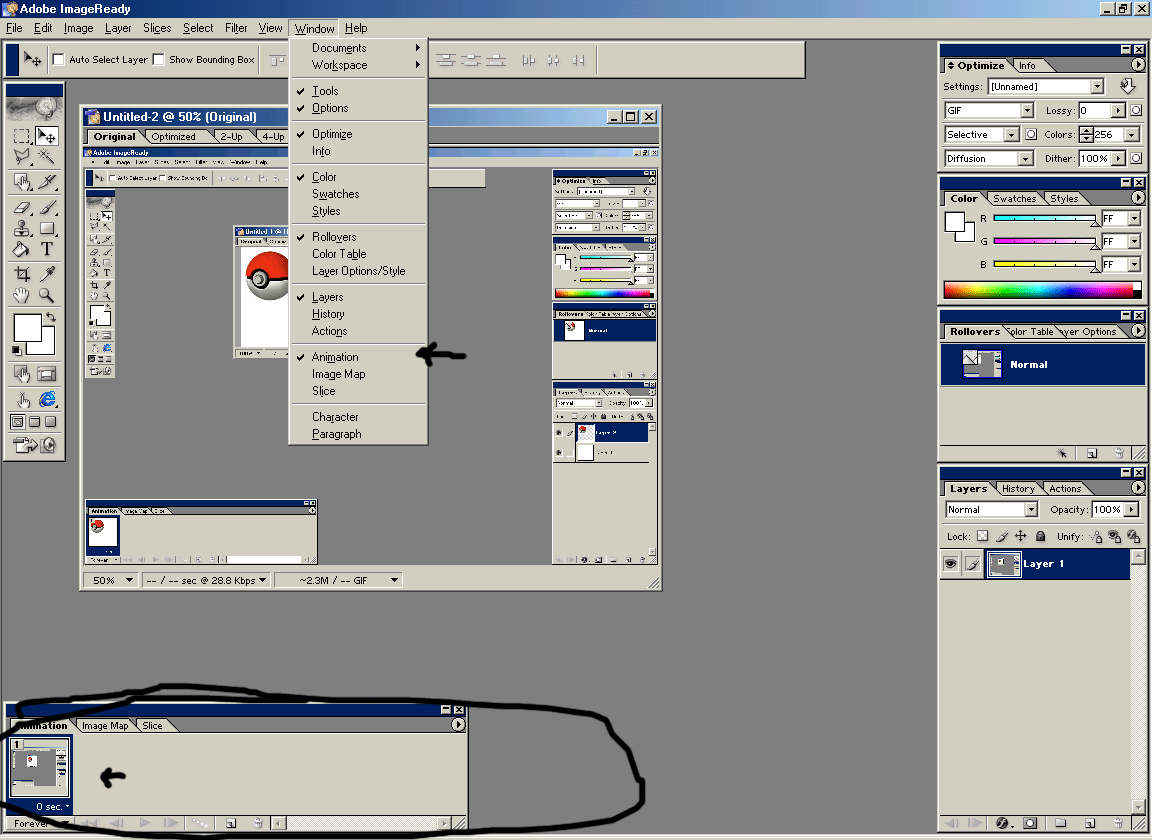
now click click the copy botton on the animation box
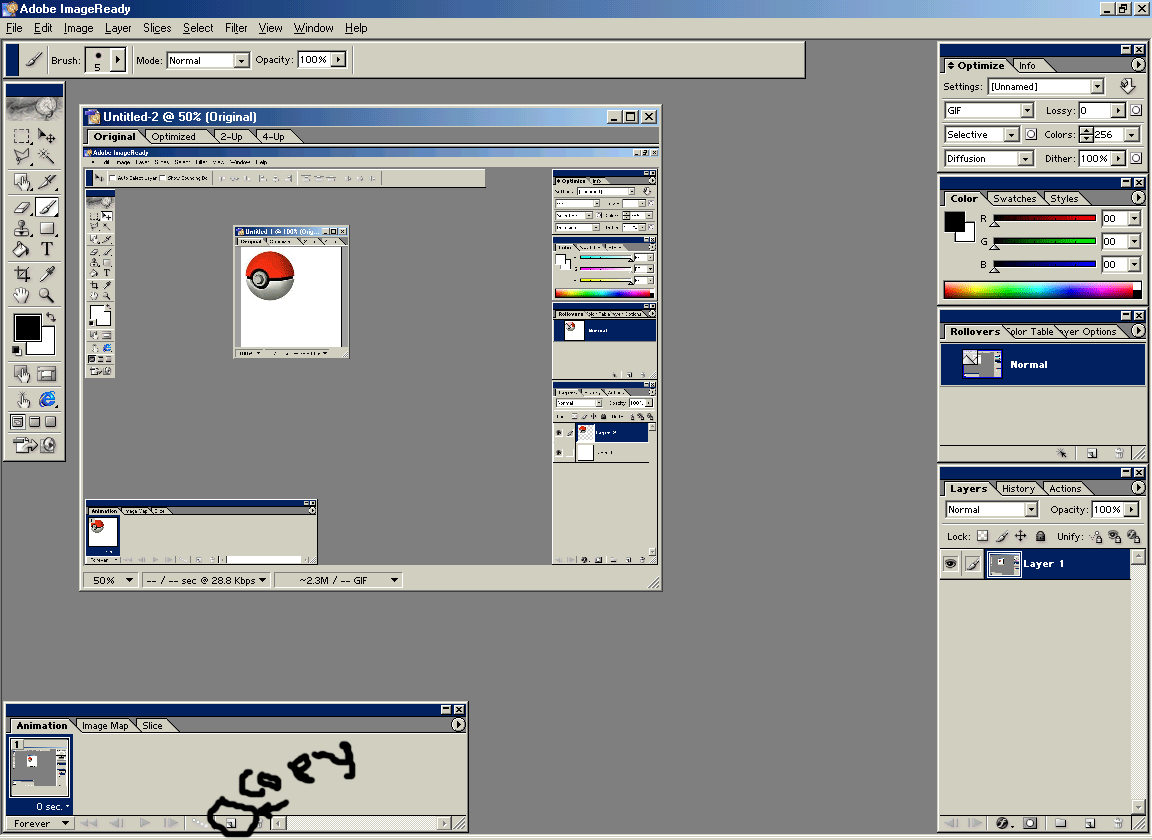
now you should have two boxes click on the second box and drag on the poke ball the direction you want to move it

then on the animation box hold down shift click the two boxes 1 and 2 make sure they are both highlighted
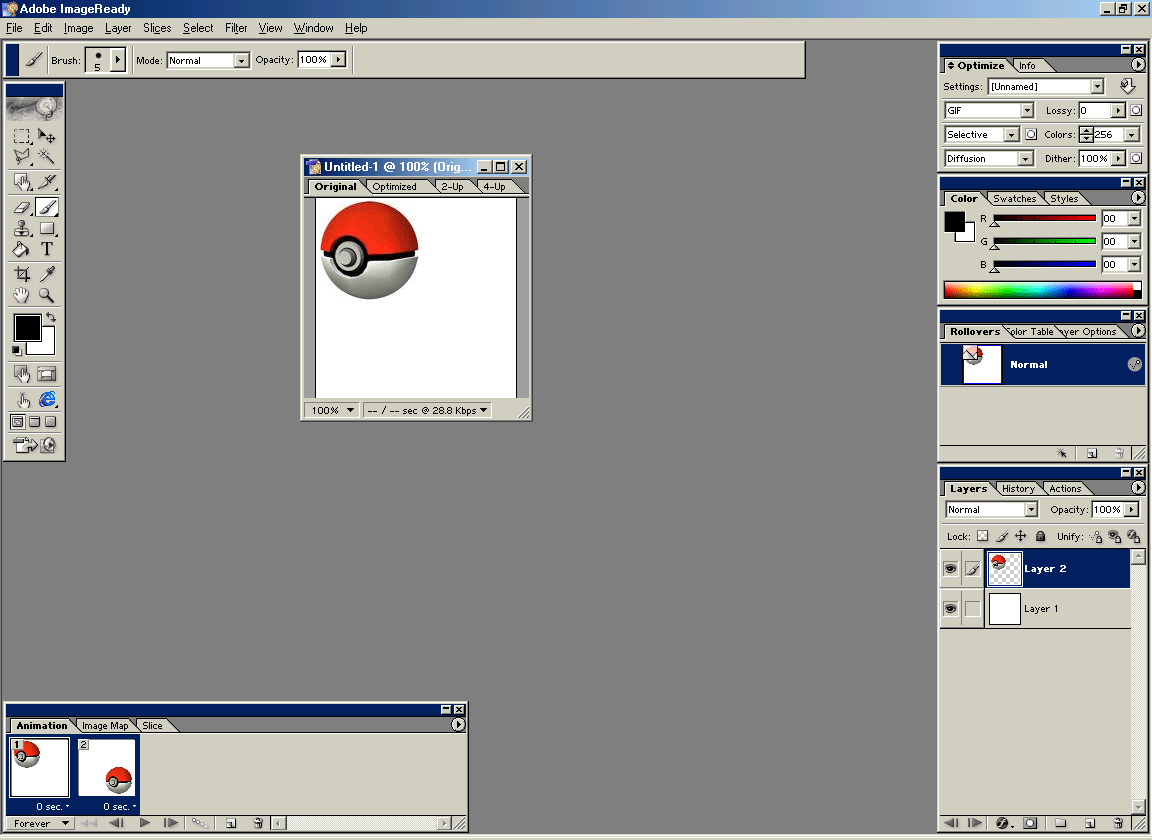
again on the animation box click the tween button
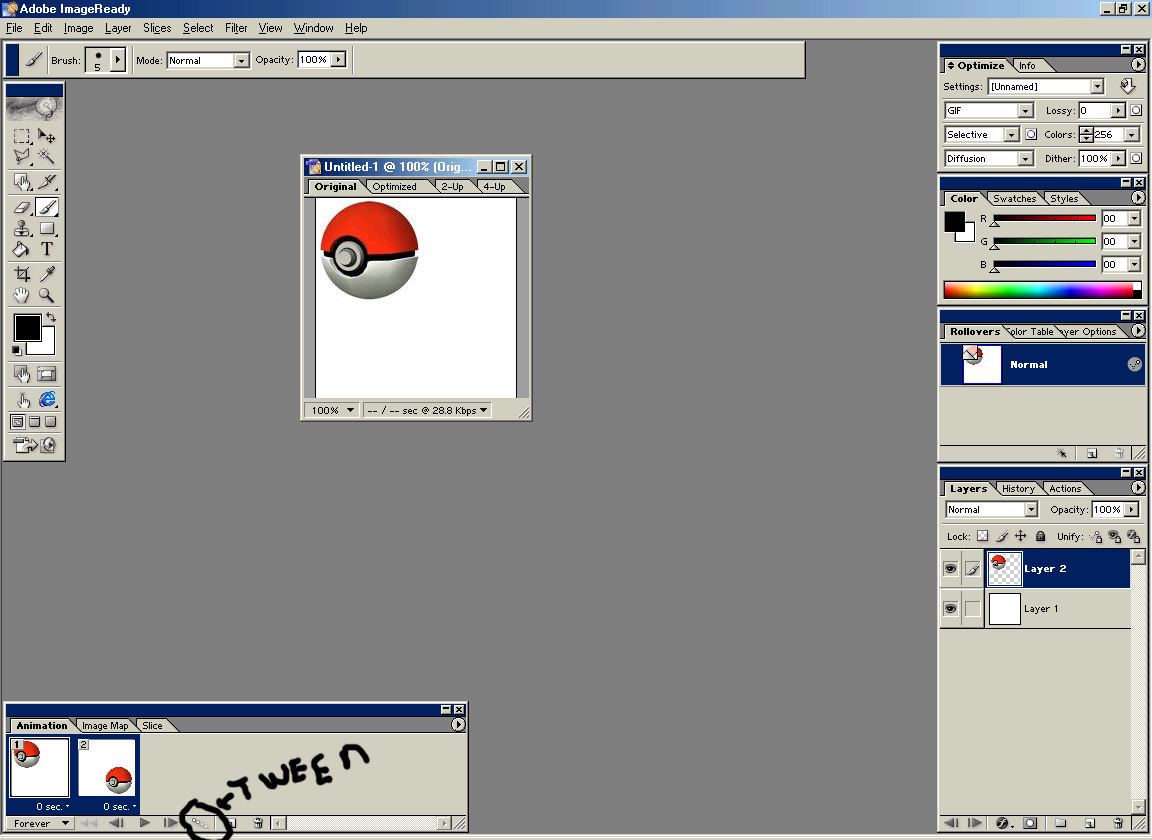
then something like this should show up
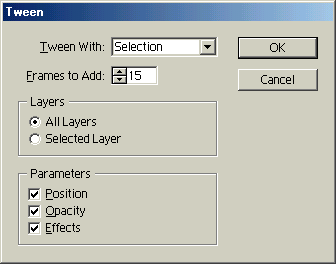
make sure you have a legit number on "frames to add" the higher the number the slower it goes and vice verse. then click ok. then you should have something that looks like this.
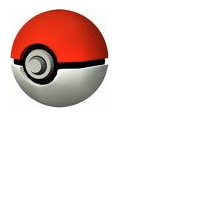
you can keep dragging it around in any direction
i hope this helps thank you.
click on new set it to anysize i mine is 200px by 200px then paste a picture on is mines a pokeball ^_^
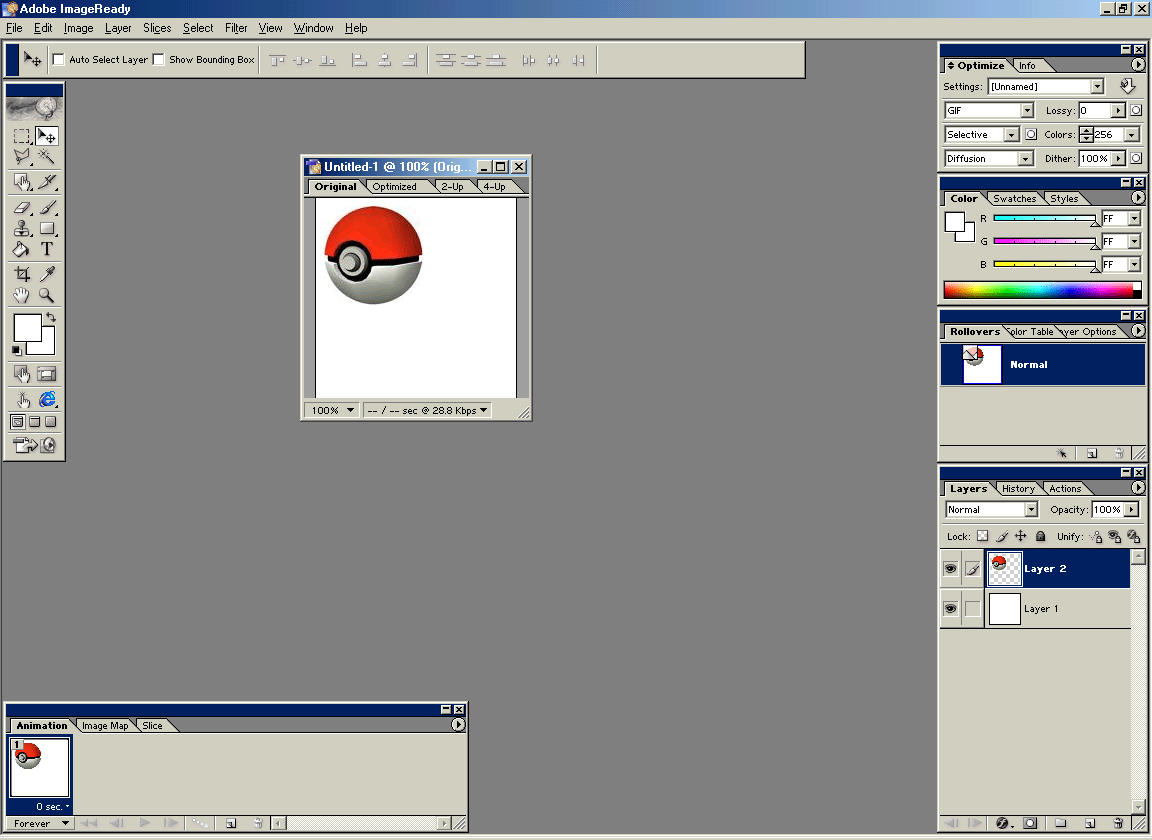
below theres a animation box make sure you have it up
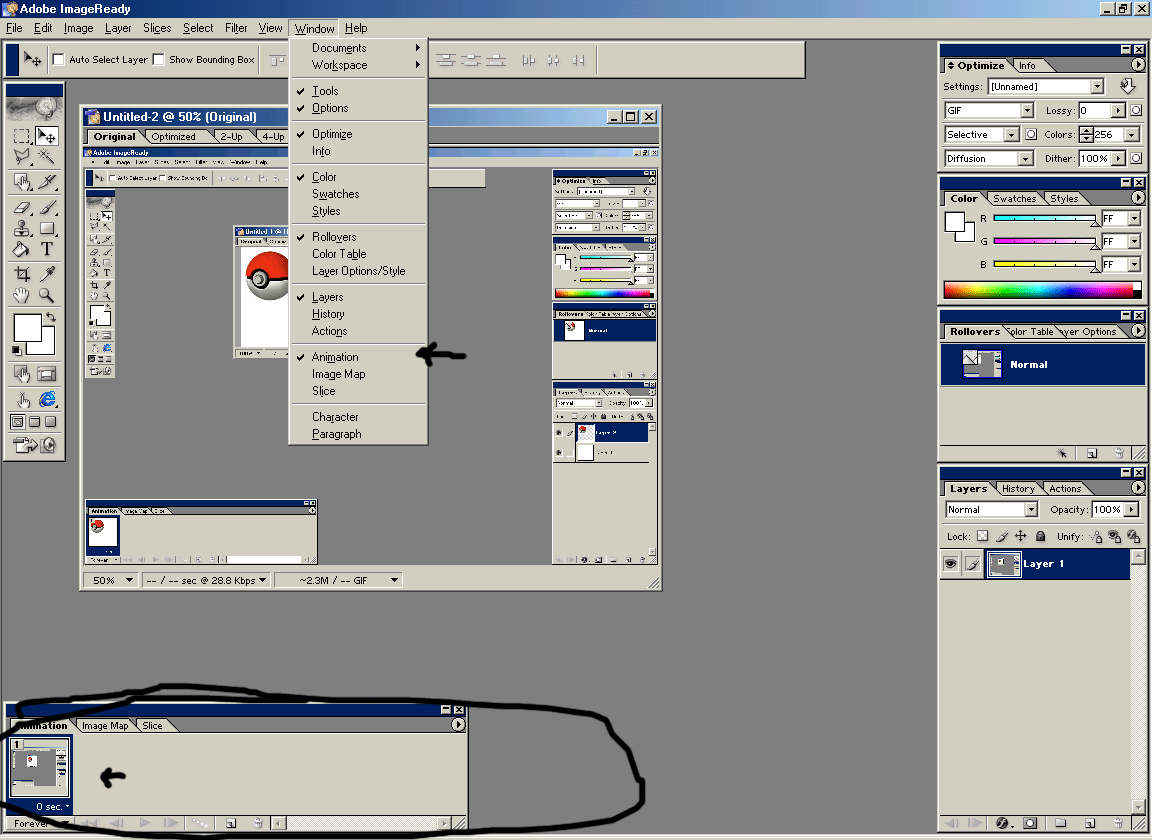
now click click the copy botton on the animation box
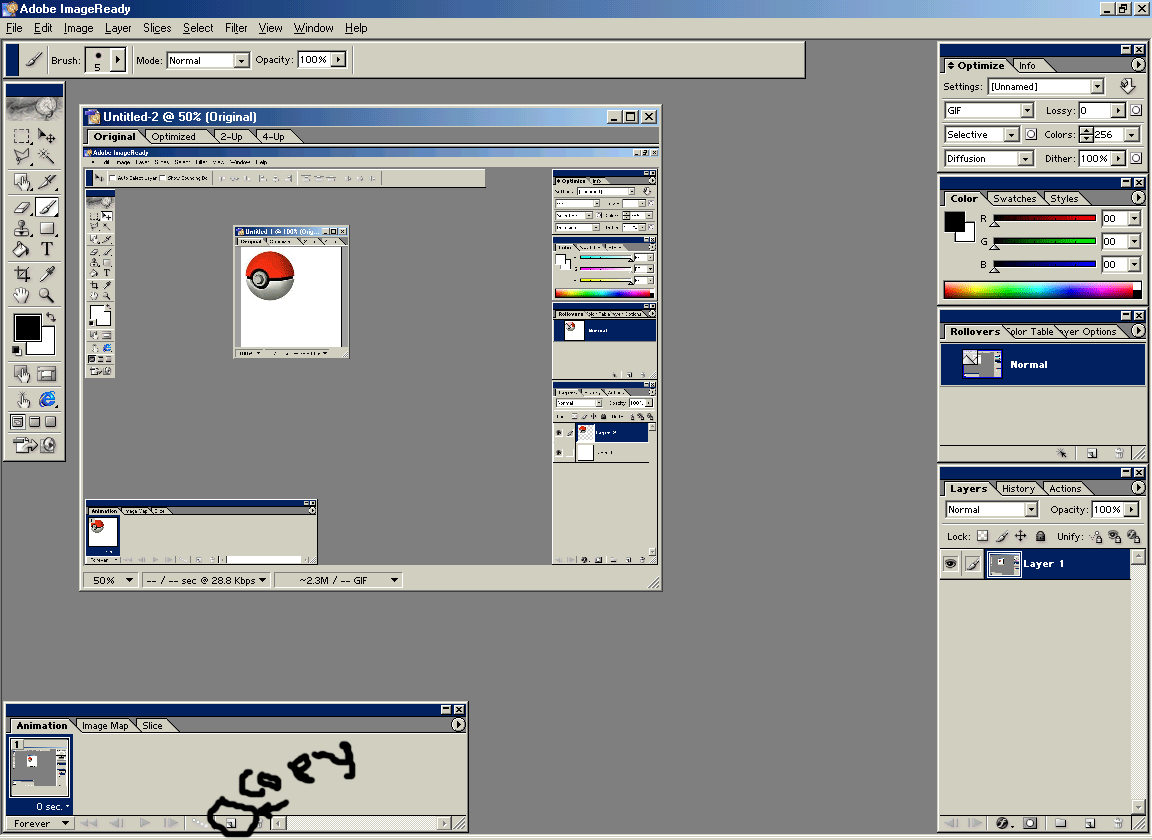
now you should have two boxes click on the second box and drag on the poke ball the direction you want to move it

then on the animation box hold down shift click the two boxes 1 and 2 make sure they are both highlighted
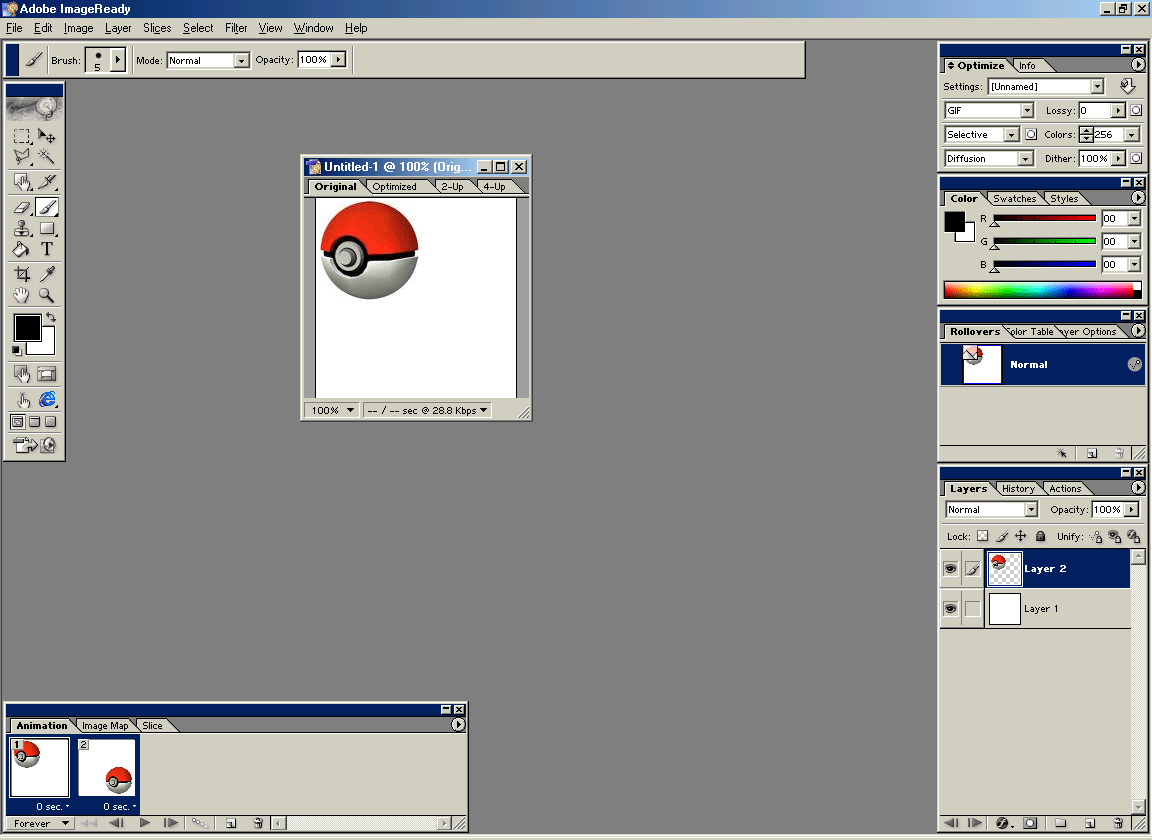
again on the animation box click the tween button
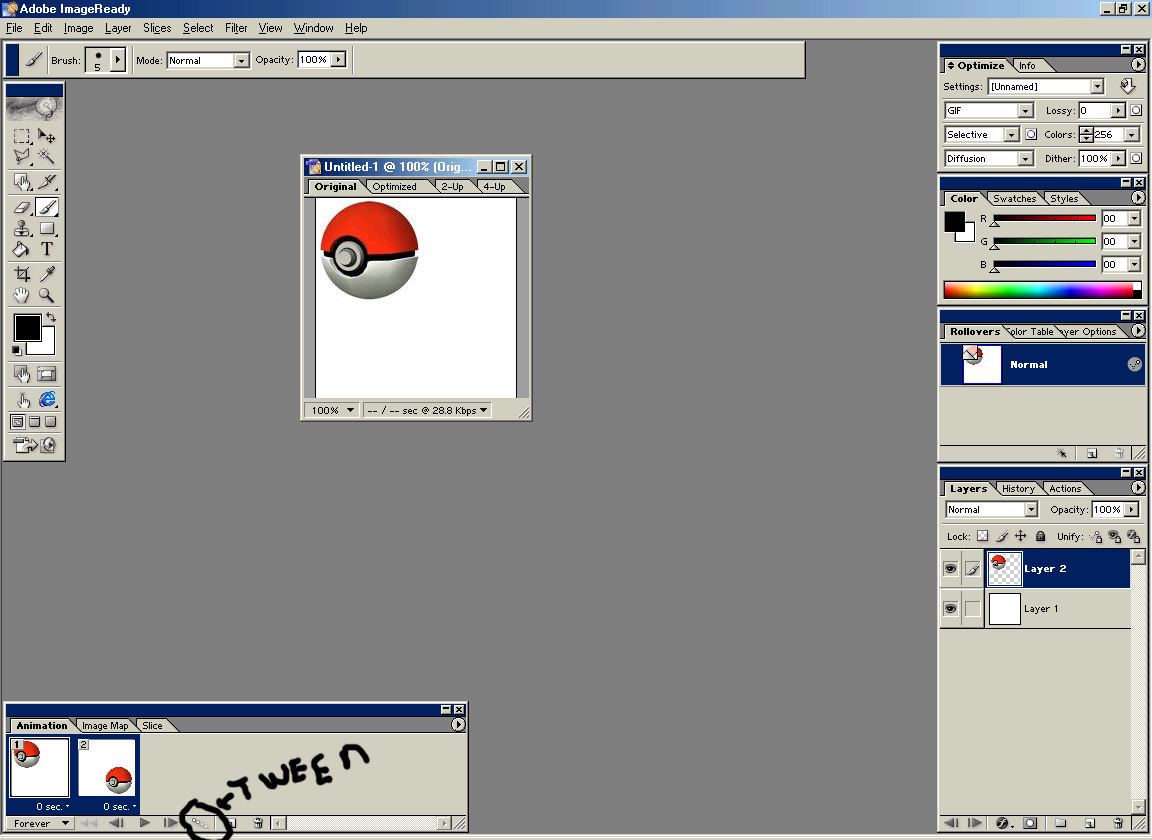
then something like this should show up
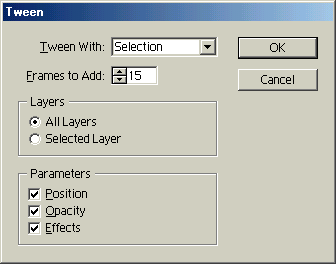
make sure you have a legit number on "frames to add" the higher the number the slower it goes and vice verse. then click ok. then you should have something that looks like this.
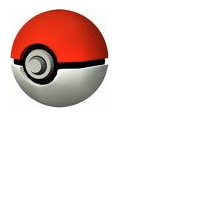
you can keep dragging it around in any direction
i hope this helps thank you.
Tutorial Comments
Showing latest 8 of 8 comments

can i ask how can i save this??? coz this is my first time using my image ready
By chinita02 on Dec 22, 2008 5:38 pm
Woo thanks i fav :D
By cmila92 on Dec 7, 2008 6:59 pm
lol . thats soo awesome X3
By charityx4 on Nov 24, 2008 4:14 am
whooaaaaaaaaaa, niceee
XD
By xXcalebboylesXx on Aug 25, 2008 6:18 pm
whooaaaaaaaaaa, niceee
XD
By xXcalebboylesXx on Aug 25, 2008 6:18 pm
haha go pokemon!
By creole on Aug 22, 2008 7:04 am
awesome thanks!!
By kimboxxkimi on Aug 20, 2008 11:27 pm
whoaa this is so cooool
i'll try it sometime hahah
By retrochicxxoo on Aug 20, 2008 9:00 pm





