Tutorial
Click on thumbnailed images to enlarge
One. Open up your photo [CTRL+O]
I will be using the lovely P!NK
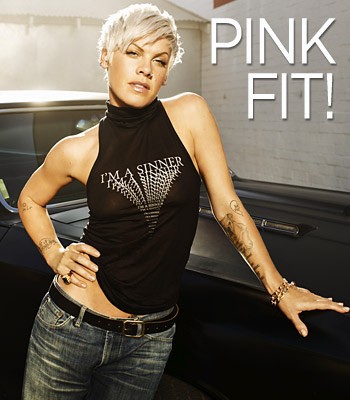
Two. Sharpen your photo, depending on how sharp you want it to.
I will be sharpening her ONCE.
Filter > Sharpen > Sharpen
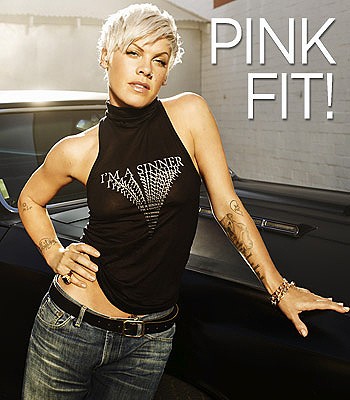
Three. Duplicate your Layer [CTRL+J] & Set the blending option to 'Screen' with a 100% Opacity.
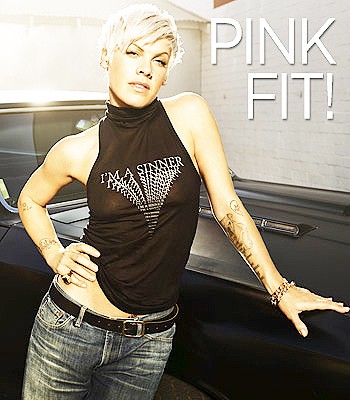
Four. Select the color #8560a8 as your Foreground Color & #f49ac1 as your Background Color.
Five. Make a new layer and fill it with #8560a8 [G] and set it to 'Lighten' with a 70% Opacity.
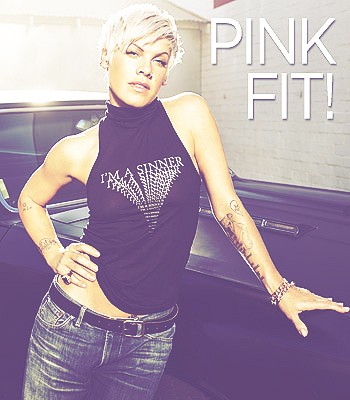
Six. Make another layer and fill it with #f49acl and set it to 'Soft Light' with a 50% Opacity.
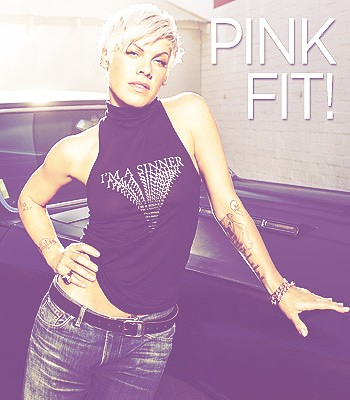
Seven. OPTIONAL
Add this texture / Or any Grunge texture you like:

And set it to 'Screen' with a 70% Opacity
Eight. AND YOU ARE DONEEE :)
Final Product:
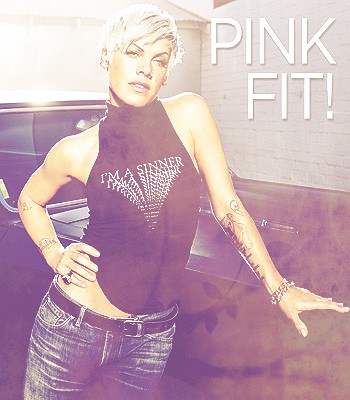
This may only turn out perfect with specific photos. If you do not like the opacity with the blending change, you can just change the opacity. Play around with it.
Easy, wasn't it?
Before & After
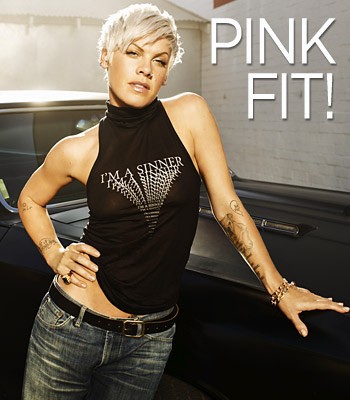
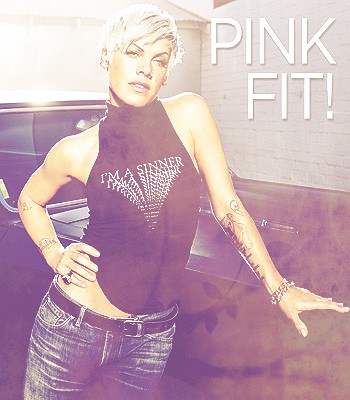
Feel free to contact me if you do not understand anything. I'm willing to help.
I will be using the lovely P!NK
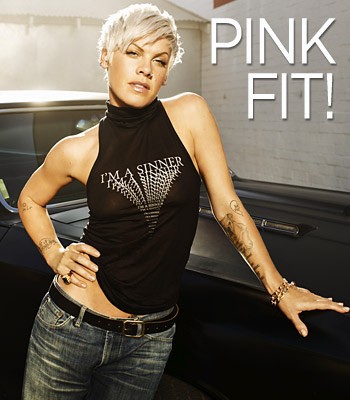
Two. Sharpen your photo, depending on how sharp you want it to.
I will be sharpening her ONCE.
Filter > Sharpen > Sharpen
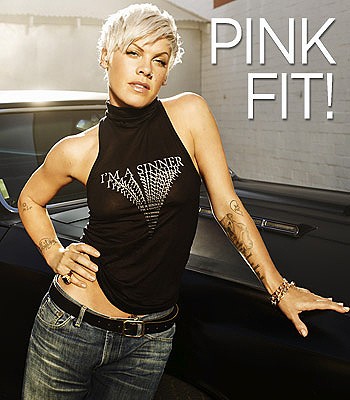
Three. Duplicate your Layer [CTRL+J] & Set the blending option to 'Screen' with a 100% Opacity.
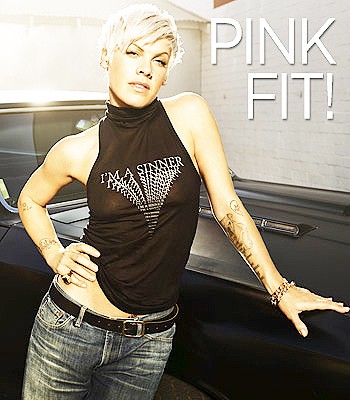
Four. Select the color #8560a8 as your Foreground Color & #f49ac1 as your Background Color.
Five. Make a new layer and fill it with #8560a8 [G] and set it to 'Lighten' with a 70% Opacity.
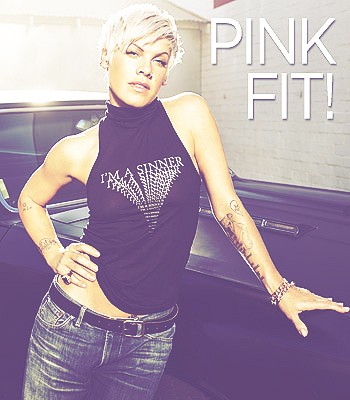
Six. Make another layer and fill it with #f49acl and set it to 'Soft Light' with a 50% Opacity.
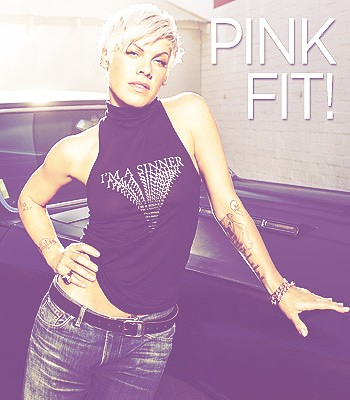
Seven. OPTIONAL
Add this texture / Or any Grunge texture you like:

And set it to 'Screen' with a 70% Opacity
Eight. AND YOU ARE DONEEE :)
Final Product:
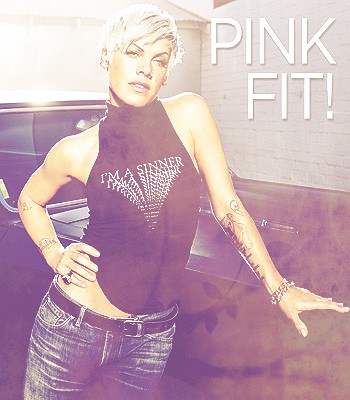
This may only turn out perfect with specific photos. If you do not like the opacity with the blending change, you can just change the opacity. Play around with it.
Easy, wasn't it?
Before & After
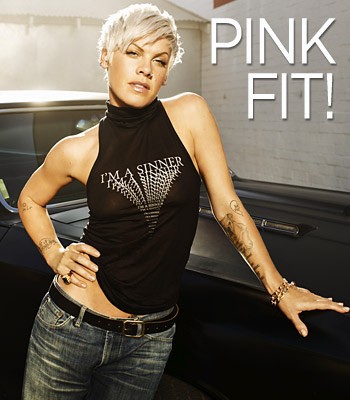
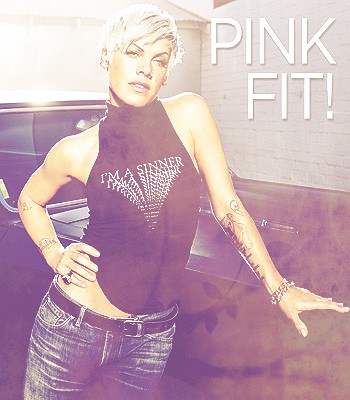
Feel free to contact me if you do not understand anything. I'm willing to help.
Tutorial Comments
Showing latest 2 of 2 comments

This is absolutely perfect! Thanks so much!
By NewRayne on Aug 9, 2011 2:00 am
thanks for this, i love it!
By julietteabc on May 9, 2011 11:02 pm
Tutorial Details
| Author |
MiissYER
|
| Submitted on | Dec 21, 2010 |
| Page views | 13,025 |
| Favorites | 20 |
| Comments | 2 |
| Reviewer |
manny-the-dino
|
| Approved on | Feb 3, 2011 |

