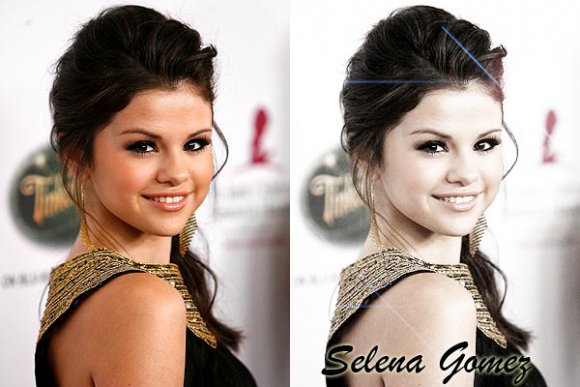Tutorial
Click on thumbnailed images to enlarge
Open Image [CTRL+O]
I will be using the beautiful Selena Gomez

Sharpen, Fix colorization on your photo if you have to.
Duplicate Layer [CTRL+J]
Go to Image > Adjustments > Black & White > OKAY

Set the Opacity to 20% & Duplicate it with the opacity of 100%

Set the blending change to Screen 100%

Layers > Merge Visible
Optional
Go to Filter > Render > Lens Flare
Choose your Flare Center on your photo.
Select Movie Prime > Brightness 100% (Or you choice)
Now click OKAY.
Play around with the Lens Flare or Filter to see what you like
Here's my Final Product:

- Not much to it, but only because I like it plain & simple. You do not want to over crowd the photo with too much brushes and some what in that nature.
Have fun it, try it out, you'll love it!
- & You are done! Easy was it?
Before & After
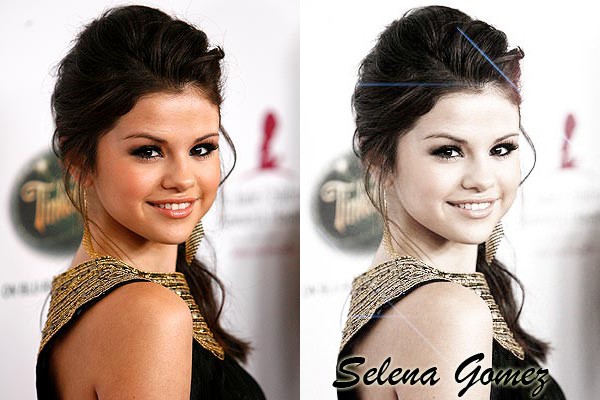
I will be using the beautiful Selena Gomez

Sharpen, Fix colorization on your photo if you have to.
Duplicate Layer [CTRL+J]
Go to Image > Adjustments > Black & White > OKAY

Set the Opacity to 20% & Duplicate it with the opacity of 100%

Set the blending change to Screen 100%

Layers > Merge Visible
Optional
Go to Filter > Render > Lens Flare
Choose your Flare Center on your photo.
Select Movie Prime > Brightness 100% (Or you choice)
Now click OKAY.
Play around with the Lens Flare or Filter to see what you like
Here's my Final Product:

- Not much to it, but only because I like it plain & simple. You do not want to over crowd the photo with too much brushes and some what in that nature.
Have fun it, try it out, you'll love it!
- & You are done! Easy was it?
Before & After
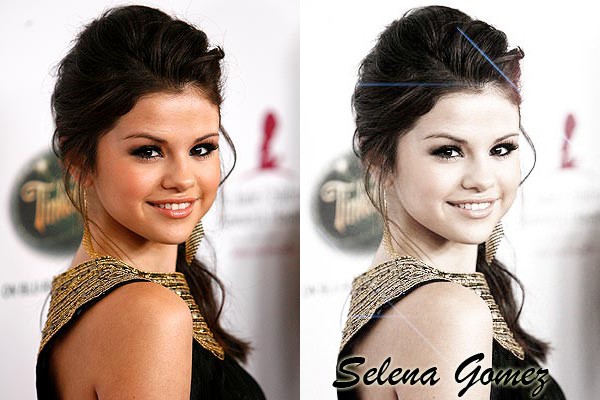
Tutorial Comments
Showing latest 10 of 10 comments

so useful and good job~~
buy runescape gold http://www.game675.com
By Alisa1209 on Mar 5, 2012 3:27 am
U done good job.
By denisventana on Sep 26, 2011 8:43 am
Thanks
By bluesky9010 on Sep 23, 2011 4:14 am
love it, thanks!
By anonymous2272 on Jun 28, 2011 12:22 pm
@LoLCh3e
-& Like what? If you're wondering, I use Adobe Photoshop.
By MiissYER on Mar 30, 2011 11:11 pm
how do you photoshop here??
By LoLCh3e on Mar 29, 2011 1:06 pm
I will be trying this soon.
By darealtipwifey1 on Jan 5, 2011 1:43 am
Good job
By pizzstory on Dec 22, 2010 11:52 pm
I love it.!
By LADiiSOULJA3 on Dec 18, 2010 2:23 pm
Tutorial Details
| Author |
MiissYER
|
| Submitted on | Dec 15, 2010 |
| Page views | 14,897 |
| Favorites | 29 |
| Comments | 10 |
| Reviewer |
manny-the-dino
|
| Approved on | Dec 17, 2010 |