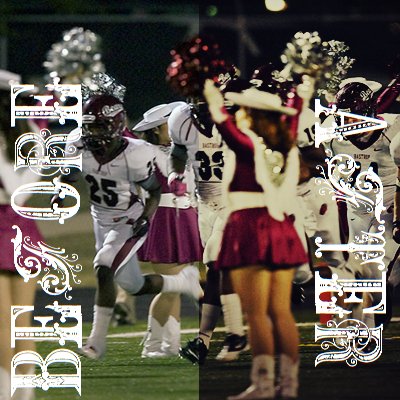Tutorial
Click on thumbnailed images to enlarge
**Note: I have Photoshop CS5, and this is the second Photoshop I've ever had aside from CS3. If you are using a version older than these two, and something doesn't make sense to you, I'm so sorry I can't be of any help!**
STEP 001: OPEN BASE
I chose a photo of my high school's football team :)

STEP 002: LAYER > NEW ADJUSTMENT LAYER > COLOR BALANCE
MIDTONES : 20, 0, -27
STEP 003: LAYER > NEW ADJUSTMENT LAYER > CURVES
RGB : (66, 38) (131, 127)
STEP 004: DUPLICATE BACKGROUND IMAGE
STEP 005: FILTER > OTHER > HIGH PASS
RADIUS : 10.0 pixels
Set that layer to Soft Light, Opacity 54%, Fill 74%
STEP 006 : LAYER > NEW FILL LAYER > SOLID COLOR
Use #1f223e
Set that layer to Exclusion, Fill 93%
Your image's color should look similar to this so far :

STEP 007 : LAYER > NEW ADJUSTMENT LAYER > CURVES
RGB : (76,74) (154,187)
STEP 008 : LAYER > NEW ADJUSTMENT LAYER > SELECTIVE COLOR
REDS : 0, 0, 0, -16
NEUTRALS : 0, 0, -10, 0
BLACKS : 0, 0, -18, 2
STEP 009 : DUPLICATE BACKGROUND IMAGE
STEP 010 : FILTER > RENDER > LIGHTING EFFECTS
Use these settings:
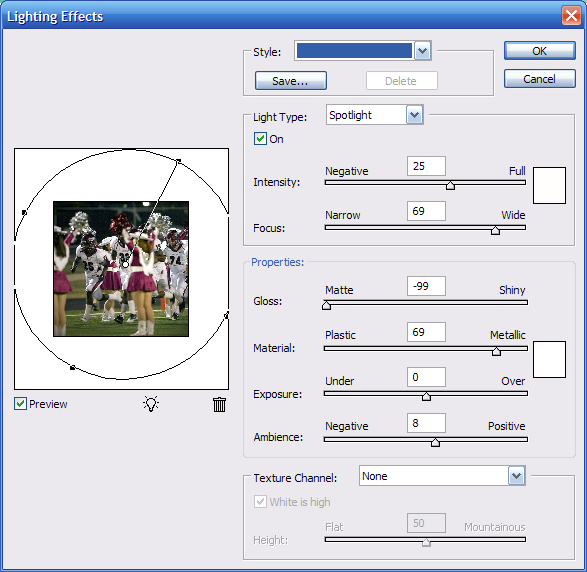
Set that layer to Exclusion, Opacity 72%, Fill 34%
STEP 011 : DUPLICATE BACKGROUND IMAGE
STEP 012 : FILTER > RENDER > LIGHTING EFFECTS
Use these settings:
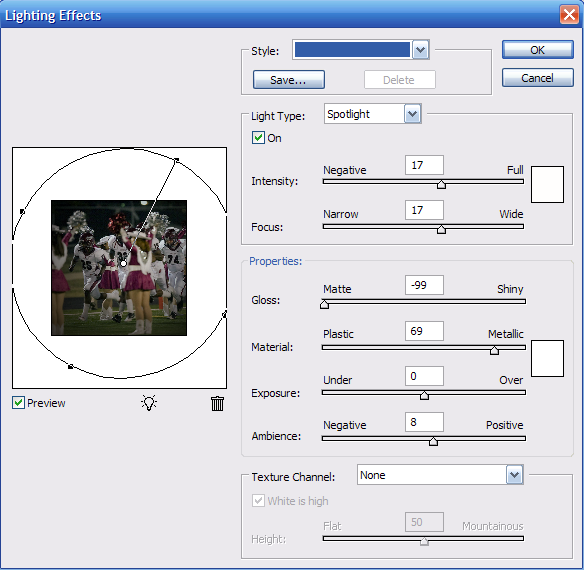
STEP 013 : IMAGE > ADJUSTMENTS > CURVES
RGB : (101, 110) (129, 152)
STEP 014 : SELECT TOP LAYER
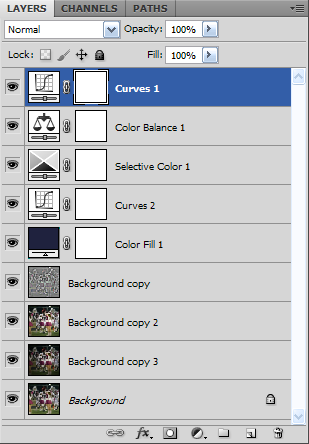
STEP 015 : LAYER > NEW ADJUSTMENT LAYER > CURVES
RGB : (53,98) (106,154)
STEP 016 : LAYER > NEW ADJUSTMENT LAYER > COLOR BALANCE
MIDTONES : -32, 0, 0
STEP 017 : LAYER > NEW ADJUSTMENT LAYER > CURVES
RGB : (94,80) (160,138)
STEP 018 : LAYER > NEW ADJUSTMENT LAYER > CURVES
RGB : (98,65)
STEP 019 : LAYER > NEW ADJUSTMENT LAYER > COLOR BALANCE
MIDTONES : 22, 0, -22
STEP 020 : LAYER > NEW ADJUSTMENT LAYER > CURVES
RGB : (102,67) (157,143)
And voila! You're done :) Your image's coloring should now look similar to this

I hope you enjoyed! If you have any questions or comments feel free to leave them below :)
STEP 001: OPEN BASE
I chose a photo of my high school's football team :)

STEP 002: LAYER > NEW ADJUSTMENT LAYER > COLOR BALANCE
MIDTONES : 20, 0, -27
STEP 003: LAYER > NEW ADJUSTMENT LAYER > CURVES
RGB : (66, 38) (131, 127)
STEP 004: DUPLICATE BACKGROUND IMAGE
STEP 005: FILTER > OTHER > HIGH PASS
RADIUS : 10.0 pixels
Set that layer to Soft Light, Opacity 54%, Fill 74%
STEP 006 : LAYER > NEW FILL LAYER > SOLID COLOR
Use #1f223e
Set that layer to Exclusion, Fill 93%
Your image's color should look similar to this so far :

STEP 007 : LAYER > NEW ADJUSTMENT LAYER > CURVES
RGB : (76,74) (154,187)
STEP 008 : LAYER > NEW ADJUSTMENT LAYER > SELECTIVE COLOR
REDS : 0, 0, 0, -16
NEUTRALS : 0, 0, -10, 0
BLACKS : 0, 0, -18, 2
STEP 009 : DUPLICATE BACKGROUND IMAGE
STEP 010 : FILTER > RENDER > LIGHTING EFFECTS
Use these settings:
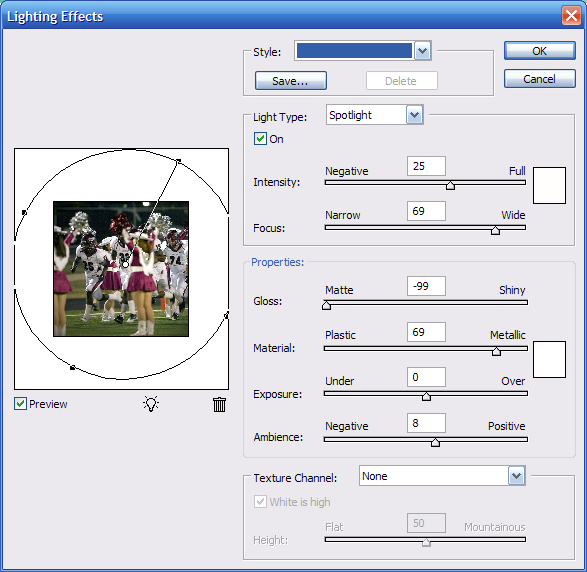
Set that layer to Exclusion, Opacity 72%, Fill 34%
STEP 011 : DUPLICATE BACKGROUND IMAGE
STEP 012 : FILTER > RENDER > LIGHTING EFFECTS
Use these settings:
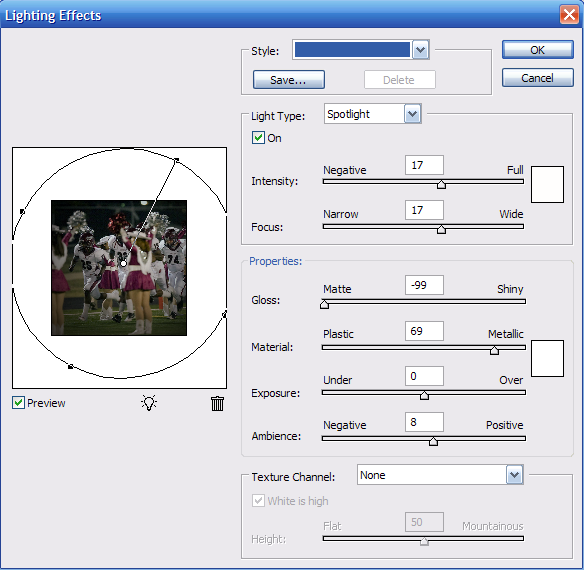
STEP 013 : IMAGE > ADJUSTMENTS > CURVES
RGB : (101, 110) (129, 152)
STEP 014 : SELECT TOP LAYER
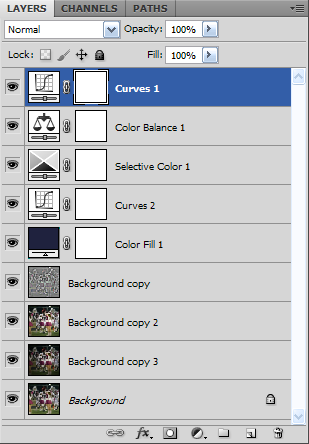
STEP 015 : LAYER > NEW ADJUSTMENT LAYER > CURVES
RGB : (53,98) (106,154)
STEP 016 : LAYER > NEW ADJUSTMENT LAYER > COLOR BALANCE
MIDTONES : -32, 0, 0
STEP 017 : LAYER > NEW ADJUSTMENT LAYER > CURVES
RGB : (94,80) (160,138)
STEP 018 : LAYER > NEW ADJUSTMENT LAYER > CURVES
RGB : (98,65)
STEP 019 : LAYER > NEW ADJUSTMENT LAYER > COLOR BALANCE
MIDTONES : 22, 0, -22
STEP 020 : LAYER > NEW ADJUSTMENT LAYER > CURVES
RGB : (102,67) (157,143)
And voila! You're done :) Your image's coloring should now look similar to this

I hope you enjoyed! If you have any questions or comments feel free to leave them below :)
Tutorial Comments
Showing latest 3 of 3 comments

The curves are (input, output)
By paisleyinthesky on Feb 1, 2011 8:34 pm
Err...Do you know the curves, is it ordered as (Output, Input) or {Input, Output}?
By trblsm_annaa on Jan 28, 2011 4:22 pm
I like this. Will be trying this soon.
By darealtipwifey1 on Jan 5, 2011 1:44 am
Tutorial Details
| Author |
paisleyinthesky
|
| Submitted on | Dec 1, 2010 |
| Page views | 6,680 |
| Favorites | 8 |
| Comments | 3 |
| Reviewer |
manny-the-dino
|
| Approved on | Dec 17, 2010 |