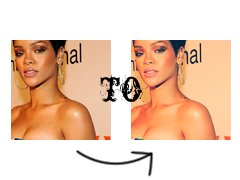Tutorial
Click on thumbnailed images to enlarge
Open up your picture, crop, resize, sharpen/smoothen etc

Then make a new color fill layer #3c3cfc. Set it to exclusion 32%.

Then another color fill layer, #ffa903. Set it to multiply 32%.

Then another color fill layer (last one! :D) #26f7fe. Set to lighten 32%.

Now duplicate your base, bring to top and set to soft light 100%.

Then make a channel mixer layer with the following settings:
Red
red +159
green -96
blue +60
Green
red 0
green +100
blue 0
Blue
red 0
green 0
blue +100.
And you're done :)

couple examples:




Then make a new color fill layer #3c3cfc. Set it to exclusion 32%.

Then another color fill layer, #ffa903. Set it to multiply 32%.

Then another color fill layer (last one! :D) #26f7fe. Set to lighten 32%.

Now duplicate your base, bring to top and set to soft light 100%.

Then make a channel mixer layer with the following settings:
Red
red +159
green -96
blue +60
Green
red 0
green +100
blue 0
Blue
red 0
green 0
blue +100.
And you're done :)

couple examples:



Tutorial Comments
Showing latest 5 of 5 comments

love this. i used it
but not for an icon :]
it still works good both ways
By georgejetKins on Apr 19, 2010 10:53 am
Soft coloring = ♥
By creole on Apr 9, 2010 9:41 pm
I really like this!
By Tomates on Apr 8, 2010 12:30 am
Great, great, great tutorial. Nicely done.
By jaykabwaya on Mar 26, 2010 1:37 pm
awesome, i was looking for this kind of tutorial! thanks a lot! i'm so using it! ^^
By Mausitax on Mar 22, 2010 5:02 pm
Tutorial Details
| Author |
fiercest
|
| Submitted on | Mar 18, 2010 |
| Page views | 12,382 |
| Favorites | 39 |
| Comments | 5 |
| Reviewer |
manny-the-dino
|
| Approved on | Mar 18, 2010 |