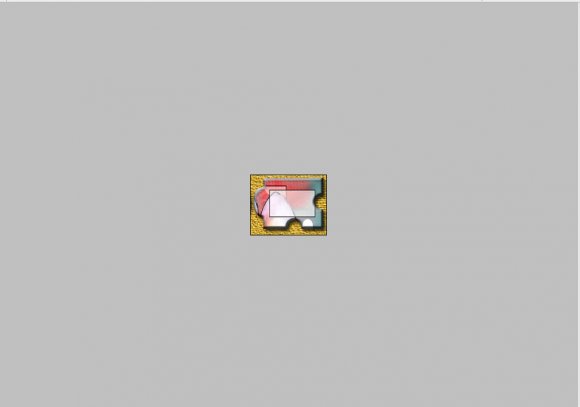Tutorial
Click on thumbnailed images to enlarge
First, create new transparent layer about 200 px by 150 px.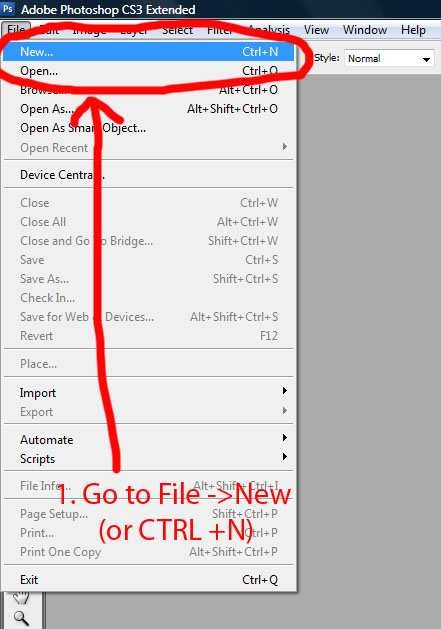
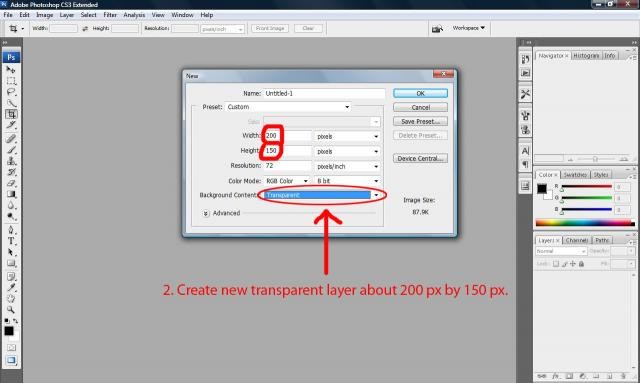
Using the rectangle marquee tool, select all by CTRL + A.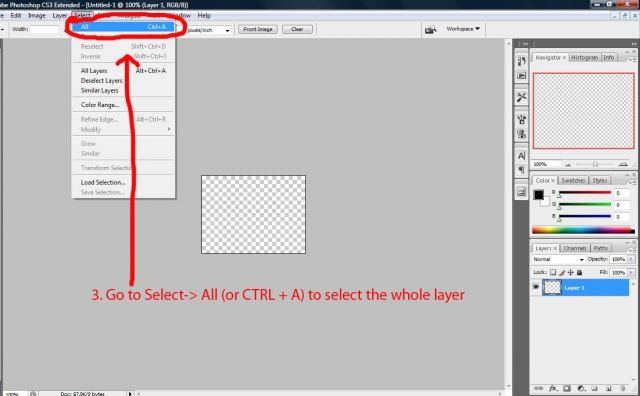
Choose a color that you want to put as a surface of the piece. I chose #bb931a.Then click ok.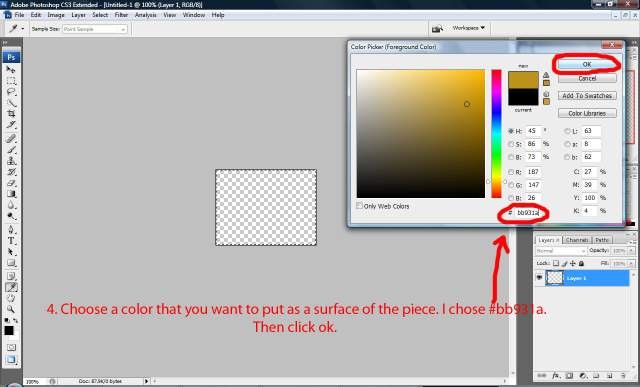
Use the paint bucket tool, fill the whole rectangle.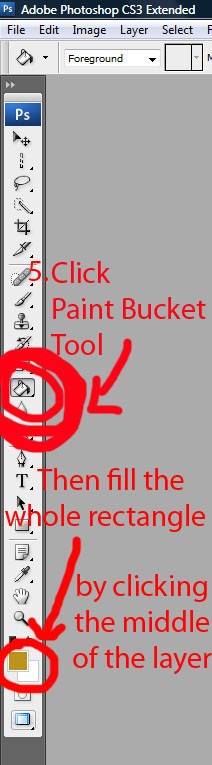
Then go to Images> canvas size.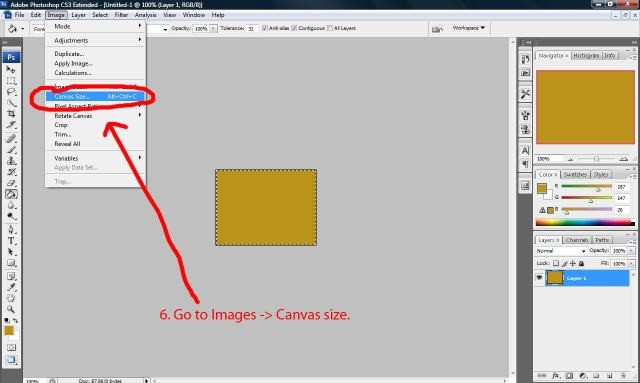
Click left side of the anchor.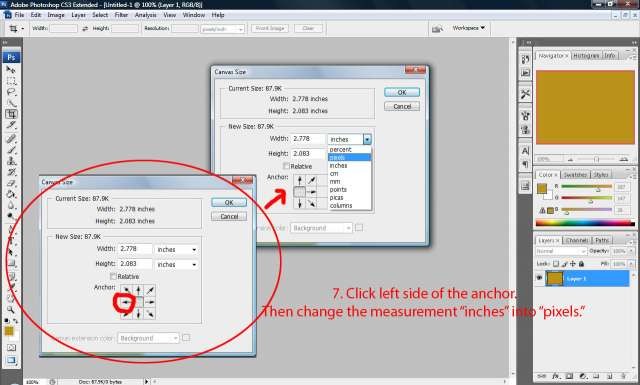
Then make the width as 250 px. Then click ok.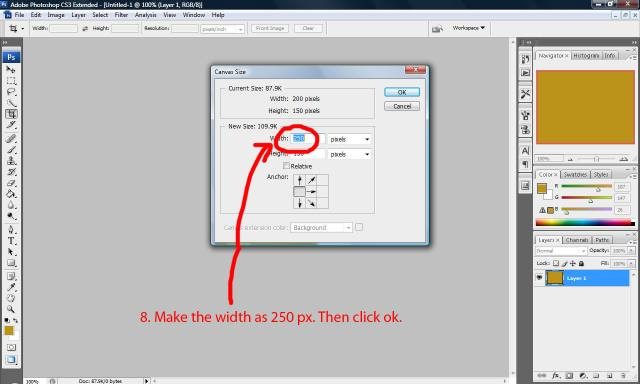
Click elliptical marquee tool.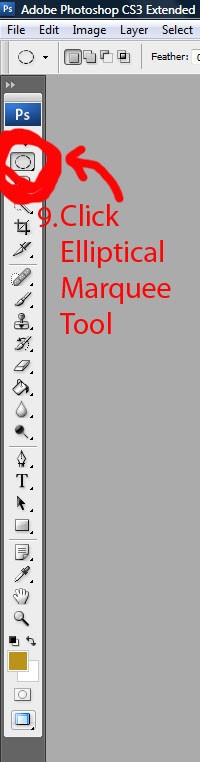
Then make a little circle on the empty space that we just created.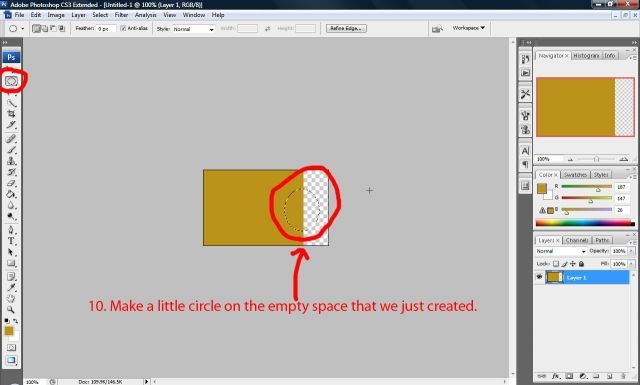
Then fill the circle with the same color that you used before.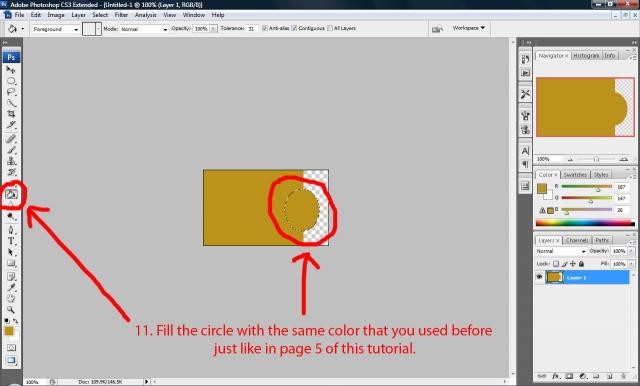
Click Eraser Tool and adjust the size to 101 pixels.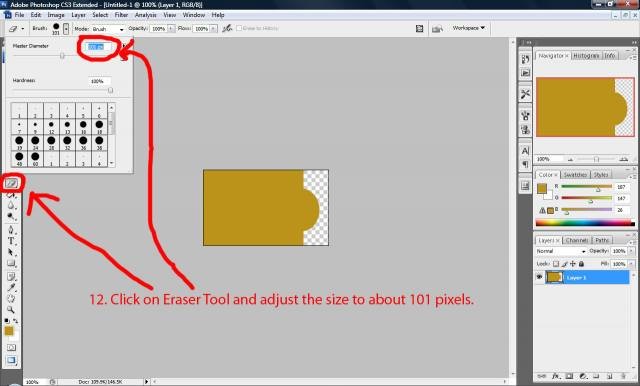
Click on the top of the rectangle. Then press delete key.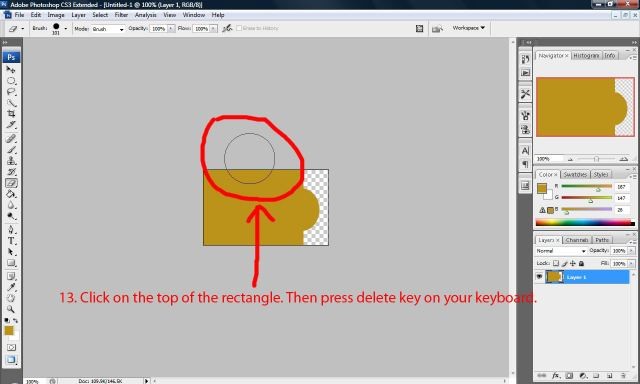
Go to layer 1 and right click and select blending options.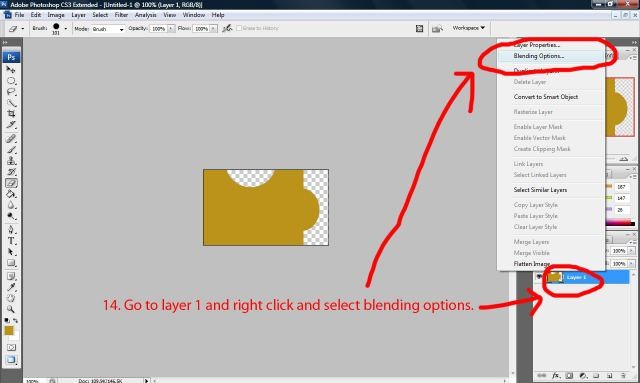
Then select drop shadow, inner shadow, bevel and emboss and contour.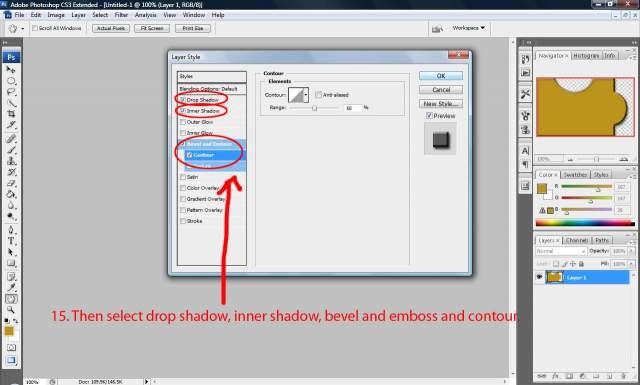
Then you should get this.
Hope you enjoy this tutorial! Ask me if you have any questions on this tutorial!!
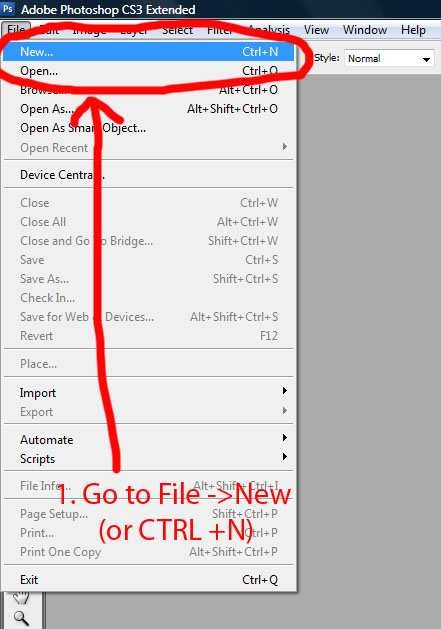
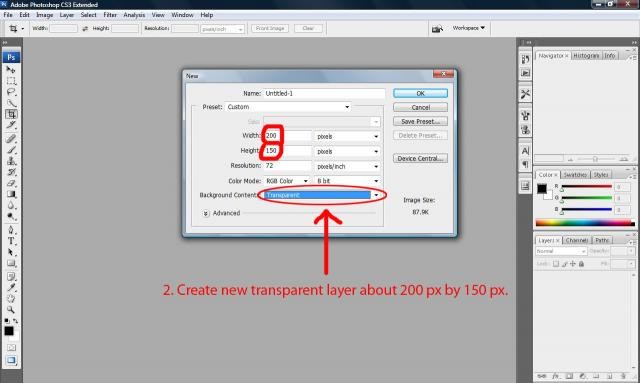
Using the rectangle marquee tool, select all by CTRL + A.
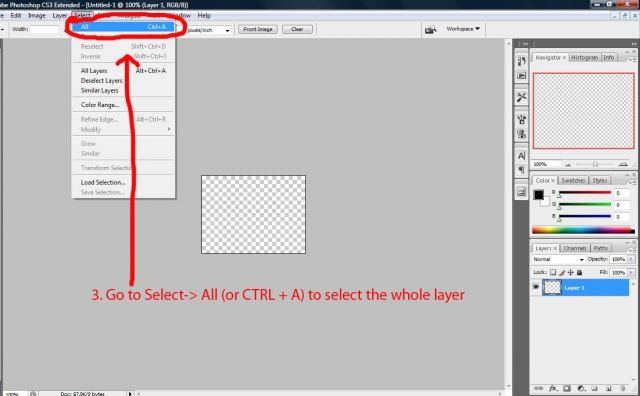
Choose a color that you want to put as a surface of the piece. I chose #bb931a.Then click ok.
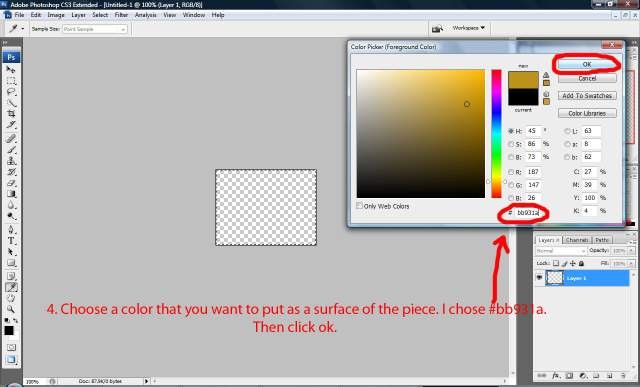
Use the paint bucket tool, fill the whole rectangle.
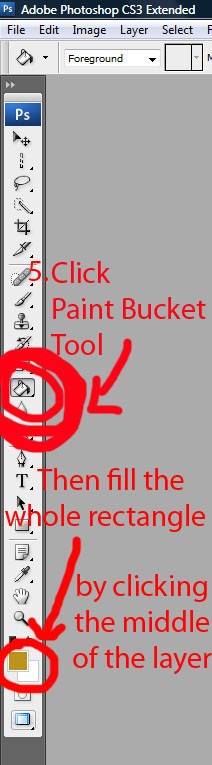
Then go to Images> canvas size.
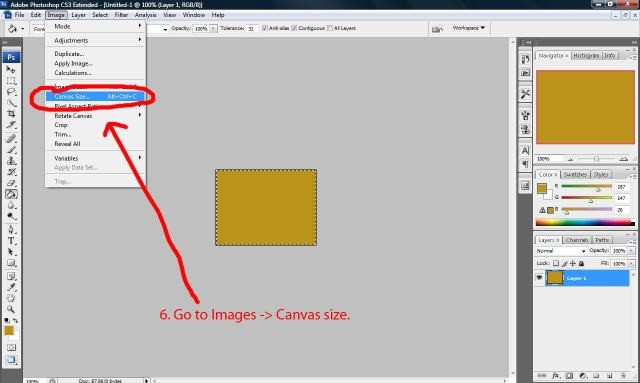
Click left side of the anchor.
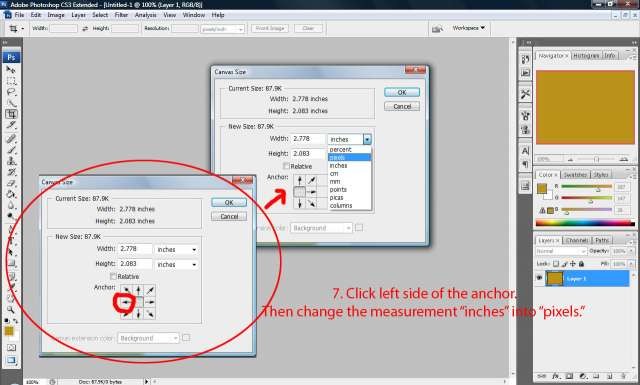
Then make the width as 250 px. Then click ok.
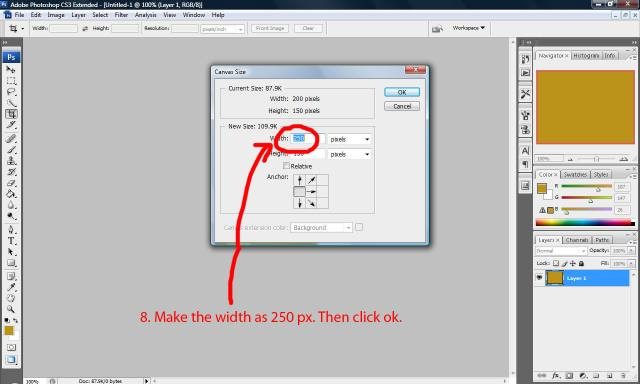
Click elliptical marquee tool.
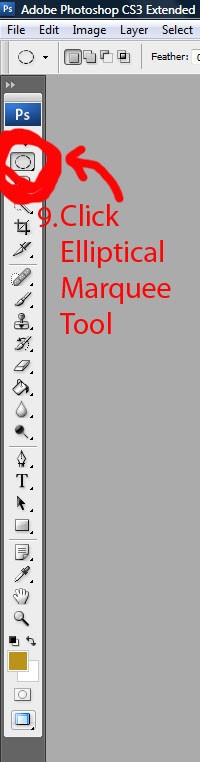
Then make a little circle on the empty space that we just created.
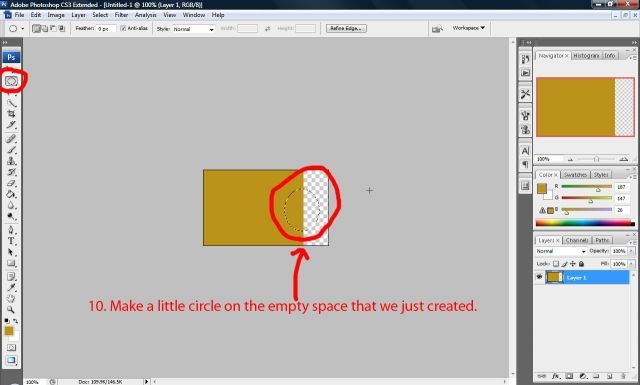
Then fill the circle with the same color that you used before.
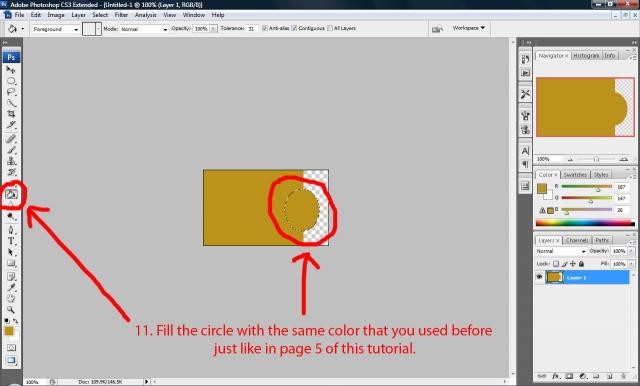
Click Eraser Tool and adjust the size to 101 pixels.
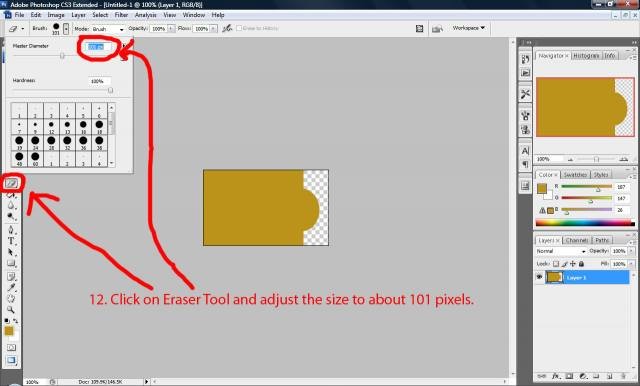
Click on the top of the rectangle. Then press delete key.
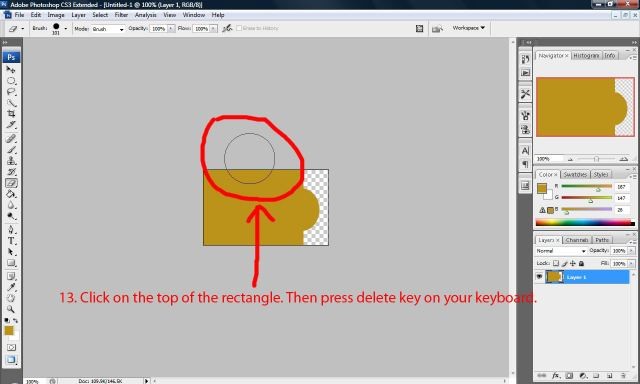
Go to layer 1 and right click and select blending options.
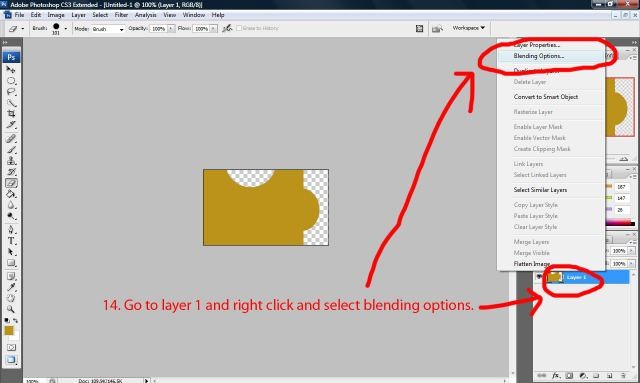
Then select drop shadow, inner shadow, bevel and emboss and contour.
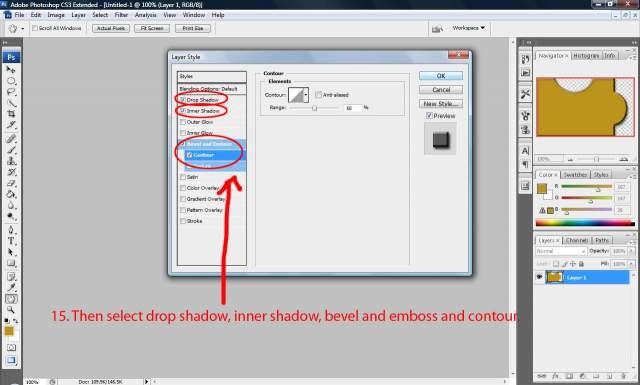
Then you should get this.

Hope you enjoy this tutorial! Ask me if you have any questions on this tutorial!!
Tutorial Comments
Showing latest 2 of 2 comments

yea.. puzzle shape is under custom brush tool, but anyone, who wants to make the puzzle on their own, can use my tutorial
By 8282designs on Jul 3, 2009 11:52 pm
Isnt there a puzzle brush like thing under like...pen tool or that general area?
By Tomates on Jun 27, 2009 10:53 pm
Tutorial Details
| Author |
8282designs
|
| Submitted on | Jun 17, 2009 |
| Page views | 6,612 |
| Favorites | 5 |
| Comments | 2 |
| Reviewer |
manny-the-dino
|
| Approved on | Jun 19, 2009 |