Tutorial
Click on thumbnailed images to enlarge
1.Open your photo.
I will be using my own photo.(:
2.Image>>Adjustments>>Selective Color
change the following colors.
Reds.
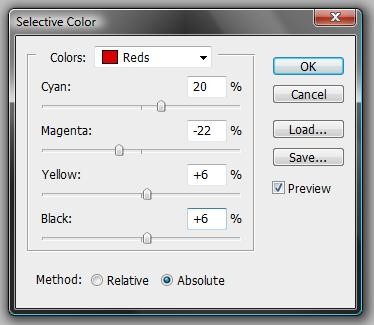
Yellows
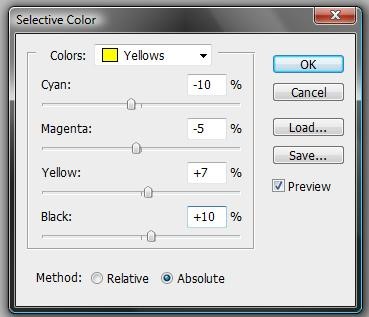
Whites
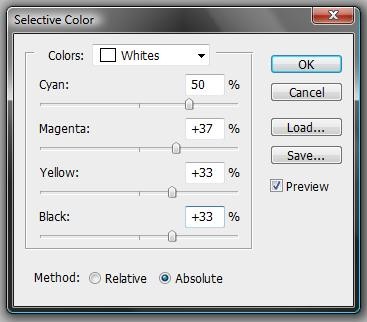
Neutrals
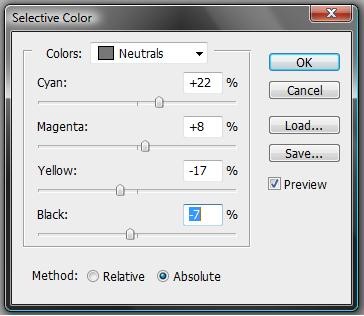
Blacks
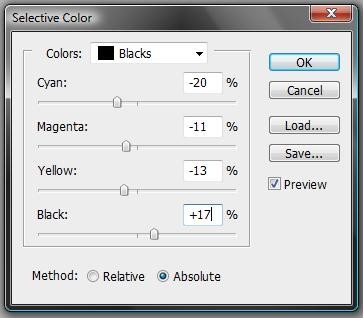
3.Filter>>Blur>>Gaussian Blur
apply the following settings
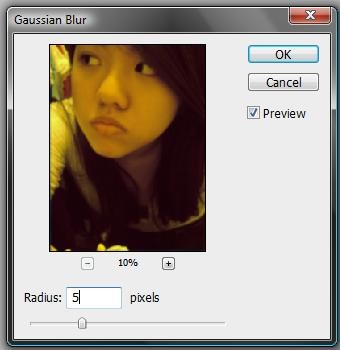
4.Filter>>Blur>>Surface Blur
change to:
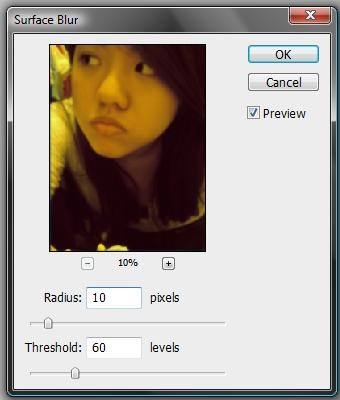
5.TA-DA! you are finished.
if you don't like the color turn-out, feel free to play around and change the colors.(:
I will be using my own photo.(:
2.Image>>Adjustments>>Selective Color
change the following colors.
Reds.
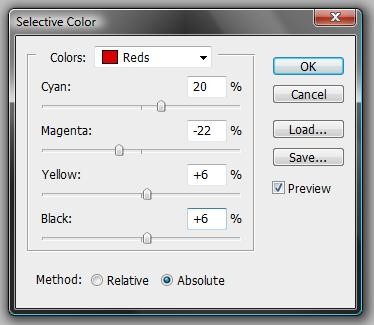
Yellows
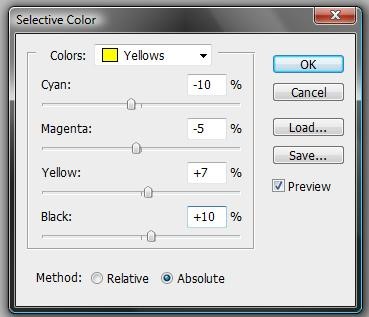
Whites
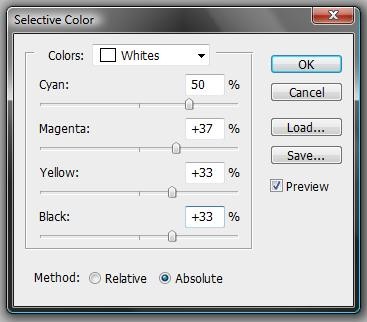
Neutrals
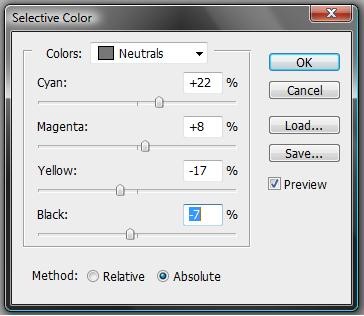
Blacks
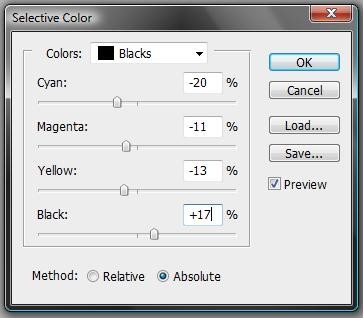
3.Filter>>Blur>>Gaussian Blur
apply the following settings
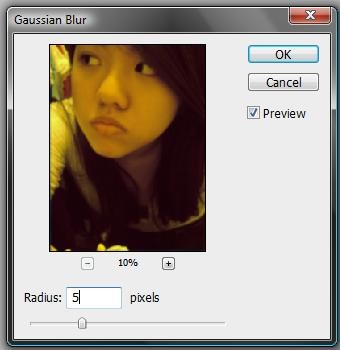
4.Filter>>Blur>>Surface Blur
change to:
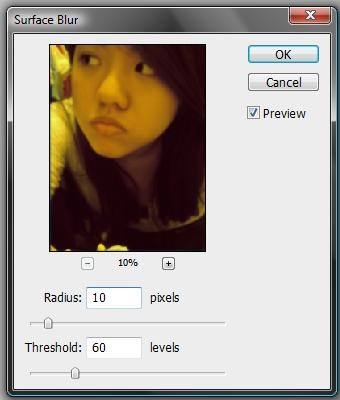
5.TA-DA! you are finished.
if you don't like the color turn-out, feel free to play around and change the colors.(:
Tutorial Comments
Showing latest 6 of 6 comments

the after looks blurry.
By MelaynaXiong on Dec 23, 2009 6:16 pm
nice
By forgetit on Jun 12, 2009 2:51 pm
thanks!
I'm currently working on making another tutorial.
By rawrlawlz on May 26, 2009 8:07 pm
Well you could have added some more blueish colors, to make it less yellow. I have seen to many yellow images.
Pretty model by the way *wink*
By Maccabee on May 25, 2009 8:54 pm
haha, yeah.
I should have used an image with better lighting.
but the first image was taken and the lighting wasn't too great, so it was pretty yelow-ish/orange-ish to begin with.
By rawrlawlz on Apr 23, 2009 6:29 pm
Nice tut, however I think the before image looks much better than the after image.
Maybe I just don't like yellow colored images? Lol,
By creole on Apr 23, 2009 7:34 am
Tutorial Details
| Author |
rawrlawlz
|
| Submitted on | Apr 22, 2009 |
| Page views | 3,552 |
| Favorites | 7 |
| Comments | 6 |
| Reviewer |
manny-the-dino
|
| Approved on | Apr 22, 2009 |



